
How to selectively measure one part of an existing volume?
Objective: I need to get the volume of only a portion of an existing volume. Resolution: You can use the Clip volume option to "extract'
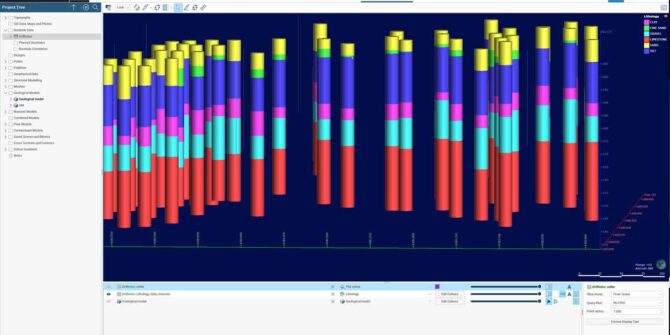
Facilitating groundwater flow and solute transport modelling with Leapfrog Works
This webinar recording will showcase the relationship between geological models, groundwater flow and solute transport modelling. Learn how to create, edit and export a MODFLOW

How to to toggle different views I have created for my topography in Leapfrog Viewer
Objective: I have added several images into the GIS Data And Maps folder along with my vector data. I have also created multiple views to

How to apply a query filter within a large dataset in Leapfrog using Microsoft Excel
Objective: I have a large dataset of drillholes and I would like to use Leapfrog's query filter to only view a specific group. The drillholes

How to update a video card driver
Objective: I would like to update my video card driver to the most recent release version possible. Resolution: Windows 7 & 10 From the Control Panel select Device
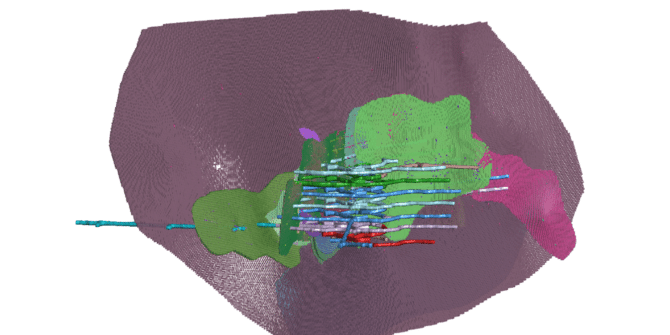
Significant processing and storage improvements for more powerful modelling
With the amount of data that is now available to all geoscience professionals, the stress we are placing on our software and computing resources is

Eric Bugeja, buildingSMART Discusses IFC Interoperability with Pat McLarin, Seequent
In this interview, Pat McLarin, Civil Segment Director at Seequent interviews Eric Bugeja, Chairman, Australasia at buildingSMART to discuss the new initiatives designed to improve
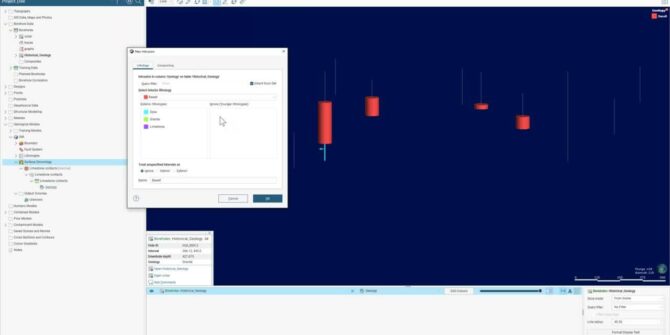
Leapfrog Works Refresher
New to Leapfrog Works or wanting to refresh on the basics? Join us in this instructor-led session to help you get going with Leapfrog. The




