Objective:
I need to locate, download, or upload my Leapfrog Geo/Works/Geothermal Log file.
Resolution:
- Click the green (black in new version) Leapfrog menu button in the top left of the application.
- Click About.
- Click the System Info tab.
- Click Open Logs Folder.
- Collect logs and attach to email.
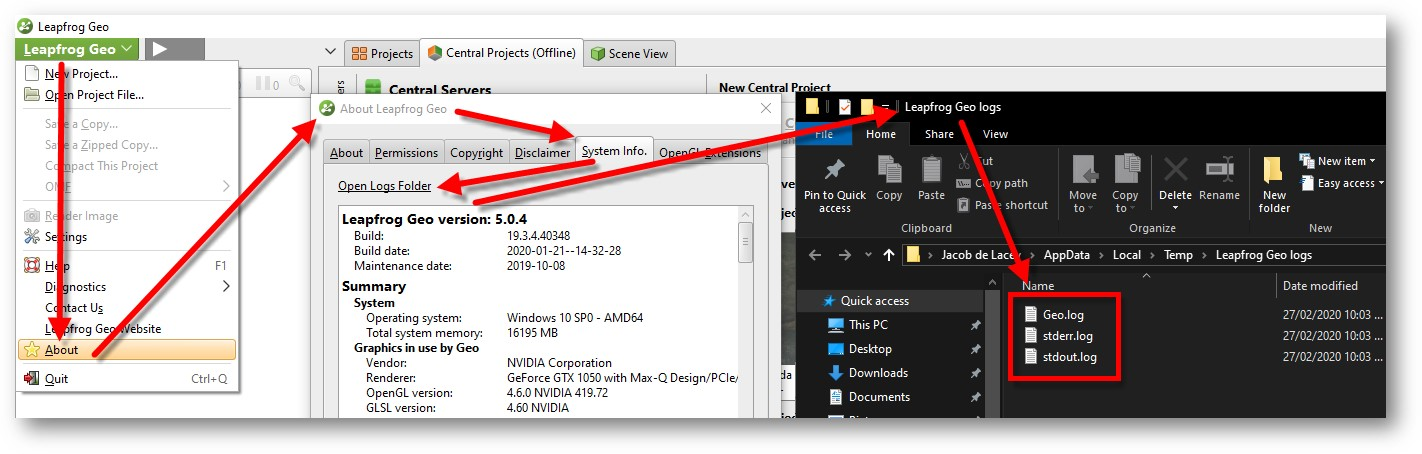
Alternatively, if you have issue retrieving these through the Leapfrog application, you can retrieve and attach the logs from the directory “%USERPROFILE%\AppData\Local\Temp\Leapfrog Geo logs” You can browse to that via windows explorer as per the screenshot below . The files should be “Geo.log”, “stderr.log” and “stdout.log”
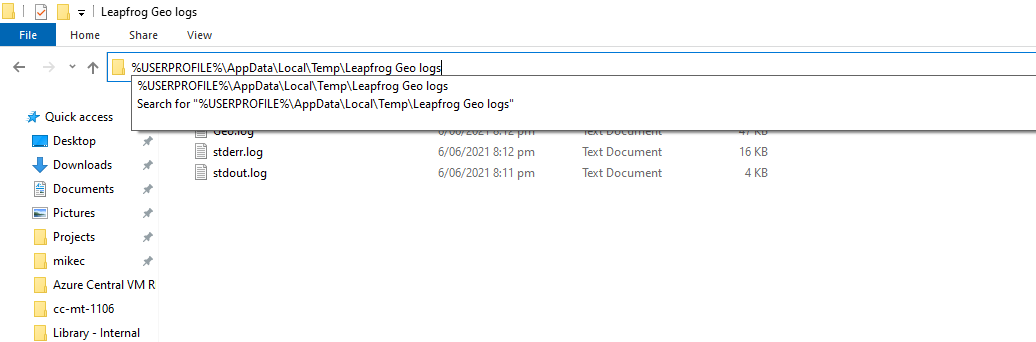
Notes:
These are essential for Support to fully analyse an issue with Geo/Works/Geothermal.
You can also refer to the bottom of this link http://help.leapfrog3d.com/Geo/5.1/en-GB/Content/basics/get-support.htm.





