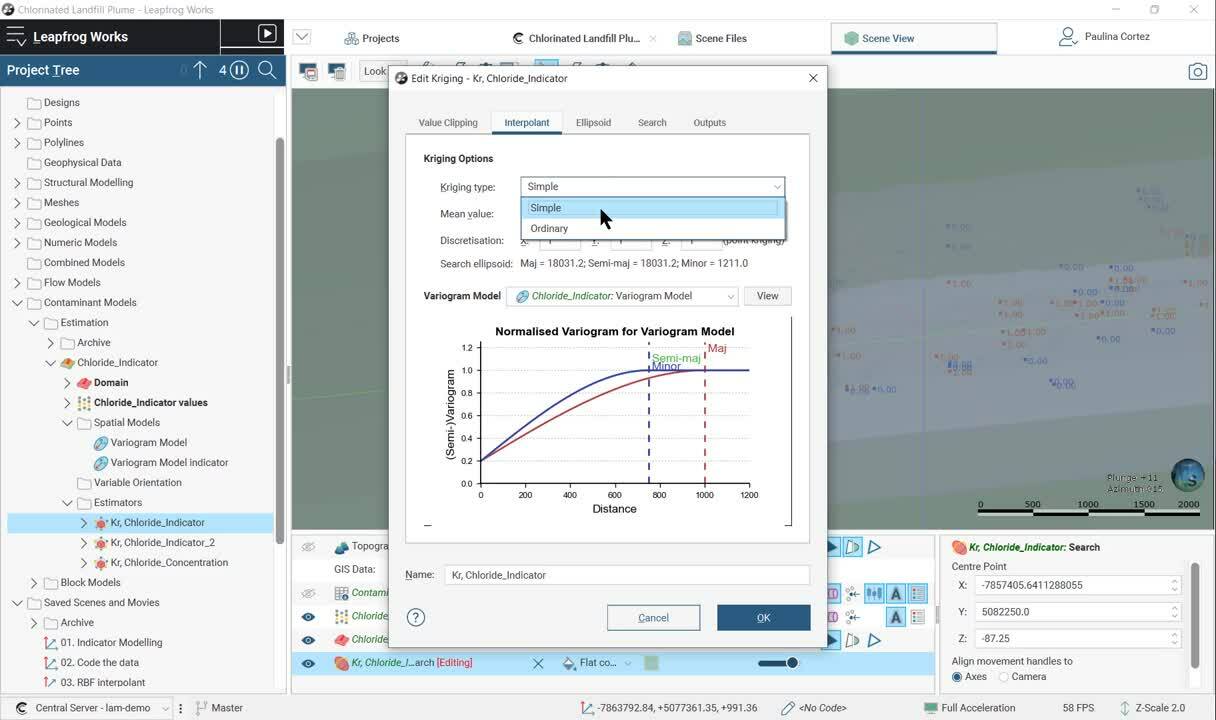In this video Seequent's Project Geologist, Paulina Cortez, will give you a quick tour on how to use indicator modelling within your workflow to estimate and code blocks using the functionality of the Contaminants extension for Leapfrog Works.
Overview
Speakers
Paulina Cortez
Project Geologist, Seequent
Duration
5 min
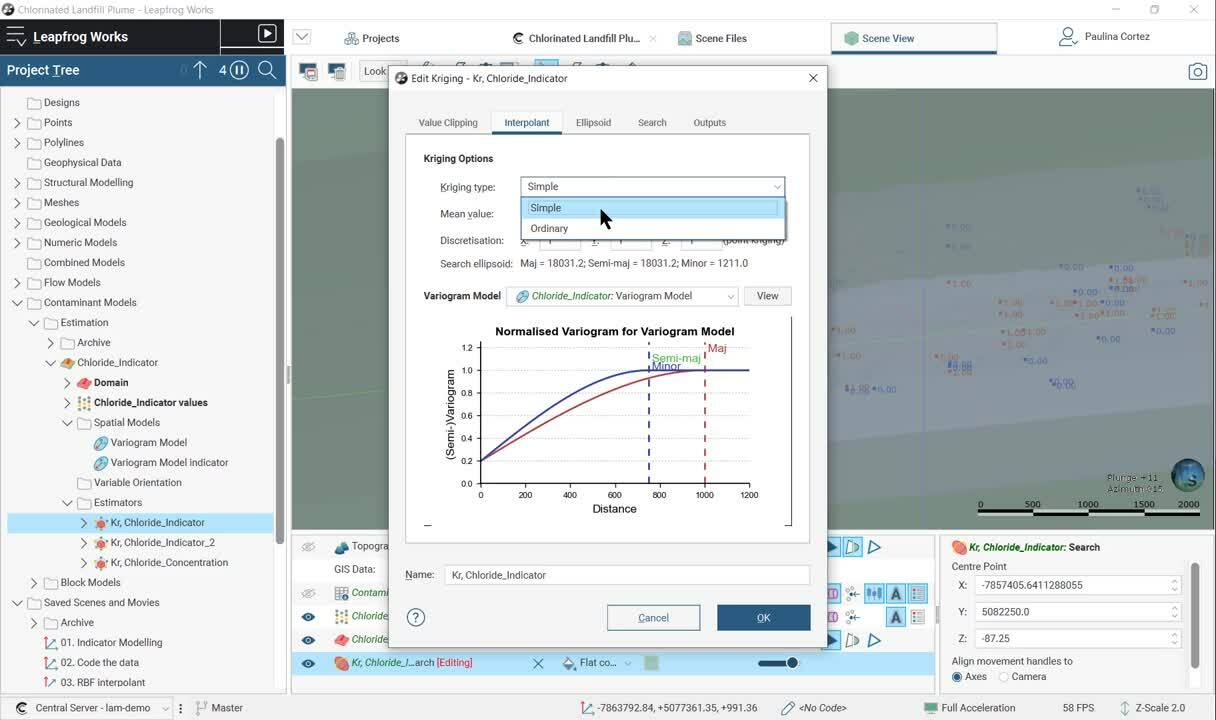
See more on demand videos
VideosFind out more about Seequent's Civil solution
Learn moreVideo Transcript
[00:00:00.400]
<v Narrator>Welcome to Leapfrog Works</v>
[00:00:02.070]
and its Contaminants extension.
[00:00:04.690]
In this video,
[00:00:05.820]
we’ll give you a quick tour through our workload
[00:00:08.380]
that will help you use indicator modeling,
[00:00:10.820]
to estimate and code blocks using the functionalities
[00:00:14.420]
of the contaminant extension.
[00:00:17.700]
In this project,
[00:00:18.630]
we have already coded our contamination data
[00:00:21.270]
into zeros and ones,
[00:00:23.050]
using a threshold of four PPM.
[00:00:26.740]
For this video,
[00:00:27.660]
we’ll use the Contaminant Models folder that becomes
[00:00:30.430]
available, once the contaminant extension is activated.
[00:00:36.020]
To start with this workflow,
[00:00:37.500]
we must right click on the estimation folder
[00:00:39.750]
and create a new estimation domain.
[00:00:43.210]
Then we select the data set we want to estimate
[00:00:46.270]
and the estimation domain.
[00:00:48.380]
In this scene, the already coded water data set is projected
[00:00:51.980]
within the select geological domain
[00:00:53.980]
of unconsolidated sediments.
[00:00:57.330]
A spatial model allow us to analyze
[00:00:59.720]
the spatial variability of values within the domain.
[00:01:03.540]
We will be able to model our 3D variogram as an input
[00:01:07.330]
to the estimator with the assistance of Leapfrogs
[00:01:10.290]
highly connected 3D scene.
[00:01:14.410]
It allows for real time visualization
[00:01:16.690]
of your experimental variograms with our 3D scene,
[00:01:20.290]
making the process more intuitive.
[00:01:23.610]
Anytime we change a parameter within
[00:01:26.060]
our experimental variogram or the variogram model,
[00:01:29.300]
we’ll see how our variography change.
[00:01:33.470]
When we right-click on the estimation folder,
[00:01:35.890]
we can select which estimator we want to use.
[00:01:39.690]
For this workflow, we’ll use simple grading.
[00:01:43.320]
We set the parameters for our estimation,
[00:01:45.970]
including the created 3D variography.
[00:01:49.030]
Define the search ellipsoid ranges, the search definition,
[00:01:53.680]
and finally, the required outputs.
[00:01:58.980]
Once the domain, the spatial model,
[00:02:01.140]
and the estimators are set, we must create a block model,
[00:02:04.630]
to code our estimated indicator values.
[00:02:08.270]
Creating a block model is a straightforward workflow
[00:02:12.150]
and a great way of representing contaminants models
[00:02:15.450]
in 3D.
[00:02:17.320]
We can adjust our parameters and select which models
[00:02:20.840]
and estimation will be represented at (inaudible).
[00:02:26.450]
In this case,
[00:02:27.283]
we have evaluated several geological and numerical models,
[00:02:30.920]
as well as different estimators.
[00:02:33.450]
All this information can be reviewed in the scene in a very
[00:02:36.850]
flexible way.
[00:02:39.800]
When indicators are coded into block models,
[00:02:42.550]
we can analyze the probability of each block to be above
[00:02:46.630]
or the final threshold.
[00:02:48.150]
In this case four PPM chloride.
[00:02:52.000]
We can filter the block to this value
[00:02:53.970]
and observe the distribution of the plume.
[00:02:58.460]
Calculations are available in block models to visualize
[00:03:01.720]
new created variables and to report
[00:03:03.840]
mass and average concentration, for example.
[00:03:08.300]
In this case,
[00:03:09.300]
we have created a new category defined by
[00:03:12.310]
the estimated indicator.
[00:03:14.840]
If the indicator value is above 0.6 or 60% probability,
[00:03:20.560]
the blocks will be assigned as a category
[00:03:22.660]
of “High” grow ability.
[00:03:25.010]
If the indicator value ranges from 0.2 to 0.6,
[00:03:29.580]
then it will be classified as medium probability.
[00:03:33.160]
And if the indicator value is below 0.2,
[00:03:36.550]
it will be assigned a ‘Low’ probability.
[00:03:40.440]
As all variables created within the block models,
[00:03:43.010]
we can review this data on a scene.
[00:03:48.100]
Other tools available in block models are statistics,
[00:03:52.630]
interrogate estimator, swath plots, and also reports.
[00:04:01.670]
When creating a report, we must decide,
[00:04:03.930]
what do we want to show.
[00:04:06.500]
In this report, we are categorizing the data
[00:04:09.010]
for geology domain and by probability.
[00:04:13.740]
You can use any data to create indicator modeling.
[00:04:17.070]
Just be clear your objectives
[00:04:18.840]
and select the right tools available.
[00:04:21.730]
If you would like to learn more,
[00:04:23.540]
please contact us at [email protected].
[00:04:27.770]
Thank you.