The biggest change with SSO is that the user authentication is now managed by your organization’s identity provider (IdP) instead of Seequent.
How logging in used to work:
Upon visiting the Seequent product or service in your browser, you would be required to log in.
The login process would start by first requesting an email and then on the next page requesting your password and MFA.
When successfully authenticated you would be redirected to the Seequent product or service you were trying to access.

Login with SSO:
Upon visiting the Seequent product or service in your browser, you will be required to log in.
The login process starts as before by first asking for an email. However, because your email is attached to SSO, you will be redirected to your organisations identity provider (IdP) for login.
At this stage it is up to your organisation on how you will log in, it may be a single webpage, or multiple pages you have to click through. This is entirely managed by your organisation.
When successfully authenticated you will be redirected to the Seequent product or service you were trying to access.
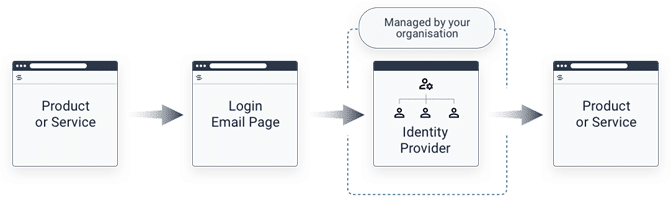
Already logged in with SSO:
At times, you may have already logged in with your organisation’s identity provider (IdP) to another product or service prior to visiting a Seequent website.
In this particular instance you will be only asked for your email address.
Our website will detect that you are already signed in and will utilize this login automatically bypassing the need to re-type your password or MFA.
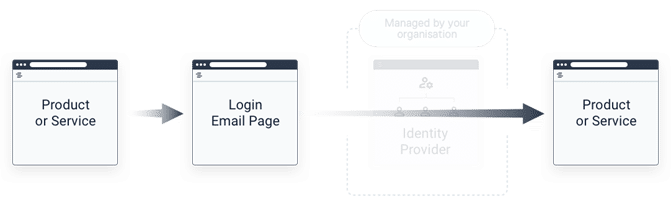
How do I reset my password?
Because user authentication is now handled by your organisation’s identity provider (IdP) and not Seequent, you will need to contact your organisation’s IT department to reset your password.
How do I create a new Seequent ID?
You are no longer required to create a new Seequent ID.
Please enter your email address into the sign in page and click “Next”, you will be directed to your organisation’s sign in page.
If you are unable to log in, you will need to contact your organisation’s IT department for further assistance.
How can I change my first and/or last names?
As you are using SSO, your first and last names are managed by your organisation.
What is the expected change to accepting an invitation?
Invitation emails will still be sent out.
When you open the link inside the invite email, you will automatically be redirected to your organisation’s identity provider where you can proceed to log in.
By completing the log in the invitation is accepted and your email address will be validated automatically.
How does this affect MFA (Multi Factor Authentication)?
Your organisation’s identity provider (IdP) is now responsible for MFA.
Any existing Seequent MFA will no longer work with your login.
You will need to contact your organisation’s IT department for any MFA assistance.
How can I easily test that I can log in?
You can log in directly to Seequent ID at https://id.seequent.com
I still can’t log in. What now?
Please contact your organisation’s IT department for further support.
If the issue remains unresolved please contact Seequent Support ([email protected])
How can I force my Seequent ID to log out?
Please navigate to https://id.seequent.com/logout
This will log you out of Seequent sessions within your current internet browser session.
As you are using SSO, you may still be logged in to other products that are using your organisation’s identity provider (IdP).
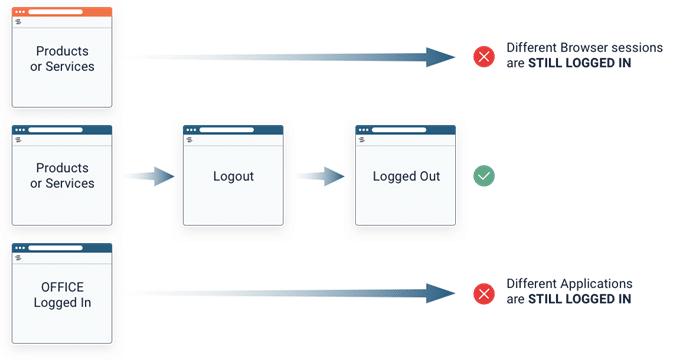
Why do I need to log in twice?
Once with Leapfrog, then again in the browser when accessing MySeequent or Central User Portal?
Please update to Leapfrog 2021.1 or later in order to log in once for all Seequent products. Leapfrog versions older than 2021.1 are using their own embedded internet browser.
The embedded browser does not share login session data with other internet browsers on your computer so you will have to log in twice.




