This guide is for license administrators managing access and usage for Leapfrog Works Enterprise on Bentley’s E365 program.
User Administration set up
Simply follow the steps below to ensure reporting and license access is set up correctly for your organisation.
1. User Administration set up for Leapfrog Works
- Go to Bentley User Management
- Select Add Users or Bulk Operation
- If your organisation uses active directory federation with Bentley user management, your users will automatically be added, and you can skip this step.

- Complete the details for any new users or upload a file with multiple users for bulk changes
2. User entitlement group set up
To manage access to Leapfrog Works and distinguish between Leapfrog Works users and Leapfrog Viewer users, you can create specific entitlement groups.
For detailed instructions on managing entitlements, refer to Entitlement Groups – Managing Access.
3. User Administration set up for Seequent Central
See how to add users to Central on the following page for Central Admins.
Users will receive an automatic email letting them know they have been added to the Central Server.
Instructions for Users
Accessing and Signing-in to Leapfrog Works
1. New Users will receive an email when the Administrator adds them to their organisational account. The email will prompt them to complete their Bentley account set up.
If you do not receive the notification, you can create a Bentley User Account here.
Make sure you are using the email address linked to Bentley entitlements or contact your license Administrator if you have any doubts.
2. Users are to install the software following the organisation’s policy. If they need access to the installer, it is available from the Bentley Software Downloads Page.
3. On a computer that has not previously had Leapfrog installed and for which no IT Admin setting has been enabled, there are two dialogs that might be displayed when Leapfrog is launched, depending on whether the user has already installed the Bentley Connection Client.
If the Bentley Connection Client has not been installed, this dialog will be displayed:
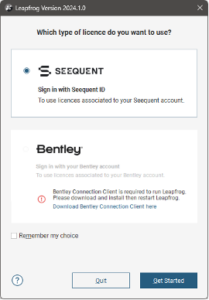
At this point, signing in with a Bentley account cannot be selected. Users can click the link to download and install the Connection client.
If/once the Connection client has been installed, this dialog will be displayed:
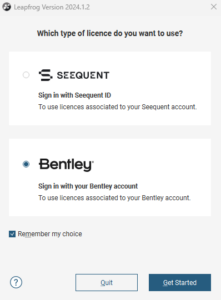
Here the users should opt to sign in with their Bentley account and check the box to remember their choice. Once they click ‘get started’ they will be taken to the log-in page.
4. Users should complete the following log-in section with their Bentley account and password. It is important to use the email address associated with their Bentley entitlements.
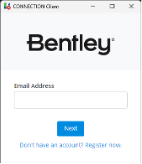
5. Once the user has signed in, the Entitlements window will be displayed. Once they click Get Started, they can start working in Leapfrog Works or Leapfrog Viewer.
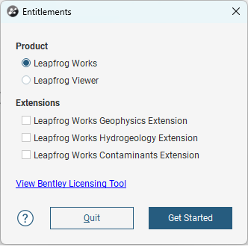
6. Extensions: Users should turn on Extensions they need to use (Contaminants, Hydrogeology, Geophysics). There is an extra cost associated with each Extension, kindly refer to your organisation’s E365 pricelist for extension pricing.
Contaminants Extension:
Geostatistical tools used in advanced contaminant or geotechnical modelling. Contaminants Extension Info Page.
Hydrogeology Extension:
Used when converting Geological Model into MODFLOW/FEFLOW/GWV grids.
Geophysics Extension:
Used when importing 2D and 3D SEGY (Seismic) data, importing Magnetotelluic grids, or using IDW Isosurfacer on imported UBC or Voxel files. Geophysics Extension Info Page.
7. Running Leapfrog in Viewer mode: To view Leapfrog Scene files you can run Leapfrog Works in Viewer only mode. To do so, the user should select Leapfrog Viewer from the entitlements list as shown in point 5. Leapfrog Viewer is free to use.
Accessing and Connecting Central
- Users can access the Central Portal with Bentley Account – Central | Login
- For further assistance, visit the help guide for Central Users.
- For help connecting Leapfrog to Seequent Central read the step by step instructions or watch this video.
Usage reporting
- To view users, usage and spend, go to Bentley Subscription Analytics
- Select the E365 report option
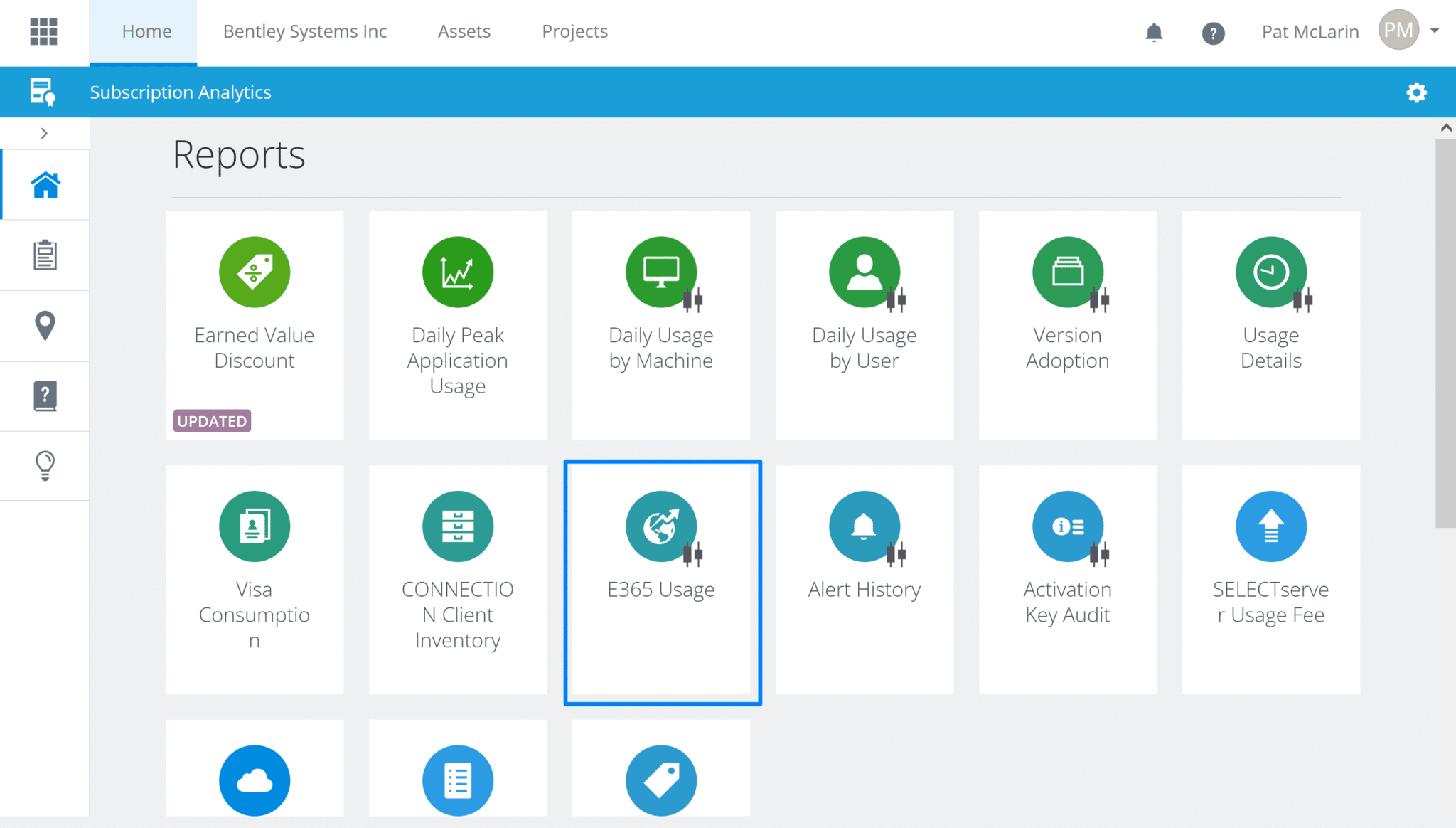
- Filter by “Leapfrog Works” to see the usage and spend on Leapfrog Works and its extensions
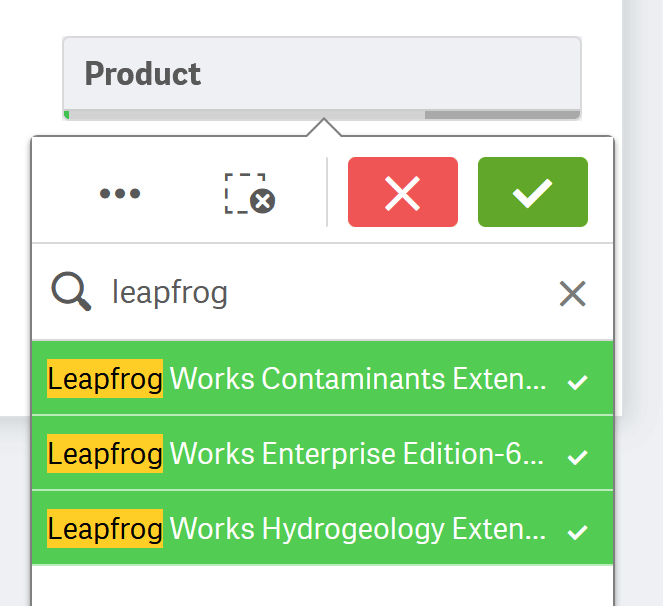
More Information
Bentley Accounts
For more information on Bentley accounts refer to our help and support page.
Need Support?
If you are experiencing any issues with your licensing and entitlements, contact your account manager or our support team.




