Objective:
You would like to test or troubleshoot your network connectivity to Leapfrog Services. This can be achieved by generating a Start Report to assist your troubleshooting process.
The Web Services that Leapfrog generally makes use of are listed in Seequent’s Self-Help portal:
For more IT information on ensuring your environment is ready for Seequent products, we have a dedicated resource for you here: Resources for IT Administrators
Explanation:
Start reports can be generated in two different ways.
If you use Leapfrog software (Geo, Edge, Geothermal), you can click here for a guide on how to test while working in a Leapfrog application.
If you prefer to simply test your network’s connectivity to Seequent, Seequent Start will allow you to do so without the need for a Seequent I.D.
In either instance, you will be asked to provide a contact email address before you begin the test.
If the test indicates that you are unable to connect to one or more URLs required, Seequent will reach out using the contact email address you provide.
LeapFrog Application
If you are logged in:
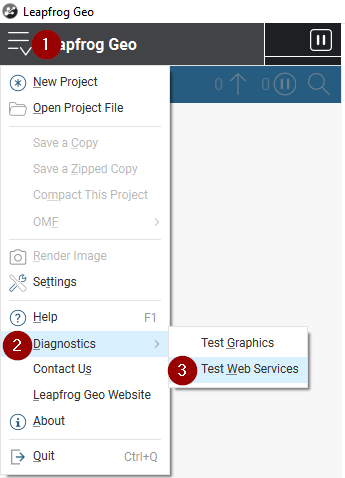
- Select the Leapfrog menu from the top right.
- Select the “Diagnostics menu”
- Select “Test Web Services”
If you are unable to log in:
Close the Log in Window, then Select “Test Web Services”, when the “Sign in Failed” window appears:
Additionally, if your organization has a Proxy, you can configure it here.
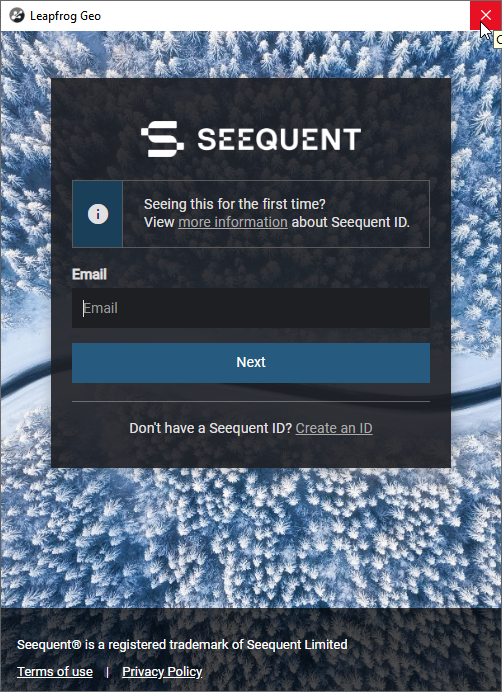
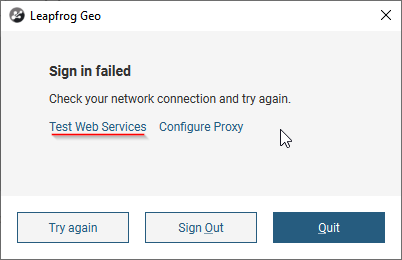
Testing Web Services:
You will be asked for an e-mail address as pictured below. Once entered, select “Start Test”.
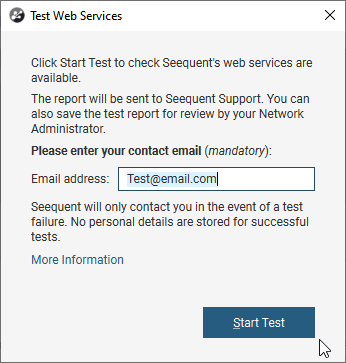
- The appropriate tests will run to check your connectivity.
- You will recieve a basic summary of your test, noting a Success or Failure
- In either event, you can save your report using the “Save Report” button. You will be prompted to save a .log file, which can be opened with Notepad or another simple text editor.
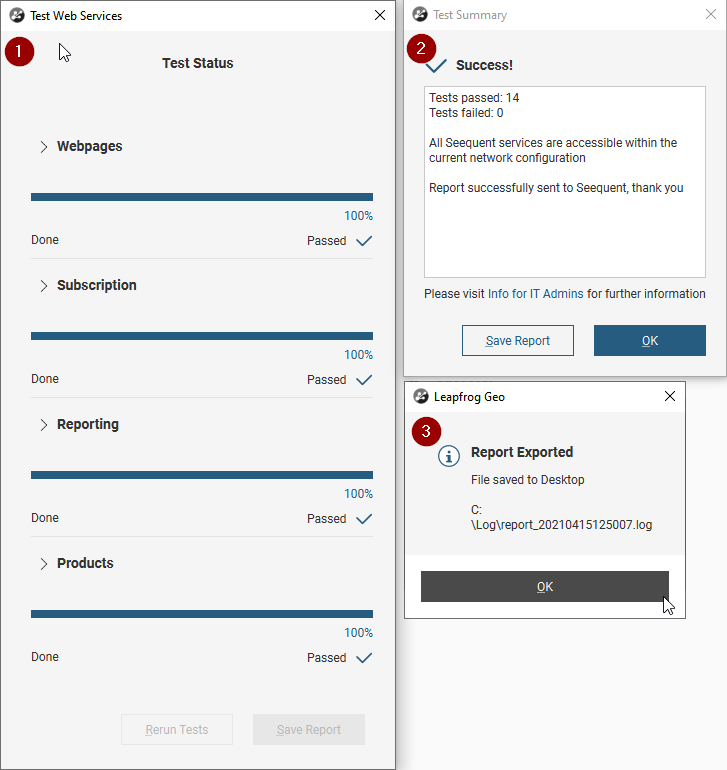
Seequent Start
Seequent Start is a useful application to generate these reports quickly and efficiently, as it does not require a Seequent ID.
The application can be found and downloaded here: Download Seequent Start
Enter your contact email address, then select “Start Test”.
You are also able to configure Seequent Start with any Proxy information if appropriate, using the “Configure Proxy” button.
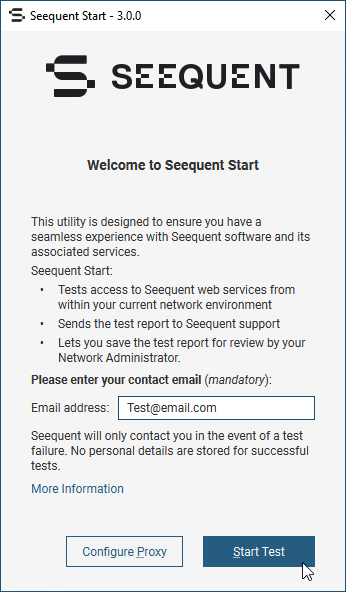
- The appropriate tests will run to check your connectivity.
- You will recieve a basic summary of your test, noting a Success or Failure
- In either event, you can save your report using the “Save Report” button. You will be prompted to save a .log file, which can be opened with Notepad or another simple text editor.
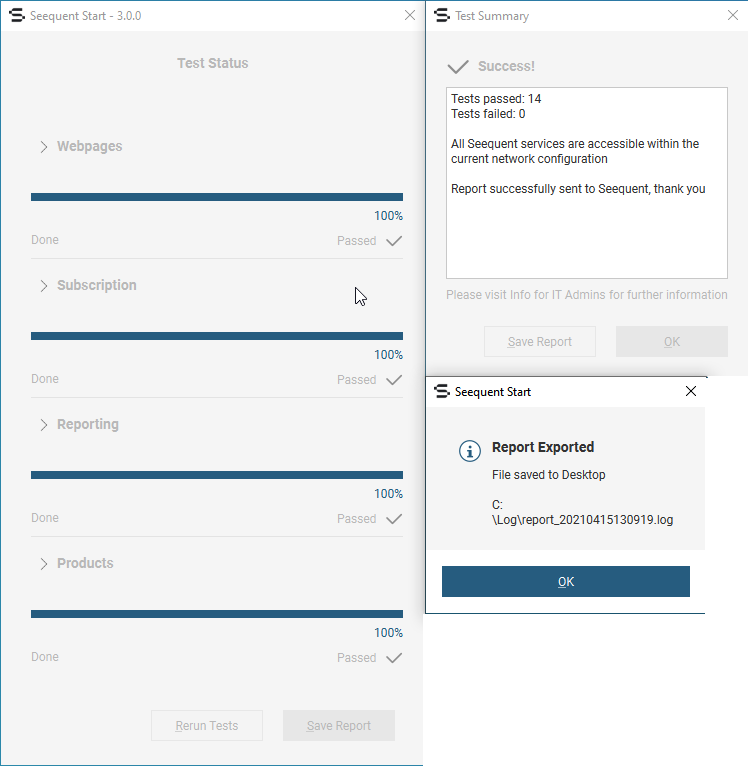
Report Results:
If your test determines a failure to connect to one of our services, Seequent Support will reach out to the contact email you have shared.
The report generated will provide technical detail of the connectivity tests and their result.





