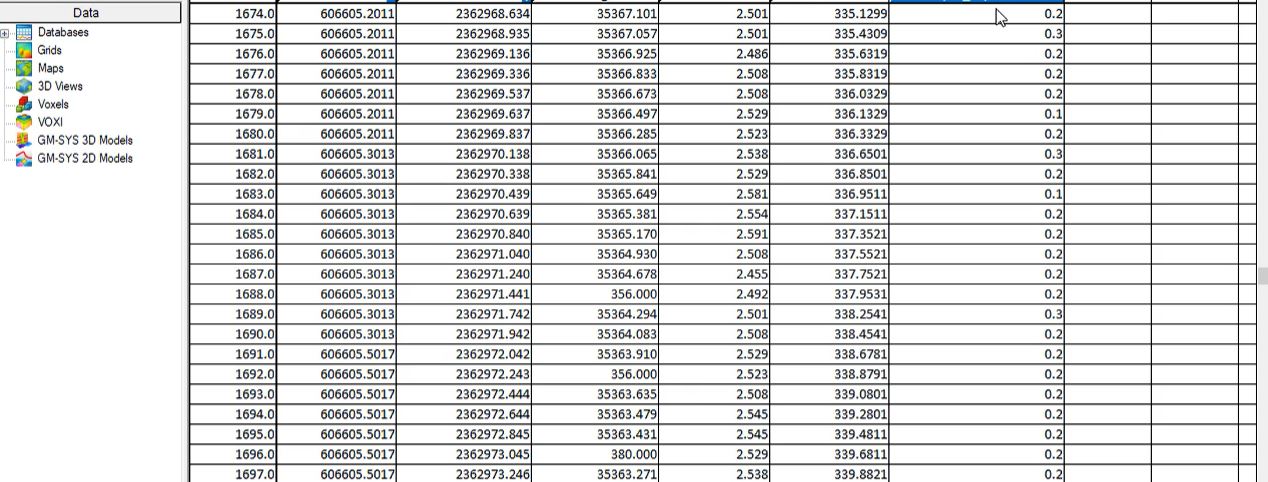In this guide, we’ll give you tips and tricks for working in a Geosoft database without an undo button. How to prevent errors and roll back mistakes.
Duration
5 min
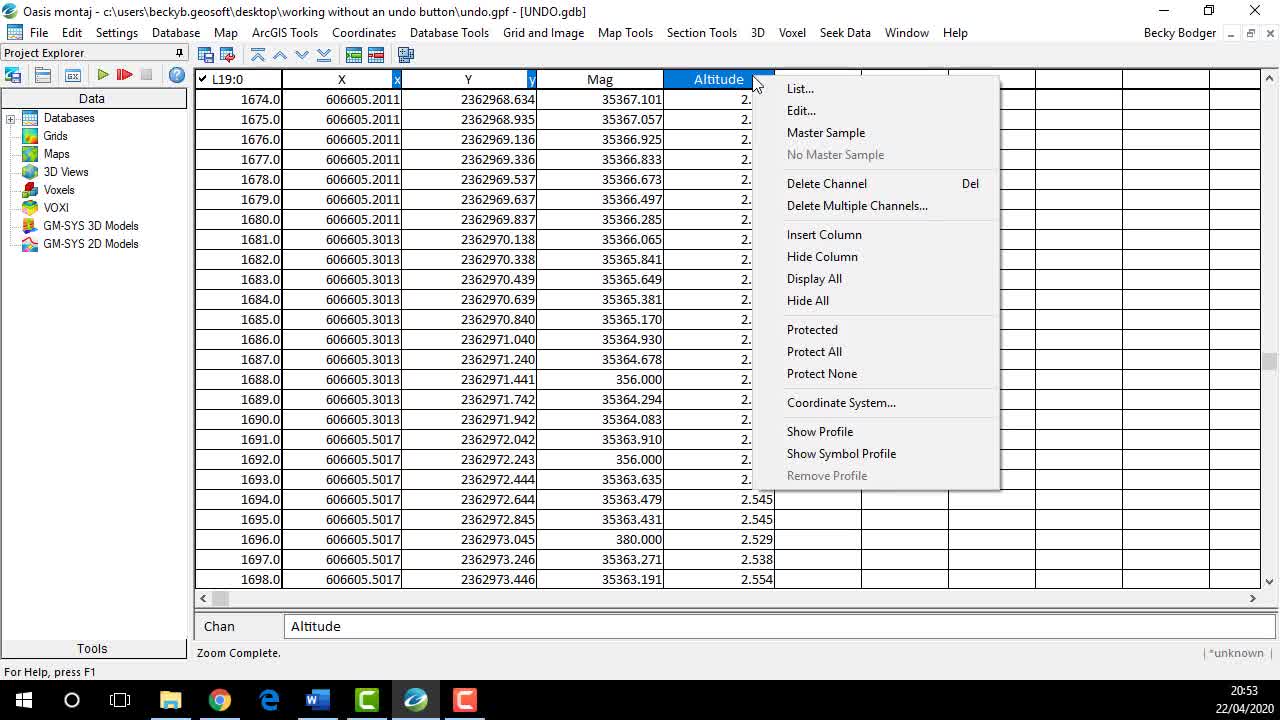
See more on demand videos
VideosFind out more about Oasis montaj
Learn moreVideo Transcript
[00:00:04.510]
<v Becky>Hi everyone. My name is Becky Bodger</v>
[00:00:06.530]
and I’m a Technical Analyst at Seequent.
[00:00:08.540]
This short video is going to hopefully show you
[00:00:10.280]
some useful tips about working in a database
[00:00:12.510]
without an undo button.
[00:00:14.410]
I teach a lot of Oasis montaj courses here at Seequent.
[00:00:17.400]
And one of the biggest questions I get from users,
[00:00:19.750]
is why is there no undo button in a database?
[00:00:22.350]
And I get it. We all make mistakes.
[00:00:24.000]
And it would be really nice if we had that controls,
[00:00:25.910]
that safety net, but we don’t.
[00:00:28.080]
And this doesn’t have to be a limitation.
[00:00:30.280]
There are a few tricks you can employ
[00:00:32.000]
when working in Oasis montaj,
[00:00:33.680]
that will eliminate the need for an undo button altogether.
[00:00:37.860]
The first is using channel protection.
[00:00:40.120]
All channels are protected by default on import.
[00:00:43.510]
You can see in my database,
[00:00:44.630]
there’s a black triangle in the corner
[00:00:46.890]
of each channel header.
[00:00:48.530]
You can unprotect or protect a single channel
[00:00:51.820]
by right clicking and clicking protected.
[00:00:57.050]
You can protect none,
[00:00:59.050]
if you want to make changes to the entire database,
[00:01:02.090]
or you can protect all.
[00:01:06.290]
If you’re running a script to go through your workflow,
[00:01:08.810]
you can also add the chanprotect.gx
[00:01:12.210]
to the bottom of any script.
[00:01:13.830]
And this will automatically protect
[00:01:15.550]
all of your output channels created from the script.
[00:01:19.840]
So in this example,
[00:01:20.810]
I created a distance and a sample separation,
[00:01:23.170]
and they’re already protected.
[00:01:24.630]
So I can’t accidentally edit them.
[00:01:29.090]
So now that all your channels are protected,
[00:01:31.070]
if you actually want to start editing your Mag
[00:01:33.880]
or your Altitude channel for example,
[00:01:36.570]
you’ll need to make a copy.
[00:01:38.050]
So one way to do that is to create a new channel,
[00:01:41.900]
type the name, click okay.
[00:01:45.650]
And then select it three times,
[00:01:47.430]
click it three times so that everything is selected
[00:01:49.840]
and press the equal sign.
[00:01:51.750]
This will turn the bottom bar into a formula
[00:01:55.460]
and you can just type the name of the channel
[00:01:57.420]
that you want to copy and press enter.
[00:02:02.230]
If your channel names are short,
[00:02:03.560]
that’s a great way to do it.
[00:02:04.740]
If you have longer channel names,
[00:02:06.400]
you can just use the database tool,
[00:02:08.760]
channel tool, copy a channel.
[00:02:13.070]
Just lets you pick the longer channel names
[00:02:15.660]
from a dropdown menu.
[00:02:19.740]
So let’s display these two profiles,
[00:02:22.270]
these two channels as profiles.
[00:02:25.040]
And let’s say we have some spikes,
[00:02:27.630]
and we want to start cleaning up the spikes and the geode.
[00:02:31.410]
We’re going to zoom in on the spikes
[00:02:33.080]
that we see for example.
[00:02:38.060]
And you know, you’re going to highlight
[00:02:40.210]
the portion of data you want to get rid of
[00:02:42.460]
and then press the space bar to delete it.
[00:02:44.550]
But oh no, our cursor was actually
[00:02:47.443]
in the Altitude edit channel,
[00:02:49.370]
which means the data we deleted was the Altitude,
[00:02:51.420]
not the Mag.
[00:02:54.890]
I make this mistake more often than I should probably admit,
[00:02:58.520]
but it’s a pretty easy fix.
[00:03:00.150]
If you right click on the channel name
[00:03:03.620]
and use the channel maker, that copy channel,
[00:03:06.690]
you can just reapply the last tool
[00:03:09.180]
and the same settings that were used on that channel.
[00:03:14.830]
Now let’s say you’re on the right channel,
[00:03:16.990]
but you’ve deleted a bigger portion of data
[00:03:20.080]
than you meant to, whatever the mistake may be.
[00:03:23.110]
If we display the original Mae,
[00:03:24.610]
you can sort of compare what you deleted
[00:03:27.310]
to the original data.
[00:03:29.370]
And I can see, you know what,
[00:03:30.950]
on second thought, that’s too much.
[00:03:32.480]
Let’s go back and try to put back some of the original data.
[00:03:36.100]
You can highlight just the portion you want to copy back.
[00:03:40.560]
And in the database, press that equal sign
[00:03:43.110]
until you get that formula down at the bottom
[00:03:45.660]
and then press enter.
[00:03:47.140]
And you can see that what you’re actually doing here
[00:03:49.200]
is you’re restoring the original Mag channel
[00:03:52.250]
just on the portions that you’ve highlighted.
[00:03:57.530]
So you’re just highlighting it,
[00:03:58.550]
pressing equal and then enter.
[00:04:04.750]
The last thing I want to show you,
[00:04:06.600]
is this discard database changes.
[00:04:10.550]
This is sort of a last resort.
[00:04:12.660]
If you can’t undo your changes any other way,
[00:04:16.350]
you can discard all the changes since your last save.
[00:04:22.015]
We call this a last resort,
[00:04:23.510]
because if you don’t remember when your last save was,
[00:04:26.870]
you could potentially be losing
[00:04:28.310]
a lot of work that you’ve just done.
[00:04:32.430]
So make sure you save.
[00:04:33.810]
And then if we make a change here,
[00:04:36.690]
like just copy back all the original data
[00:04:39.020]
and then we hit discard,
[00:04:41.030]
it will go back to the same state it was
[00:04:42.850]
when we last hit save.
[00:04:45.980]
So if you need to use discard,
[00:04:48.590]
obviously knowing the last time you save
[00:04:50.530]
is going to be really important.
[00:04:51.610]
So what you can do is actually change
[00:04:53.870]
the frequency of the auto save function.
[00:04:57.240]
So if you go into settings, advanced global settings,
[00:05:01.800]
there’s an option on the first dialogue,
[00:05:03.700]
which is the auto save time.
[00:05:07.300]
Now it’ll be by default, be set to 30 minutes.
[00:05:11.787]
That means that every 30 minutes,
[00:05:13.860]
you’re going to get a prompt
[00:05:15.690]
that asks you if you want to save.
[00:05:19.020]
You can switch this to something more frequent,
[00:05:21.330]
like 15 minutes or even every 10 minutes.
[00:05:24.640]
Now to some, especially the more advanced users,
[00:05:27.980]
this might just be a really big annoyance.
[00:05:30.850]
But for others like beginners,
[00:05:33.200]
I think that this is really just the reassurance you need.
[00:05:36.600]
Because if you do have to use discard database changes,
[00:05:39.630]
all you’re discarding is 10 or 15 minutes of work
[00:05:43.060]
instead of 30 minutes or an hour,
[00:05:44.930]
which in the long run is actually going to save you some time.
[00:05:49.000]
Thanks for watching.
[00:05:50.070]
And as always, if you have any questions
[00:05:51.530]
you can reach out to me directly
[00:05:52.710]
or our support team @supportatseequent.com.