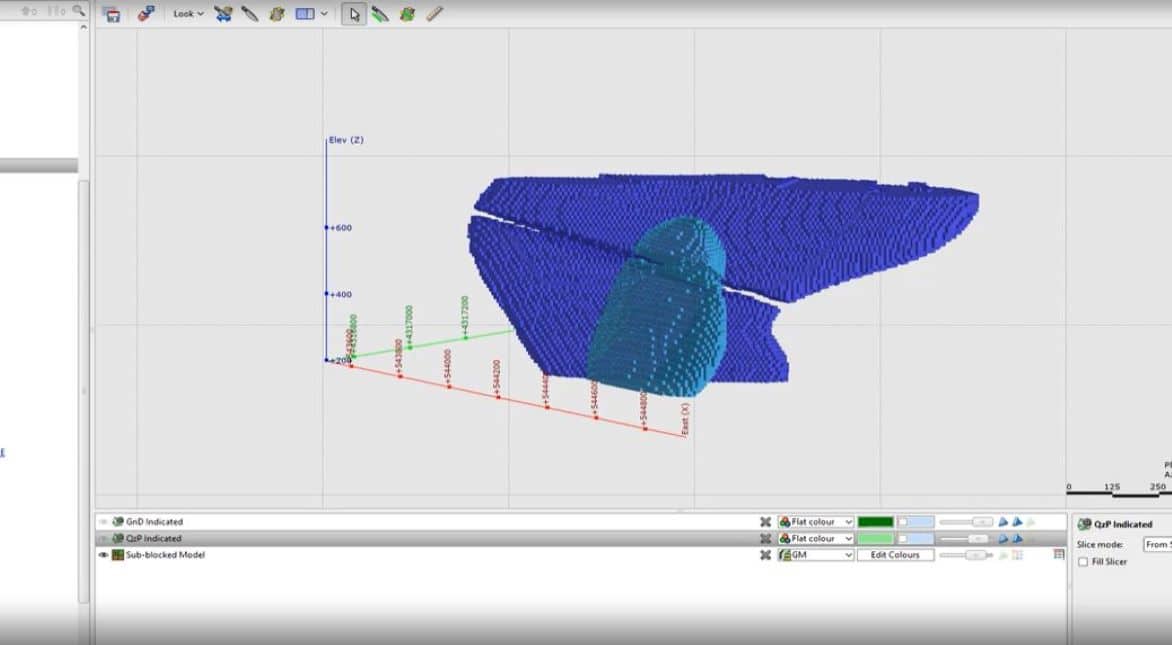In this video we look at using the Refined Model functionality
to add classification categories to individual domains on the block model. This is important where the categories overlap each other on the various domains and makes the resource reporting much easier.
Duration
6 min
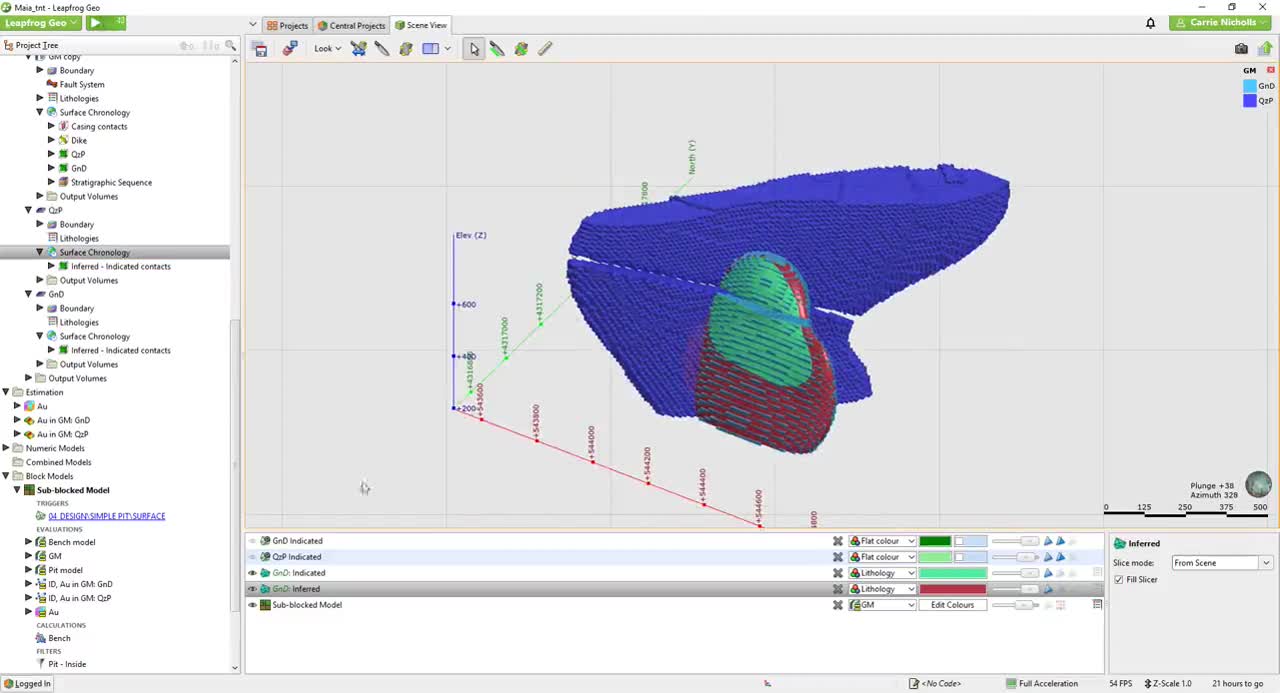
See more on demand videos
VideosFind out more about Seequent's mining solution
Learn moreVideo Transcript
[00:00:00.410]
(light upbeat music)
[00:00:05.120]
<v Instructor>In this video, we will use the refined model</v>
[00:00:07.340]
to create a categorical model.
[00:00:09.370]
This is useful for where the volumes themselves
[00:00:11.550]
have not been created for only the domain you want to code.
[00:00:14.930]
In other words, they overlap each other,
[00:00:16.820]
as they were created independently.
[00:00:19.440]
For example, if you were classifying deposit
[00:00:21.540]
or using depletion volumes that had been extrapolated out,
[00:00:25.100]
and it was just expected then
[00:00:26.690]
that you would sort out the coding on the block model.
[00:00:29.380]
In this example here,
[00:00:30.520]
I’ve created some very crude indicated meshes
[00:00:34.280]
for the 2 domains that I’ve estimated.
[00:00:37.220]
So as you can see,
[00:00:38.670]
that they actually just overlap each other.
[00:00:41.330]
And because these domains are so close,
[00:00:43.890]
if I just use these as they were on the geological model,
[00:00:47.460]
I wouldn’t get the coding right.
[00:00:50.480]
So the way to do it, is to refine the geological model.
[00:00:53.610]
And then you can independently code each domain
[00:00:56.050]
with the relevant meshes.
[00:01:00.050]
So first, let’s make a copy of the geological model,
[00:01:02.860]
because when you do a refined model,
[00:01:04.320]
it’s going to do it, and set you on that model.
[00:01:06.930]
And I don’t necessarily want
[00:01:08.720]
this model completely refined. So copy.
[00:01:13.499]
(light upbeat music)
[00:01:16.610]
I’m just going to keep it as the GM copy.
[00:01:19.933]
(light upbeat music)
[00:01:23.370]
Then come back up to the geological model folder
[00:01:26.390]
and select new refined model.
[00:01:29.440]
Select the model to refine, which is my copy model,
[00:01:33.120]
the lithology I want to refine.
[00:01:35.000]
So I’ve got the granite diorite
[00:01:37.470]
and the portable free estimated.
[00:01:39.140]
So I’ll start with the granite diorite.
[00:01:41.770]
Then the base lithology column will be none
[00:01:44.130]
because we want to add our own code
[00:01:46.160]
and we don’t want to use the coding
[00:01:48.090]
from the drill holes.
[00:01:50.270]
And then I would just call this the classification model.
[00:01:53.675]
(light upbeat music)
[00:01:59.500]
So you can see it’s created the objects
[00:02:01.920]
for the granite diorite.
[00:02:03.890]
So now I need to come into lithologies
[00:02:06.270]
and add the classifications I want to use.
[00:02:09.250]
So I only have the indicated wire frame,
[00:02:12.490]
so I’m just going to have indicated and inferred.
[00:02:15.910]
So I need to add those too.
[00:02:18.769]
Inferred and indicated.
[00:02:22.679]
(light upbeat music)
[00:02:27.970]
When it come to surface chronology, new intrusion
[00:02:30.690]
because it’s a volume from surface.
[00:02:35.300]
This is the granite diorite first.
[00:02:38.020]
My first lithology will be indicated
[00:02:40.770]
and my second lithology will be inferred.
[00:02:46.070]
Need to activate that.
[00:02:50.580]
Come to the output volumes.
[00:02:53.948]
You can see indicated and inferred.
[00:02:58.130]
Next we’ll do the Quartz-porphyry.
[00:03:02.410]
So I come back here, refine lithology.
[00:03:06.681]
Quartz-porphyry, base lithology of none.
[00:03:10.031]
(light upbeat music)
[00:03:14.060]
I need to add any indicated and inferred again.
[00:03:17.145]
(light upbeat music)
[00:03:22.640]
So I can now use that coding.
[00:03:24.620]
(light upbeat music)
[00:03:26.900]
Surface chronology, new intrusion from surface.
[00:03:32.060]
Select the Quartz-porphyry indicated mesh.
[00:03:36.820]
First lithology indicated,
[00:03:39.020]
second lithology inferred.
[00:03:40.921]
(light upbeat music)
[00:03:45.540]
Activate.
[00:03:46.782]
(light upbeat music)
[00:03:54.610]
So now I should also have the indicated and inferred
[00:04:00.330]
for the portable free.
[00:04:03.400]
And now I just need to evaluate this onto my block model.
[00:04:07.440]
I’ll take the classification model I’ve made.
[00:04:11.130]
Evaluate that on.
[00:04:12.435]
(light upbeat music)
[00:04:19.660]
I can just check that’s coded correctly,
[00:04:23.117]
classification model.
[00:04:26.496]
I’ll subject thing of accept.
[00:04:28.986]
(light upbeat music)
[00:04:31.633]
That looks correct.
[00:04:34.910]
So now I can make a resource report,
[00:04:39.580]
using my classification.
[00:04:42.300]
Classification, Au.
[00:04:48.190]
I have to tell it the units.
[00:04:51.130]
Now I’ve got the invalid values
[00:04:53.240]
because there are blocks that don’t have an estimate.
[00:04:56.020]
So I can get rid of those just by creating a cutoff.
[00:05:00.680]
I’ll deselect the units I don’t want to report
[00:05:03.480]
because I haven’t estimated into them.
[00:05:06.140]
That’s only struck once from the original coding.
[00:05:13.730]
And now I’m going to group these
[00:05:15.280]
because I’m wanting indicators in for it, together.
[00:05:19.230]
Indicated and inferred.
[00:05:25.132]
(light upbeat music)
[00:05:29.508]
Cut these off.
[00:05:32.820]
Turn that to thousand troy ounces.
[00:05:37.990]
So now I have it coded by indicated
[00:05:41.210]
and inferred from my report,
[00:05:42.700]
which is great.
[00:05:43.533]
And then I can also use the pit,
[00:05:47.190]
filter that I had already created.
[00:05:50.520]
So in the calculations and filter chart,
[00:05:52.550]
it was the pit model I’ve evaluated
[00:05:54.260]
onto my block model,
[00:05:55.390]
messages inside the pit.
[00:05:56.790]
So you can use that.
[00:06:01.870]
Now, this is ready for me to copy
[00:06:04.200]
and paste into Excel or Word.
[00:06:09.590]
I hope you find that tip useful.
[00:06:11.180]
If you have any questions,
[00:06:12.320]
please contact your local Seequent office.
[00:06:14.863]
(light upbeat music)