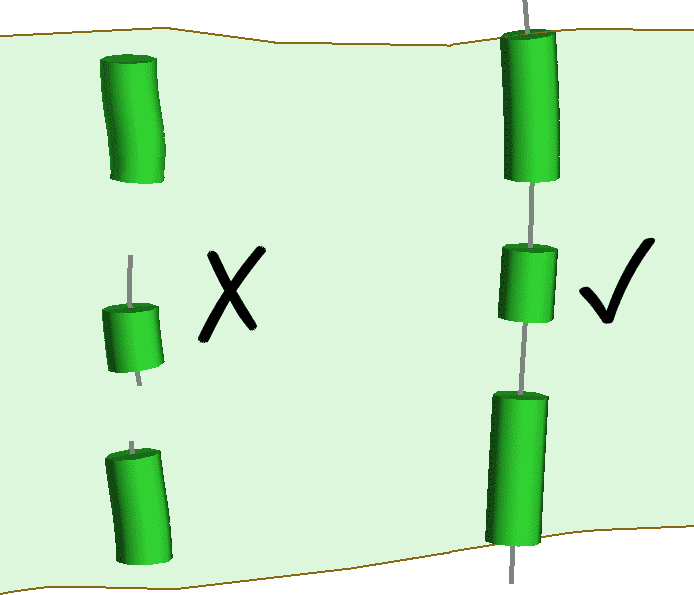This is written for those who are having trouble modelling veins with fragmented data, especially channel samples.
Leapfrog Geo’s vein tool was designed to work with drillhole data, ideally drillholes which intersect both walls of the tabular vein structure. If you are using the vein modelling tool with fragmented channel sample data you will find these tips and tricks helpful.
How the vein tool works
To begin with, it is worth understanding how the vein tool works. See figure 1 below.
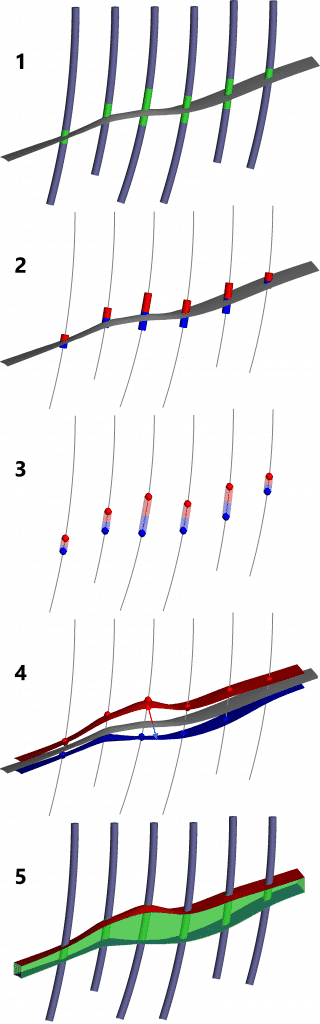
1. First, a reference surface is generated from the midpoints of the vein intervals.
2. Vein segments are assigned Hangingwall (HW) and Footwall (FW) sides based on their orientation to the reference surface.
3. Separate HW and FW points are generated at the ends of these segments.
4. The HW and FW surfaces are generated – both are offsets of the reference surface which fit to the respective points.
5. The final product is the volume enclosed between the HW and FW surfaces.
Vein segment classification
Due to the way Leapfrog Geo automatically classifies vein segments, we can define three basic types of vein samples.
• Wall-to-wall samples are in the same hole or channel and represent/touch/intersect both walls of the true vein structure.
• Incomplete vein samples are samples which represent only one wall of the true vein structure.
• Internal vein samples do not intersect any of the true vein walls.
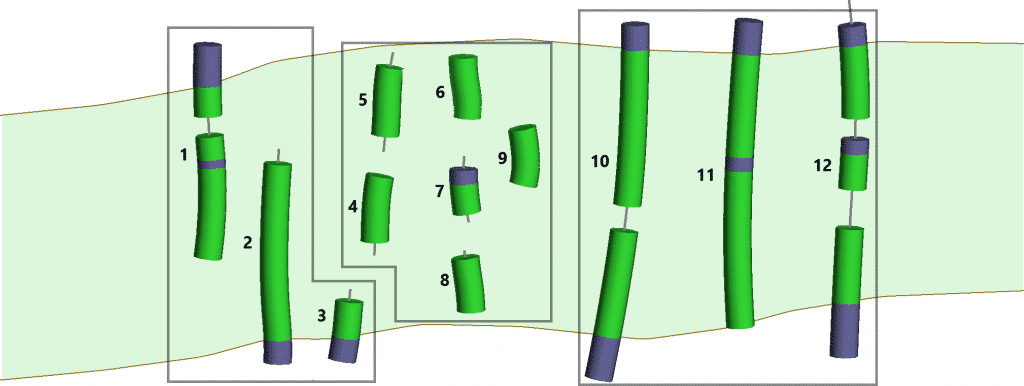
The ‘true’ vein structure is represented by the light-green colour, with the walls represented by the brown lines. Green intervals represent logged vein samples, purple intervals represent logged ‘outside vein’ samples, the grey lines represent the unsampled sections of the drillhole or channel.
As you can see from figures 3 and 4, Leapfrog Geo’s automatic vein segment classification does a good job with wall-to-wall sample types – even when they are highly fragmented like the last hole – but doesn’t do so well with incomplete and internal sample types. These incomplete and internal sample types can produce poor surface triangulations because the surfaces are contacting each of their respective segment end points. The hangingwall and footwall surfaces can intersect one another, generating holes in the modeled volume of the vein.
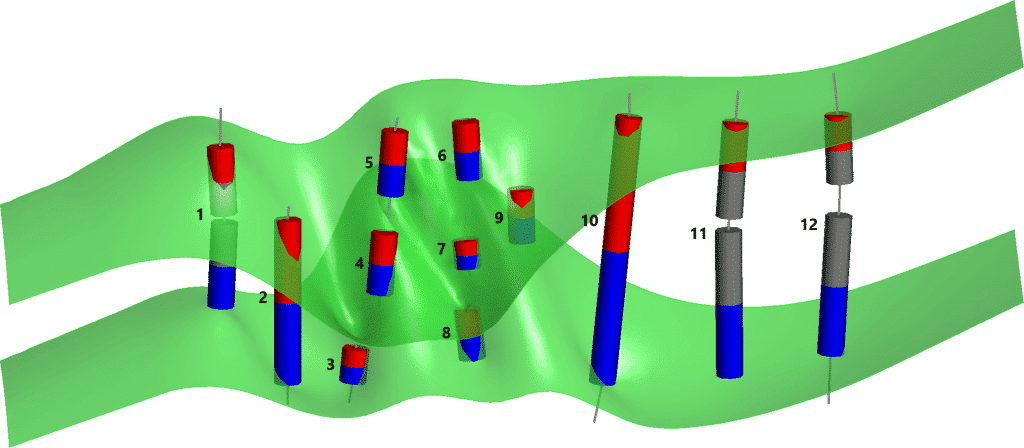
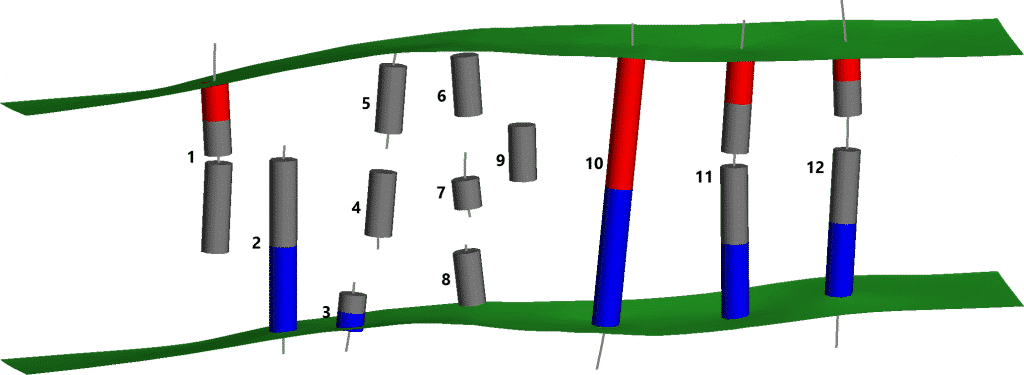
Manual editing
With some manual edits, you can achieve the ideal vein segment classification in Leapfrog Geo.
Edit vein segments
To correct the vein segments on the incomplete samples you will need to manually edit the vein segments and override their automatic classifications. Right-click on the vein segments and select Edit In Scene (see figure 5).
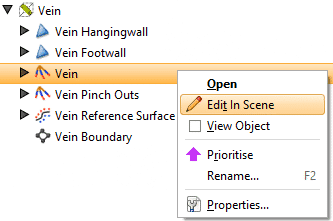
Click on a vein segment, then in the Vein Segment Orientations dialog uncheck Auto for the point (A or B ) which is incorrect. Set the point to the correct classification. In the example illustrated in figure 6, the partial segment’s point A has been excluded so it will be ignored by the vein wall surfaces. Repeat this for all the incorrectly classified vein segments from partial samples.
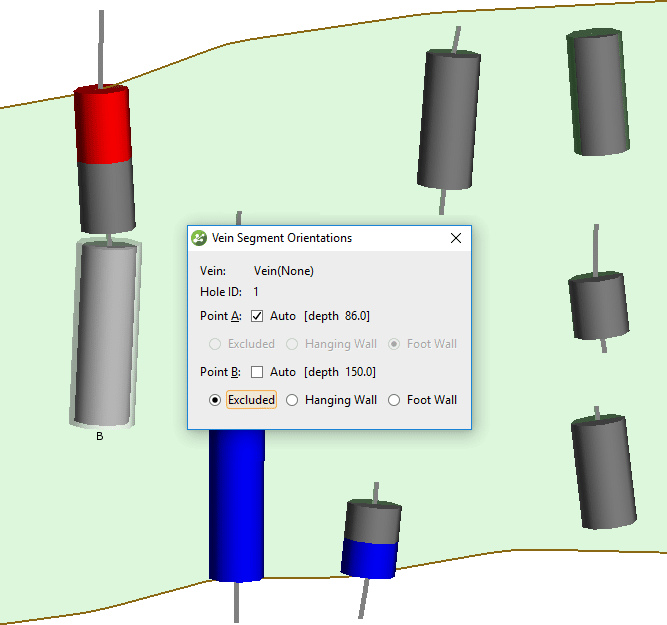
Ignore internal samples
It can take a long time to manually override the vein segment classification, especially with internal vein samples which need to have both segment ends (Point A and Point B) excluded. One way to avoid this is to ignore these samples with a query filter. First, you will need to classify the internal samples in the interval table. Then create a new Interval Selection on the interval table which your vein is built from (see figure 7).
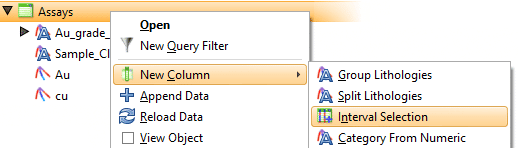
Select and assign all the internal samples to a new ‘lithology’ code (see figure 8).
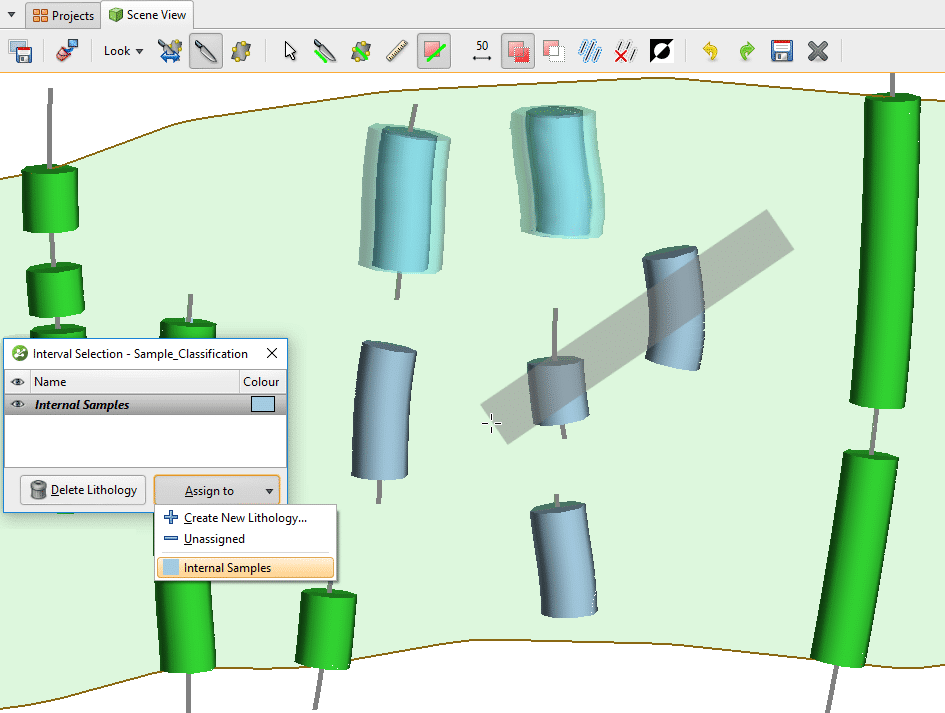
Once the interval selection column is created, on the same interval table create a new Query Filter which ignores the internal samples.
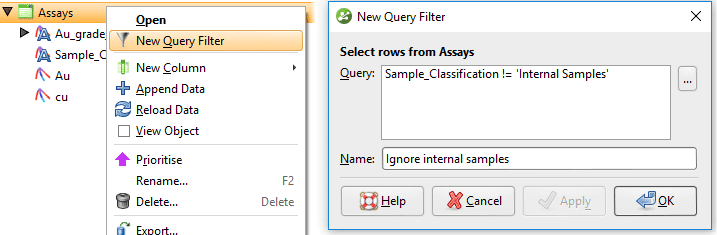
To apply this query filter to the vein, open the vein segments, uncheck the option to inherit the query filter from the GM (geological model), and select the new query filter from the drop-down list.
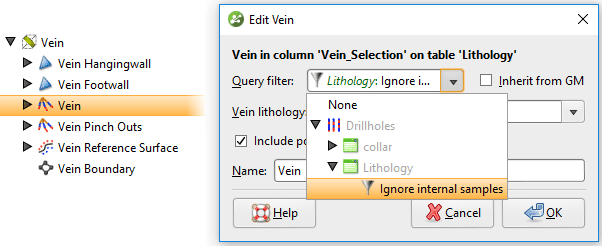
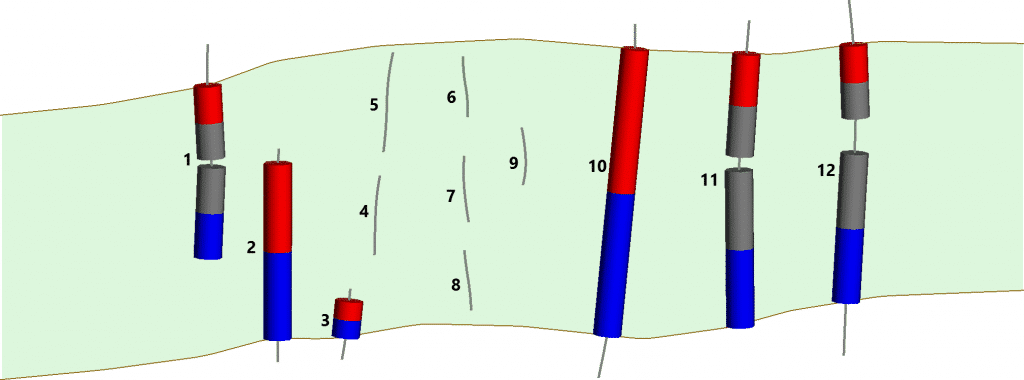
Ignore points at the end of holes
Depending on the data, it may be possible to reduce the number of manual edits by automatically excluding the segment ends at the end of a hole or channel. The default setting for vein segments is to include points at the end of holes. To change this setting, open the vein segments by double-clicking (or right-click and select Open), highlighted in orange in the image, then uncheck the option to include points at the ends of holes (see figure 12).
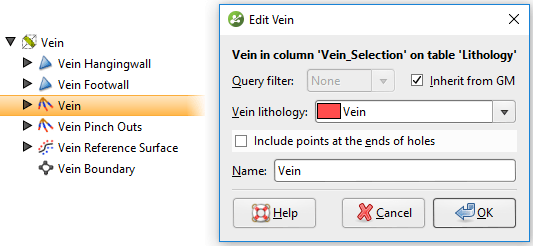
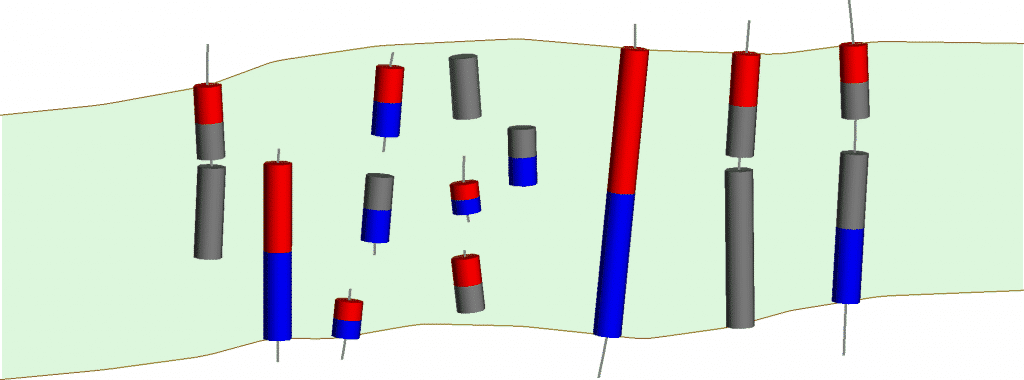
As you can see from figure 13, vein segment ends are excluded at the end of the holes or channels. This has solved the classification problem for some of the incomplete and internal samples. However, if there are a lot of vein samples which extend to the end of holes (e.g. hole 11), or if the vein represents a grade shell which should tightly enclose all vein samples, then changing this setting may not always be appropriate.
Conclusion
With respect to Leapfrog Geo’s automatic vein segment classification, the most recommended vein sample type to use is wall-to-wall. Even if the wall-to wall sampling is fragmented (separated by unlogged intervals or non-vein intervals), the automatic segment classification will produce appropriate results. With channel samples, if the vein samples can be included in the same continuous channel, perpendicular to the tabular vein structure, you can minimise or eliminate the need for manual edits in Leapfrog Geo (figure 14).