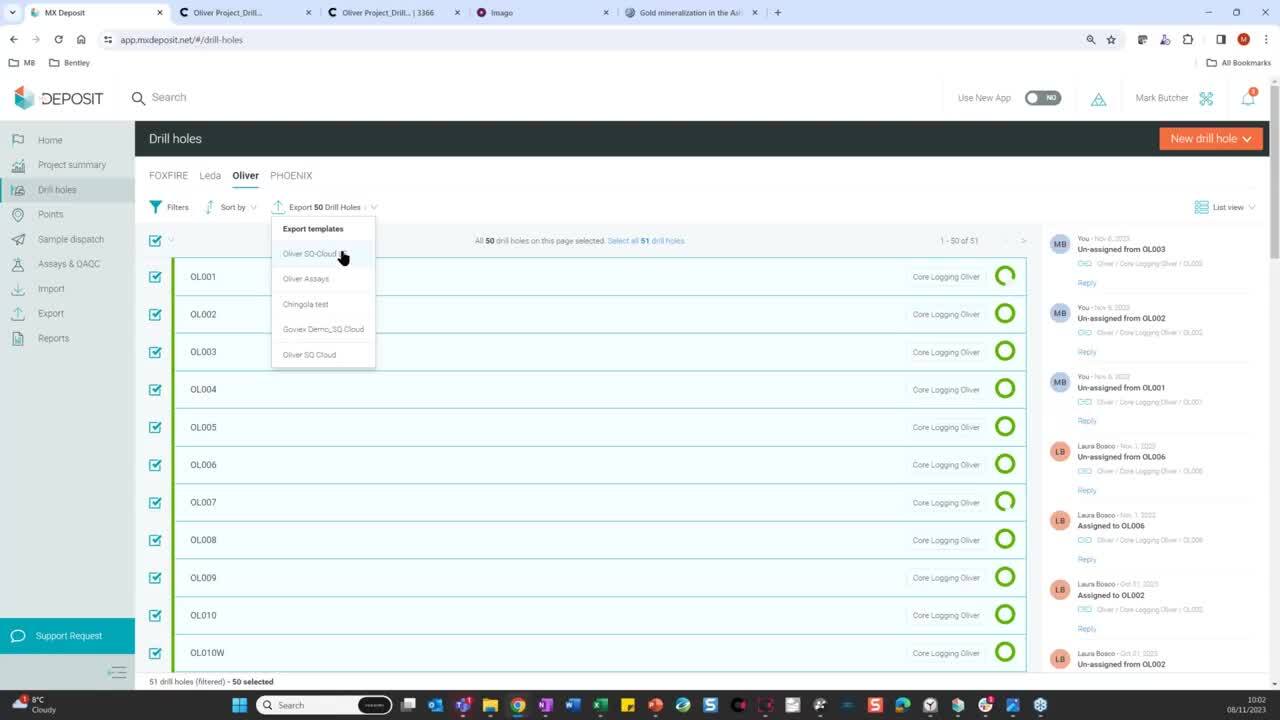Data is inherent in everything we do. During exploration, the ability to capture and harness the power of data while drilling, field sampling, core processing and more enables informed and efficient decision-making in real-time.
Overview
Speakers
Elisenda Rodríguez Pérez, Customer Solutions Specialist, Data Management and Mining, Seequent; and
Mark Butcher, Customer Solutions Specialist, Data Management, Seequent
Duration
1 hour 4 mins