Objective:
I would like to reset my Seequent ID password.
Resolution:
Try signing in with your Seequent ID account to see if you can sign in first. If you cannot sign in, reset your password by either option below:
- Open the MySeequent sign in page: https://my.seequent.com/
- Select “Reset Password” on sign in page.
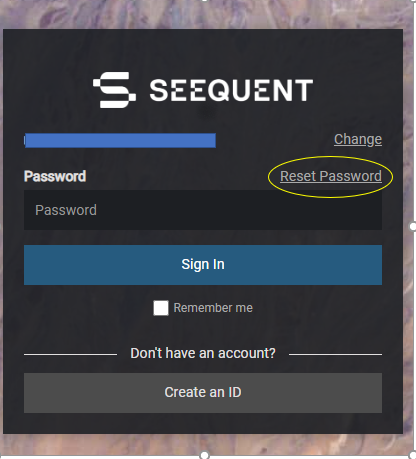
or, open this link directly Reset password
If you reset your password and have not received the reset password email, can you check the following:
- Check your spam or Junk Mail folder – Sometimes legitimate email ends up in spam folders. Please check for an email there.
- Wait the full 20 minutes. It can take up to 20 minutes to receive the email.
- Have your I.T Team add “[email protected]” to your Contacts or Safe Sender List.
If you still can not reset your password after the above steps, please contact [email protected]. Request to perform step below.
Notes:
If you are having issues signing into products such as Leapfrog with your Seequent ID, it may be that you are using the wrong Seequent ID credentials. If you know you are using correct email for your Seequent ID then you may be using wrong password so you should try to reset it.
For support only: Please reference internal note “reset password email not received” for next steps to resolve this issue.
Single Sign-On (SSO):
If your Seequent ID uses SSO you will need to contact your organisation’s IT department to reset your password.





