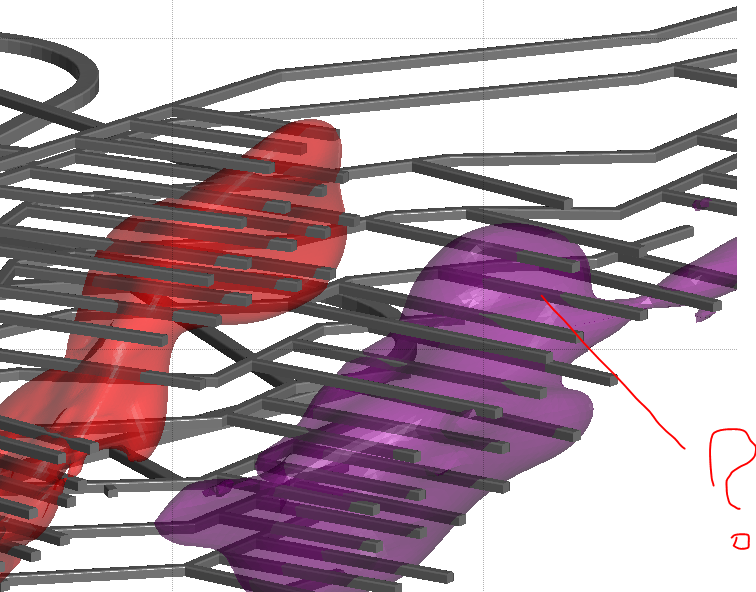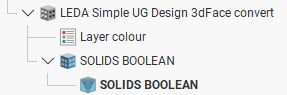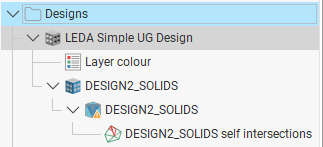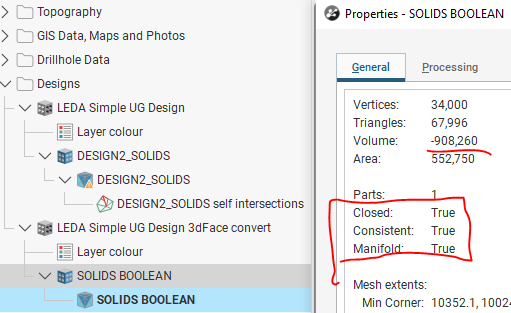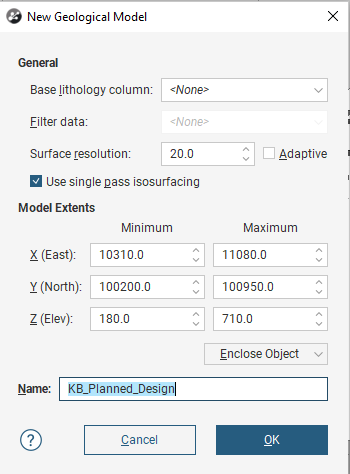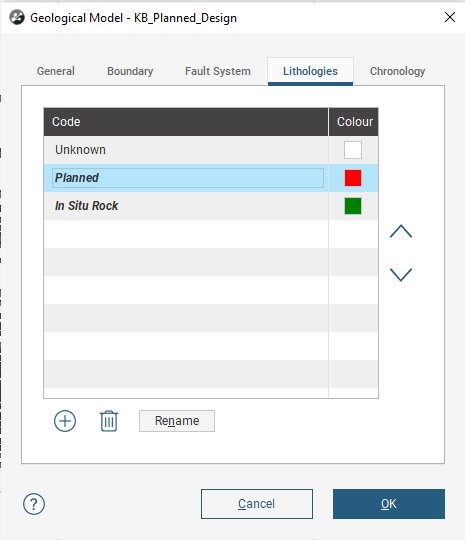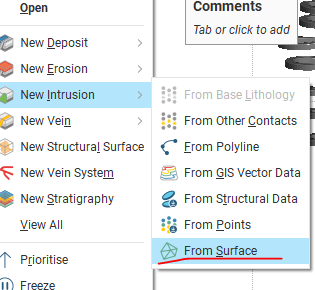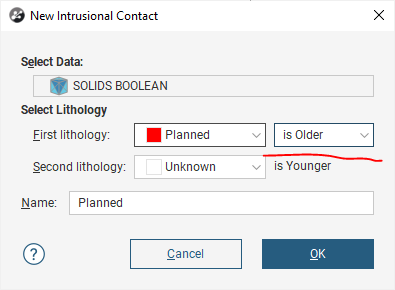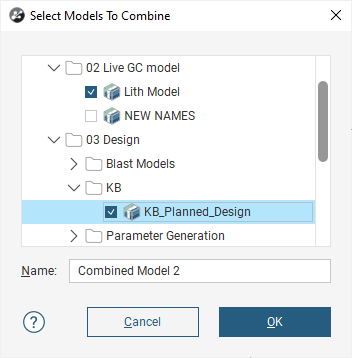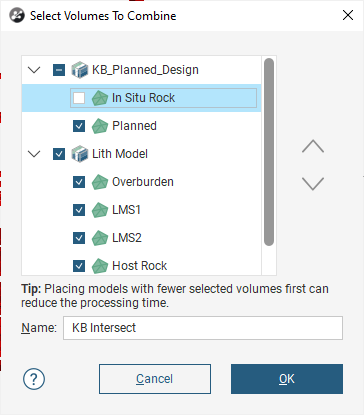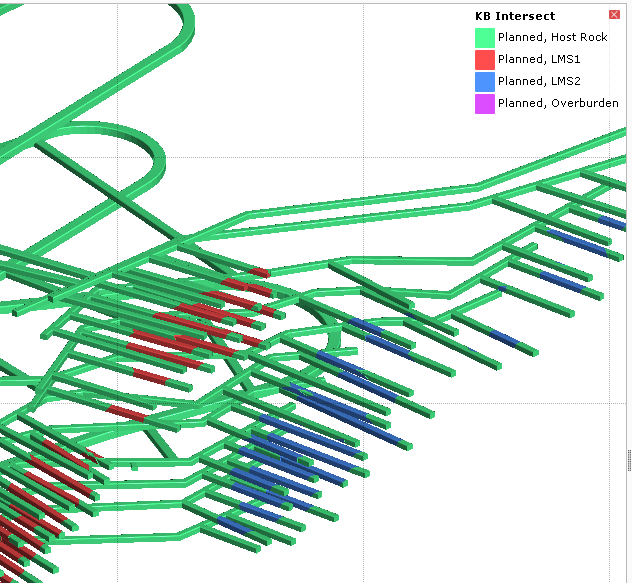Objective:
I need to intersect my design with a geological model in Leapfrog. With the goal to get 3D shapes and volume numbers for each unit inside the design.
Resolution:
This assumes that there is already a Geological model (lithology / alteration etc.) built.
- Import the Design as Designs
- Check for self intersections and other warnings.
Potentially good solid.
This needs to be fixed.
- Check the validity of the imported file using the properties.
- If working with underground designs this will likely be imported as a negative volume, like in this case.
- Check for self intersections and other warnings.
- Build a new Geological Model without a Base lithology and Enclosing the design
- Create new lithologies as needed (ex. Planned excavation)
- Create each design layer as a New Intrusion From Surface in this Geological Model
- If the volume was negative from the source, you need to Flip the surface here, or set up the Chronology so that the correct volume will be created like this example.
- Create new lithologies as needed (ex. Planned excavation)
- Activate the Surfaces to create Volumes
- Create a new Combined model in the Combined Models Folder
- Select the Design Model created in step 2 and the previously created Geological Model. Press OK
- Select the desired volumes from the list. Press OK
- View and use the results as needed.
If the design file is updated, simply reload it will trigger the update. It may be worth it to make a backup prior or importing a new version for checking.
Notes:
- This workflow assumes that the design solids (volumes) are valid inside Leapfrog. And that they are merged to a single object on export from the source software.