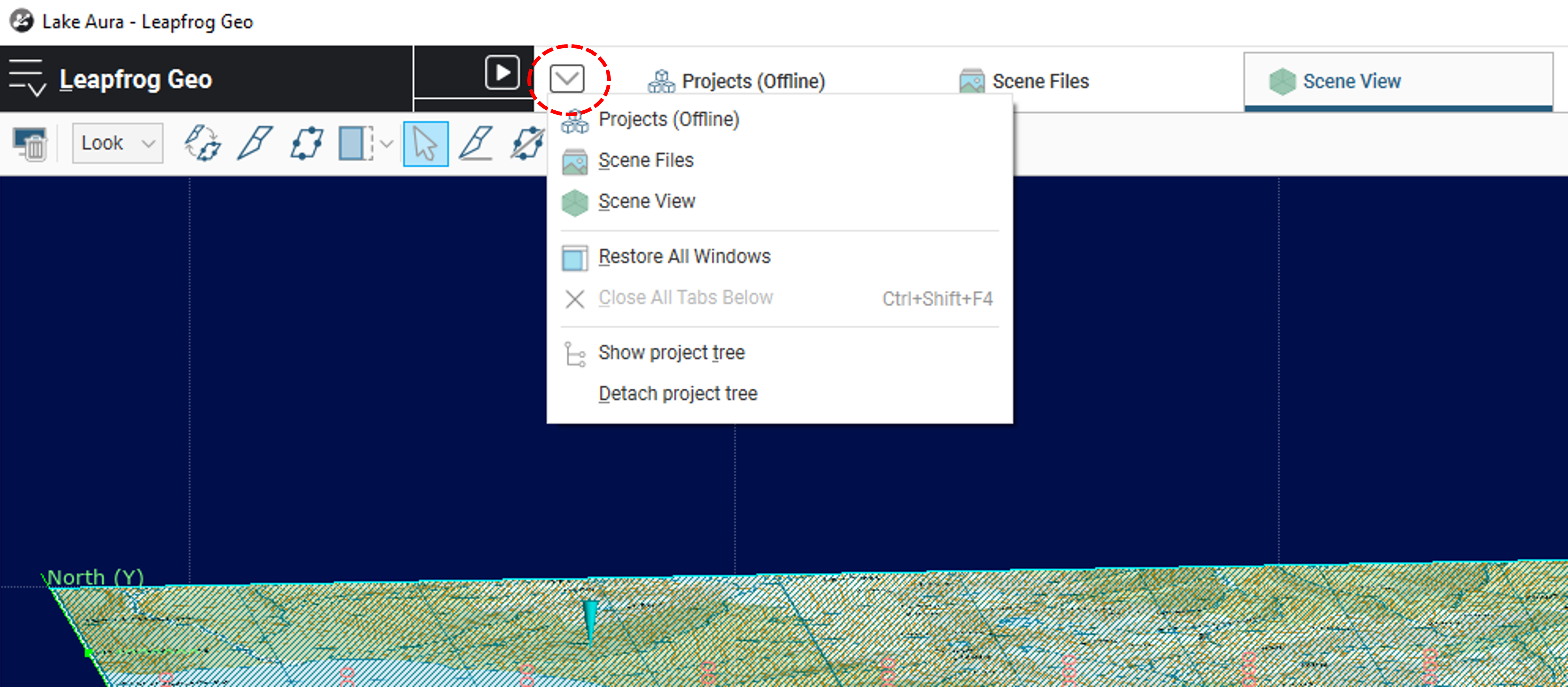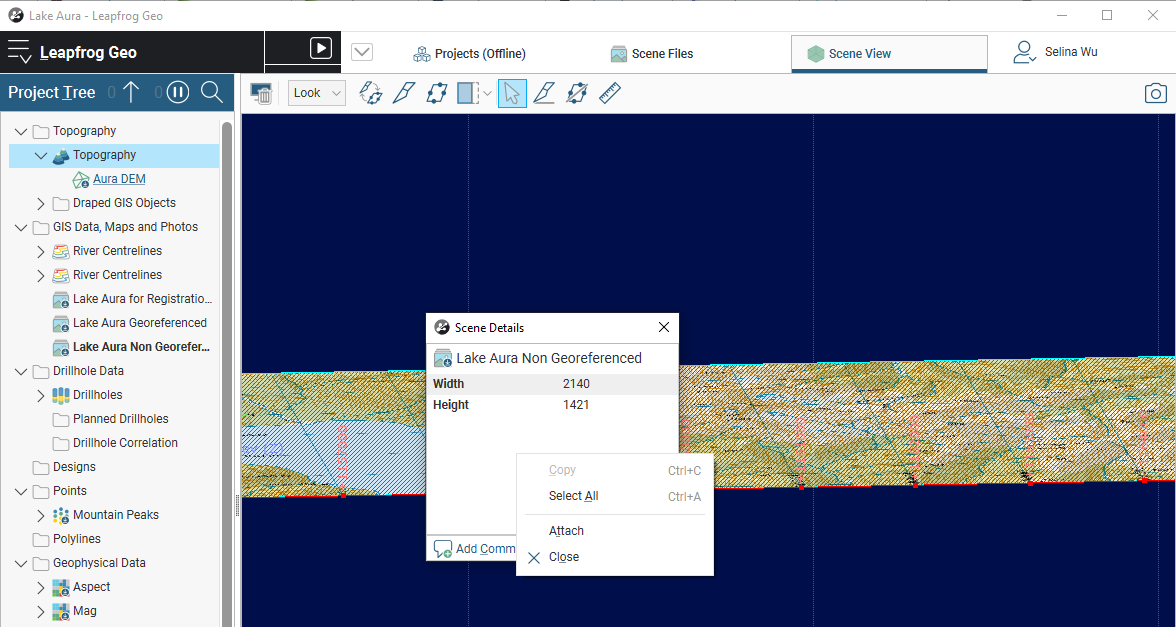Objective:
Scenario A: I accidentally detached my Project Tree/Window Tab/Scene Details window and I want it to re-attach/dock back to the main Leapfrog window.
Scenario B: My Project Tree is missing. How do I get it back?
Resolution:
Scenario A: Re-attach Project Tree
- You can re-attach your Project Tree by right-clicking the blue area highlighted by the red box below. It will give you the option to “hide project tree” or “attach project tree”.
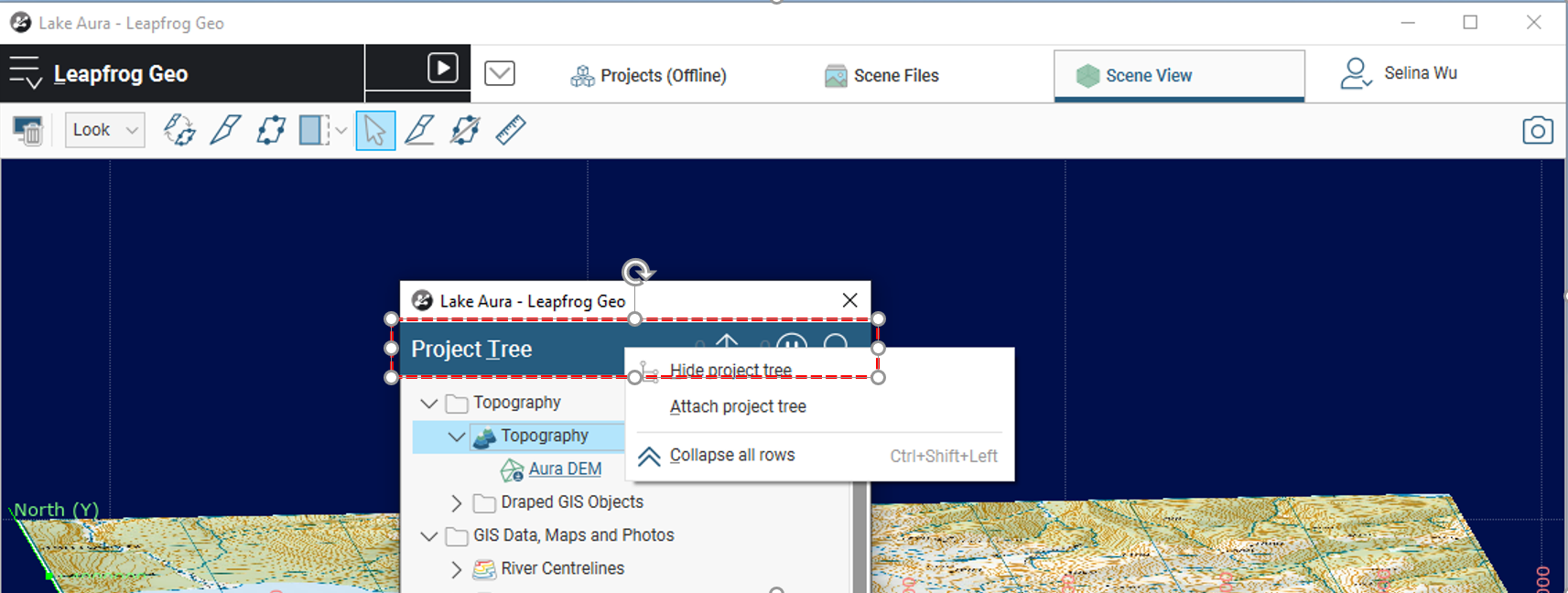
Scenario A: Re-attach Window Tab
- You can get the detached window tab to dock back to the main Leapfrog window by clicking on the tab (Scene View) and dragging it back to where the tabs are for the Projects (Offline) and Scene files.
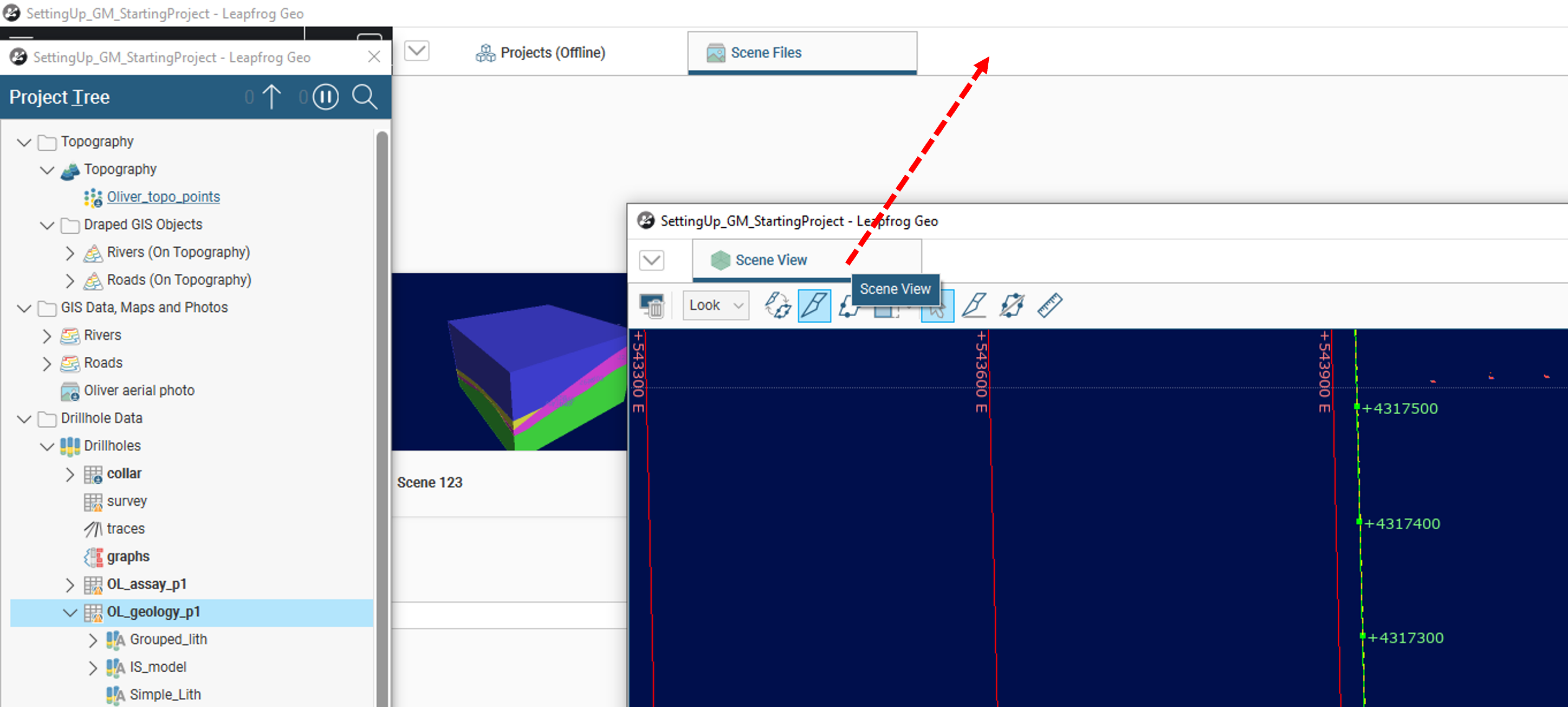
Scenario A: Re-attach Scene Details Window
- You can re-attach your Scene Details window by right-clicking anywhere within the Scene Details window (but not the header). It will give you the option to “attach”.
Scenario B: Missing Project Tree
- Your Project Tree likely got detached, and so it may behind another application window, or it’s on another monitor (if multiple monitors are involved).
- Your Project Tree may be set as “hidden”. To unhide your Project Tree, go to the dropdown menu just left of your Projects (Offline) tab, and you will have the option to “show project tree”.