Discover Seequent Central - a cloud-hosted system that lets you stay connected as a team to make confident decisions together, wherever you are.
Central enables you not only to track, manage, and version control your geoscientific data but provides a virtual environment in which your team members and other project stakeholders can effectively visualise and review models, exchange ideas, and define the next steps in near real-time. Learn how Central can help you in optimising existing workflows through coordinated data sharing and save digital storage space & time through our Cloud technology.
Overview
Speakers
Clare Baxter
Technical Sales Advisor, Energy – Seequent
Duration
51 min
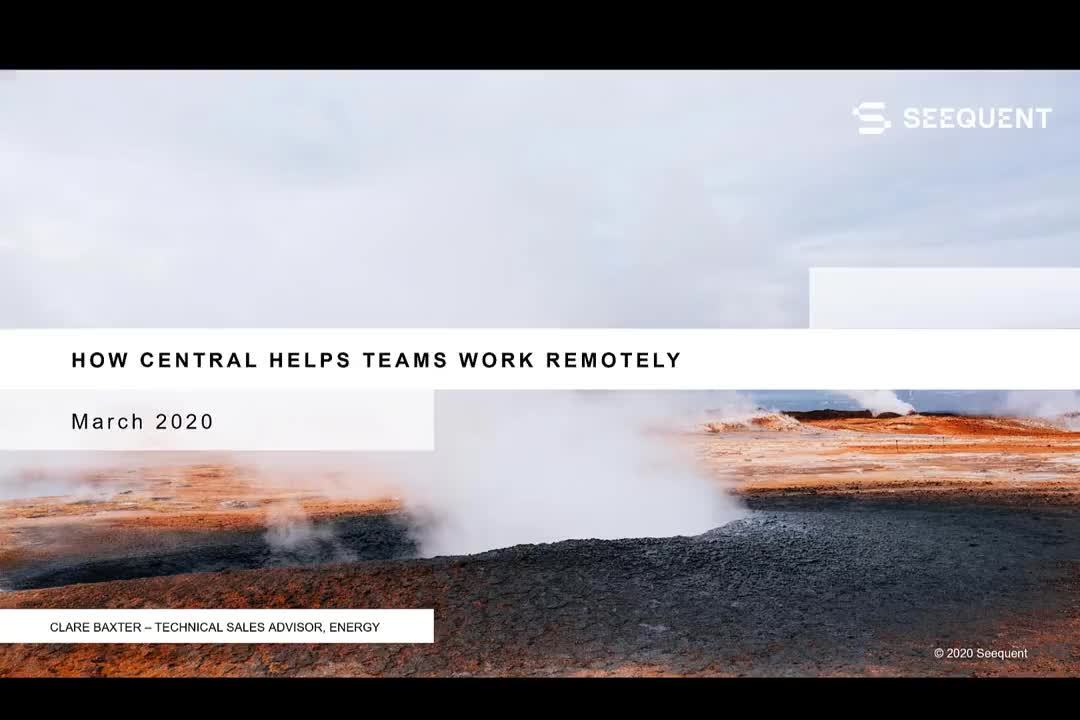
See more on demand videos
VideosFind out more about Seequent's geothermal energy solution
Learn moreVideo Transcript
[00:00:01.380]
<v Clare>Hello.</v>
[00:00:02.213]
My name is Clare Baxter
[00:00:04.050]
and I am the technical sales advisor, Energy
[00:00:08.120]
for the Europe and Africa regions.
[00:00:12.330]
Today, I am coming to you from my home office,
[00:00:15.930]
as I’m sure many of you are listening to this
[00:00:19.470]
from your home office.
[00:00:22.740]
And I guess the big question that we have to ask ourselves
[00:00:26.700]
with the huge change of environment that we have been given
[00:00:33.160]
is how can we continue to work as productively
[00:00:37.440]
and as effectively remotely
[00:00:40.380]
as what we always did hitting into the office each day.
[00:00:46.760]
I know that for the geothermal industry,
[00:00:51.010]
this is not something that is always new.
[00:00:54.980]
We continuously are challenged anyway,
[00:00:58.100]
with having to work with teams
[00:01:00.880]
in a range of different locations,
[00:01:03.660]
whether it’s in the office,
[00:01:05.630]
on their rig site or in different countries.
[00:01:10.320]
But I guess now the situation of which we are faced
[00:01:13.770]
has been heightened.
[00:01:15.770]
And the big question at Seequent
[00:01:18.750]
is how can we support you in order to create and continue
[00:01:25.730]
this collaborative environment that is needed?
[00:01:30.250]
This is where Central comes in.
[00:01:33.250]
And for us,
[00:01:35.250]
it is the way in which we see we can assist your teams
[00:01:39.870]
in continuing to work remotely.
[00:01:45.680]
Seequent’s vision is to enable you
[00:01:48.720]
to make better decisions about the earth environment
[00:01:52.170]
and energy challenges.
[00:01:56.140]
In order for us to be able to do that,
[00:01:59.870]
we need to understand the decision processes that take place
[00:02:04.590]
and effectively what this entails.
[00:02:08.800]
The foundation of a decision,
[00:02:12.950]
particularly in the geoscience area is data.
[00:02:16.980]
And the understanding around that data.
[00:02:20.850]
Now, in a geothermal project,
[00:02:23.680]
this data typically comes in the form
[00:02:27.070]
of many different disciplines,
[00:02:30.760]
geology, geochemistry, geophysical data among others.
[00:02:36.530]
And it can also be collected
[00:02:38.950]
by a huge range of different stakeholders
[00:02:41.870]
from the operators, consultants, researchers and others.
[00:02:48.380]
It’s important,
[00:02:49.880]
particularly in this day and age
[00:02:51.830]
for us to be able to take advantage of modern developments
[00:02:56.350]
that we then place this data into a digital format
[00:03:02.110]
and we send it through or use software
[00:03:06.793]
to then make additional interpretations.
[00:03:11.180]
Throughout all of these steps,
[00:03:13.260]
we want to make sure that we consistently work,
[00:03:16.440]
within a collaborative environment,
[00:03:18.680]
so we can truly take advantage
[00:03:20.540]
of every each and other skillsets.
[00:03:24.030]
This is what’s really hard,
[00:03:26.160]
particularly when we’re working remotely.
[00:03:29.630]
How can we truly be effective as a team,
[00:03:34.590]
especially when we can’t see each other face-to-face
[00:03:37.670]
or meet each other around the same screen?
[00:03:41.060]
And in addition,
[00:03:42.530]
the data that, that team works with needs to be accessible
[00:03:47.900]
and also accessible at the right time,
[00:03:51.480]
so that you have the right information
[00:03:53.660]
when you actually need it.
[00:03:56.050]
And of course,
[00:03:56.930]
later on in order to support that decision
[00:04:00.640]
and to also ensure that the due diligence aspect
[00:04:05.490]
of the project is meet,
[00:04:07.780]
the analysis and information needs to be auditable.
[00:04:14.700]
When working remotely,
[00:04:16.320]
whether it’s on the drill site,
[00:04:18.940]
in the field or in the head office
[00:04:21.940]
or as we face right now,
[00:04:24.100]
working from your home office,
[00:04:26.222]
two of the most important aspects
[00:04:29.460]
is to have access to your team members
[00:04:33.470]
and to have access to all of the data
[00:04:36.210]
that you need to be able to do your work
[00:04:39.220]
and to make this effective.
[00:04:42.710]
This access needs to be organized
[00:04:46.440]
and stored in a manner which is managed,
[00:04:49.770]
easily found and completely integrated
[00:04:52.840]
with each of your different departments
[00:04:55.000]
and each of your different team members,
[00:04:57.410]
so that you can obtain
[00:05:00.530]
and collaborate with your team members
[00:05:04.350]
to share that knowledge and experience
[00:05:06.950]
that each one of you hold within you.
[00:05:10.920]
For a lot of the time when we speak with many of you,
[00:05:16.270]
we get the feedback that right now this is absolute chaos.
[00:05:21.840]
And that is really hard for us to be able to have access
[00:05:25.829]
to the data really easily,
[00:05:28.750]
as well as the knowledge from our team members
[00:05:32.660]
to create that collective analysis
[00:05:35.240]
that is really needed to base our decisions.
[00:05:39.420]
And the other part to this is the importance to have access
[00:05:46.210]
or everyone to have access to a single version of the truth,
[00:05:51.970]
rather than the version of the truth,
[00:05:54.430]
being set in your personal desktop computers
[00:05:58.700]
or whether it be an external hard drive or on the server.
[00:06:04.410]
And what we see is
[00:06:07.700]
as this starts to come collectively together,
[00:06:11.890]
we have easy access to be able to formulate the decisions
[00:06:16.810]
on the most relevant and up-to-date data.
[00:06:22.640]
Not only is it the technical realm
[00:06:24.330]
that needs to have access to the data,
[00:06:26.650]
but it’s the entire ecosystem
[00:06:28.780]
that surrounds a geothermal project
[00:06:32.250]
and in order for a geothermal project to be successful,
[00:06:36.760]
the information associated with the subsurface,
[00:06:39.960]
needs to flow freely from C-level,
[00:06:43.350]
all the way through to the technical team,
[00:06:46.830]
back up again and just as commonly out to stakeholders,
[00:06:53.600]
whether they are internal or external to the project.
[00:07:00.520]
And by completely opening up this flow of information,
[00:07:04.920]
we start to see open up how different components,
[00:07:09.320]
within the organization can collaborate together.
[00:07:14.420]
And it’s by opening up this collaboration
[00:07:18.530]
that it gives us the opportunity
[00:07:21.830]
to really gain a return on the investment
[00:07:25.870]
and to have success within that investment.
[00:07:29.920]
It’s for this reason that we created Central
[00:07:32.940]
for organizations to work more effectively
[00:07:37.600]
and ultimately to gain the competitive advantage.
[00:07:43.980]
So, what is Central?
[00:07:46.560]
Central is a cloud hosted system,
[00:07:49.860]
which allows you to manage your models
[00:07:52.650]
and scientific data in a single environment.
[00:07:56.800]
Within this environment,
[00:07:58.070]
you have the opportunity to version track information
[00:08:01.690]
and consistently update information
[00:08:05.040]
with time while actively communicating on it.
[00:08:08.730]
So, you also have the chance to actively view, comment,
[00:08:13.811]
analyze models and data to make decisions together on it.
[00:08:19.870]
Well, all the while keeping the intelligence,
[00:08:23.800]
around all of these processes and steps auditable.
[00:08:29.250]
We essentially have the opportunity to go back in time
[00:08:33.450]
and to understand or to remember why decisions were made
[00:08:38.180]
at certain points of time.
[00:08:41.690]
Central becomes the way
[00:08:45.530]
in which we can visualize our conceptual models.
[00:08:49.660]
And it brings all different teams together,
[00:08:53.550]
as it doesn’t where you’re located,
[00:08:58.040]
whether it’s at the project site,
[00:09:02.560]
whether it’s on the other side of the world
[00:09:05.960]
or whether it’s simply working from your home offices.
[00:09:12.010]
And it brings people together
[00:09:13.650]
who might typically work in silos,
[00:09:17.240]
such as drillers, reservoir engineers, consultants,
[00:09:22.850]
all the way through to investors,
[00:09:25.880]
possible governments and municipalities,
[00:09:29.230]
communities and project managers all in the one place,
[00:09:34.810]
which is Central.
[00:09:40.160]
With collaboration at the forefront of our minds,
[00:09:44.550]
Seequent recognizes that different individuals,
[00:09:48.130]
use different software package.
[00:09:50.680]
And it’s for that reason that we equipped Central
[00:09:53.940]
with a data room.
[00:09:56.300]
This is a space where you can store any type of data.
[00:10:01.360]
So, if you have models or meshes,
[00:10:04.050]
coming from other software packages,
[00:10:06.530]
you can store them here along with maybe GIS objects,
[00:10:11.040]
your well data or whatever it is that you have
[00:10:15.610]
that is project specific.
[00:10:18.660]
And if it’s a mesh then,
[00:10:21.697]
and if it’s a mesh that Leapfrog recognizes,
[00:10:24.560]
then you have the ability to integrate it directly
[00:10:28.300]
from the data room into your modeling environment
[00:10:32.697]
of Leapfrog Geothermal.
[00:10:35.890]
So, when working from home,
[00:10:38.580]
especially during peak Netflix time
[00:10:42.630]
or remotely from areas with the bandwidth
[00:10:47.490]
is definitely decreased
[00:10:50.110]
and we see an issue with transferring large projects,
[00:10:54.390]
can be very time consuming, not very effective.
[00:10:58.510]
With Central,
[00:10:59.430]
we have the ability to actively view
[00:11:03.130]
and analyze those models in a very light environment.
[00:11:08.440]
In addition,
[00:11:09.670]
you have the opportunity to only upload and download
[00:11:13.230]
the incremental changes from one version to the next.
[00:11:16.900]
So, what this means
[00:11:18.500]
is that instead of uploading an entire project,
[00:11:22.950]
every single time for someone to access,
[00:11:26.330]
you’re simply publishing and uploading the work
[00:11:30.480]
that you did in that incremental change.
[00:11:34.330]
That not only allows you to save time and bandwidth,
[00:11:38.120]
it also allows you to assure efficient use of your space
[00:11:42.830]
of where these models are actually stored.
[00:11:46.250]
And this also works in the reverse.
[00:11:49.260]
So, when you download a project
[00:11:52.110]
and you’re also only download
[00:11:55.310]
the updated incremental changes to your hard drive.
[00:12:02.510]
So, how does it actually work?
[00:12:06.070]
Central has three different gateways
[00:12:08.690]
for which you can access your data
[00:12:11.330]
and visualize the information
[00:12:13.420]
that is placed into the cloud hosted system.
[00:12:17.000]
One of the first gateways
[00:12:19.440]
is one many of you are familiar with,
[00:12:22.310]
being Leapfrog Geothermal,
[00:12:24.610]
where you can actively publish
[00:12:26.630]
or download and upload into the cloud hosted space.
[00:12:31.940]
Also it’s a space
[00:12:33.590]
where you can actively pull other people’s objects,
[00:12:36.530]
such as clay cap boundaries into your model
[00:12:41.010]
and integrate them directly,
[00:12:43.690]
into the conceptual model itself.
[00:12:48.370]
The browser is the communication platform
[00:12:52.200]
and this can be seen in some ways
[00:12:55.660]
as the heart of the entire Central environment
[00:13:01.470]
that we’ve created.
[00:13:03.570]
It’s the communication platform
[00:13:06.230]
where you have the opportunity
[00:13:08.090]
to open your model first thing in the morning
[00:13:12.330]
and realize what everybody has been up to.
[00:13:16.600]
It’s here where we have the opportunity
[00:13:19.640]
to visualize the models,
[00:13:22.080]
visualize our colleagues models
[00:13:24.510]
and to annotate them or within the 3D environment.
[00:13:29.660]
This allows us to truly discuss
[00:13:32.170]
what the next steps are in the modeling process.
[00:13:36.360]
And last gateway that we have is the Central Portal.
[00:13:41.400]
It has two particular purposes to it.
[00:13:44.610]
The first is to give your colleagues access to the projects
[00:13:49.830]
and to securely state how they’re going to integrate
[00:13:53.750]
with these projects or collaborate with these projects.
[00:13:58.920]
Because as we know,
[00:14:00.270]
security is something that’s very important,
[00:14:03.920]
particularly if we are going to be sharing our projects
[00:14:07.010]
with third parties.
[00:14:09.780]
The portal is a web environment,
[00:14:12.620]
so it is easily accessible by everyone,
[00:14:17.110]
even if they’re not necessarily a part of your company
[00:14:21.320]
as I did mention,
[00:14:22.985]
you want to share your projects with consultants,
[00:14:26.940]
you do have the ability to give them permission to do so
[00:14:31.670]
and you’re not necessarily giving them access
[00:14:34.700]
to your entire server
[00:14:36.610]
or having to connect directly,
[00:14:38.930]
into your company’s personal server.
[00:14:43.120]
It’s also where you can access
[00:14:46.460]
the project specific data room,
[00:14:49.000]
which I’ve already touched on.
[00:14:51.070]
And this allows you as well to directly integrate
[00:14:55.520]
with the Leapfrog environment.
[00:14:58.860]
So, we’re going to take the next little while,
[00:15:02.290]
having a look at all of these different components
[00:15:05.640]
and how we navigate them
[00:15:08.130]
as well as how we can actively integrate our workflows
[00:15:12.670]
and the flow of our data from one to the other,
[00:15:17.350]
bringing it all together.
[00:15:21.080]
Coming into the Central browser.
[00:15:23.800]
And the browser is a desktop application
[00:15:27.220]
which creates the environment as a communication platform
[00:15:32.740]
or the communication environment within Central.
[00:15:37.690]
The first thing that we do when we come in
[00:15:39.820]
is we want to sign in with my Seequent ID
[00:15:43.520]
and then this will populate all of the different servers
[00:15:46.650]
that we have been given permission to access.
[00:15:50.200]
To connect we simply click on it
[00:15:53.210]
and this will populate the number of projects
[00:15:55.900]
that you have available within your Central Portal.
[00:16:02.120]
These are all grouped based on location.
[00:16:05.710]
So, to come in
[00:16:07.270]
and look into one in a little bit more detail,
[00:16:10.170]
we simply click on it.
[00:16:13.330]
This is going to open up our history tab
[00:16:16.150]
and the history tab gives us a broad overview
[00:16:20.610]
of the entire audit history to the progress of the model.
[00:16:27.470]
Here we have the dots on the left-hand side
[00:16:31.940]
and each one of these points represents a version
[00:16:35.850]
of that project in time.
[00:16:40.700]
We then have a full commentary associated
[00:16:45.330]
with each of these projects,
[00:16:47.010]
which allow us to have a quick reference
[00:16:50.010]
to understand why these decisions have been made.
[00:16:55.390]
The other really useful thing is the stage label.
[00:17:00.020]
And this is something that is completely customizable
[00:17:04.220]
to your workflows and your company’s specific categories
[00:17:09.260]
that you choose to set up.
[00:17:12.010]
The benefit of the stage label once again
[00:17:14.840]
is you can use it for this audit process
[00:17:19.350]
and progress of a project
[00:17:21.460]
as it moves through the different stages,
[00:17:23.640]
within the organization.
[00:17:28.420]
So, on the far left hand side,
[00:17:30.350]
you do see we have a branching structure.
[00:17:34.870]
And typically what was found with most of our clients
[00:17:38.560]
is we tend to have a master’s project approach
[00:17:42.960]
on left-hand side here.
[00:17:45.470]
And then from this master project,
[00:17:47.897]
we end up with these different branches
[00:17:50.710]
and these branches are useful for many different things.
[00:17:55.700]
In particular,
[00:17:56.800]
it allows us to pinpoint or separate out to be able to focus
[00:18:04.140]
on different aspects,
[00:18:06.410]
different purposes of why it is
[00:18:08.900]
that we’re building our models.
[00:18:11.580]
For example,
[00:18:12.810]
it could be that we want to separate our project out,
[00:18:15.810]
into different locations
[00:18:18.339]
or small scale models compared to the regional scale model.
[00:18:24.740]
It could be as in this example,
[00:18:27.300]
we want to separate out our project,
[00:18:29.670]
into different disciplines,
[00:18:31.520]
so that we have different groups such as the geophysicist,
[00:18:36.361]
having their own branch or model,
[00:18:40.210]
the geologists, the well planners.
[00:18:42.890]
And then in the master’s project,
[00:18:44.580]
all of these different disciplines,
[00:18:46.210]
can end up coming together to work in the same space.
[00:18:50.540]
Or alternatively,
[00:18:52.290]
particularly when we get these very large scale projects,
[00:18:56.650]
complex projects,
[00:18:58.649]
we can utilize Central
[00:19:00.790]
to strip down the different aspects that are important,
[00:19:07.160]
such as hypothesis testing
[00:19:09.150]
and only pull out the actual information or data
[00:19:13.080]
that’s important to be able to achieve that.
[00:19:18.470]
On the right hand side,
[00:19:20.940]
we have more detail about these projects.
[00:19:25.600]
So for example,
[00:19:27.200]
we can see all the different objects
[00:19:29.460]
which are available to view and we can come in
[00:19:32.110]
and we can have a look at a summary
[00:19:35.000]
of the detail that’s available for us to look at.
[00:19:40.647]
We also see a summary of our annotations
[00:19:44.310]
and this is a commentary of everything that has
[00:19:49.630]
or the conversations that have taken place
[00:19:52.660]
at this point in time.
[00:19:54.410]
So, it means that one year from now,
[00:19:57.350]
you’ll be able to look back
[00:19:59.320]
and you’ll be able to understand why that decision
[00:20:02.790]
has taken place.
[00:20:07.470]
If we click on this,
[00:20:09.080]
it would take us to our 3D environment
[00:20:14.540]
and the visualization of our objects in 3D
[00:20:20.650]
is very similar to what you may be familiar with
[00:20:24.600]
in Leapfrog.
[00:20:27.090]
The benefit of this is
[00:20:28.735]
it means that all of our conversations
[00:20:32.040]
that we have in those annotations,
[00:20:34.400]
are taking place once again in that 3D place,
[00:20:38.780]
rather than continuing moving from 3D to 2D and back again,
[00:20:45.080]
which can be quite confusing at times.
[00:20:48.330]
We have the ability to reply to our colleagues comments
[00:20:53.910]
or alternatively we can create our own thread of comments.
[00:20:58.620]
And these comments,
[00:21:00.760]
can take place around a 3D coordinate or location,
[00:21:06.850]
meaning that you don’t have to write out
[00:21:11.180]
these full paragraphs trying to explain exactly the location
[00:21:15.860]
that you’re wanting to talk about.
[00:21:18.090]
For example,
[00:21:18.990]
having to create a name for a fault
[00:21:21.320]
or describe exactly what fault it is
[00:21:23.530]
that you’re wanting to discuss the offset on.
[00:21:29.170]
The other aspect that we have
[00:21:30.810]
is the ability to add in annotations.
[00:21:33.840]
And this allows us to upload all of the reports
[00:21:37.940]
or all of the documents as you can see,
[00:21:40.500]
which support the conversations
[00:21:42.640]
that have taken place around them.
[00:21:45.730]
We also have the ability to link in to URLs, to websites
[00:21:51.720]
or to serves for quick reference to the data as well.
[00:21:59.640]
And one of the benefits that we’ve found of the annotations
[00:22:03.790]
is our customers have actually been really creative
[00:22:08.340]
in the way in which they’ve implemented this.
[00:22:11.360]
And some of them have even taken it to the point
[00:22:14.810]
where it’s a full reporting feature
[00:22:18.140]
and there’s been able to go completely paperless.
[00:22:25.100]
On the left-hand side,
[00:22:26.720]
it allows us to review our models.
[00:22:30.050]
So, we can look at our objects
[00:22:32.240]
and for those of you as I mentioned,
[00:22:34.950]
who are used to working with Leapfrog,
[00:22:37.930]
this should be reasonably familiar to you.
[00:22:47.640]
We can turn on objects.
[00:22:51.500]
The extra advantage of the Central browser
[00:22:56.620]
is it allows you to export your data.
[00:23:01.410]
And we can see that we have the ability
[00:23:03.940]
to export this data in a huge range of different formats.
[00:23:08.620]
This opens up a lot of possibilities
[00:23:11.470]
in terms of the working relationship
[00:23:14.290]
that you have with people who typically work
[00:23:17.160]
in other software or outside of the company.
[00:23:22.230]
And it’s particularly handy
[00:23:24.690]
if you’re wanting to share your models with consultants,
[00:23:29.140]
with partners or companies who are required to review
[00:23:33.650]
the progress that you’ve made on your project
[00:23:37.070]
or simply internal customers
[00:23:40.710]
who are using external software.
[00:23:47.100]
The added advantage of incorporating time into the browser
[00:23:51.960]
is also the ability to compare
[00:23:55.210]
how it has changed through time
[00:23:57.730]
and the auditability that comes with that.
[00:24:02.090]
At the bottom,
[00:24:03.230]
we can click and we can see how these objects
[00:24:06.950]
or how this whole project has changed with time.
[00:24:11.580]
And because it is not having to upload
[00:24:17.820]
or publish all of the objects all the time,
[00:24:20.980]
it’s simply caches those objects,
[00:24:23.576]
it means that it’s generally really fast in download speeds.
[00:24:30.680]
The other part of collaboration and comparing,
[00:24:36.620]
can be found up at the top.
[00:24:39.300]
And this allows us to compare two iterations
[00:24:44.300]
of the same models with time.
[00:24:46.990]
So, for example here I can see I have the project before
[00:24:57.080]
and then I’ll just turn off the topography.
[00:24:59.900]
Here we can see the endosite as well as the wells.
[00:25:08.340]
And we can see those objects,
[00:25:17.270]
the wells which were drilled prior
[00:25:21.550]
and those which we’ll drill during the drilling campaign,
[00:25:25.010]
very recent drilling campaign.
[00:25:27.190]
And we can see straight away the impact
[00:25:30.783]
that change has had on the endosite in this case
[00:25:36.730]
or on the volume of our lithology
[00:25:39.190]
and on the understanding of our conceptual model.
[00:25:43.820]
And naturally the next thing
[00:25:45.960]
that you’re going to be wanting to do from here
[00:25:48.660]
is to communicate and discuss that with your colleagues.
[00:25:51.890]
So, we have the ability to add in annotations within this.
[00:25:59.020]
So, to summarize,
[00:26:00.750]
the browser is the space for our communication
[00:26:06.340]
to take place.
[00:26:08.300]
It’s also the main place where you can quickly go
[00:26:12.820]
and have a look at the audit trail,
[00:26:16.010]
the changes and understanding
[00:26:19.810]
or remembering why those decisions had taken place
[00:26:25.130]
at that point in time.
[00:26:27.960]
So, the next thing that I’m going to do
[00:26:30.620]
is I’m going to take you into the portal
[00:26:35.160]
and the web portal will allow us to have a look
[00:26:40.520]
at the administration aspect of Central.
[00:26:45.720]
So, this is now opening up my web browser,
[00:26:49.630]
because the Central Portal is hosted on a website.
[00:26:54.770]
And if you remember the portal has two applications,
[00:27:00.777]
the first one is the administrator aspect of it,
[00:27:06.120]
where we can come in and manage all of our different users.
[00:27:11.520]
We can also invite new users through the Seequent ID
[00:27:16.400]
to participate within the modeling community that we have.
[00:27:22.890]
And we can securely define how each person
[00:27:28.280]
has access to each of the individual projects that we have.
[00:27:36.010]
We can come in and define for them to be a viewer.
[00:27:42.190]
So, this is someone who will have access
[00:27:46.600]
to all of the browser capabilities and functionality
[00:27:51.660]
that I’ve just taken you through.
[00:27:53.980]
It’s someone who wants to analyze
[00:27:58.170]
and make comments on the model like a project manager
[00:28:01.830]
or it could also be a third party
[00:28:05.560]
who you’re wanting to share the project with.
[00:28:10.090]
To an extent it could also be for example,
[00:28:14.810]
the funding managers and organizations
[00:28:18.840]
who you are connecting and sharing the progress
[00:28:23.500]
of your model with
[00:28:24.657]
and the produce of your project with.
[00:28:28.470]
The other type is an editor or a project owner.
[00:28:32.350]
And this is your modeler.
[00:28:35.420]
This is someone who is using and connecting,
[00:28:40.690]
integrating with Central, with Leapfrog Geothermal,
[00:28:46.190]
they will be doing the modeling process
[00:28:49.630]
and then publishing the different iterations
[00:28:52.420]
and the different versions
[00:28:54.140]
that you saw in the branching structure with time
[00:28:59.580]
as the project continues.
[00:29:04.730]
The second aspect is the finding information associated
[00:29:10.580]
with the project.
[00:29:12.020]
So, if they come down to exactly the same project
[00:29:15.340]
that we were looking at earlier on and as I mentioned,
[00:29:19.270]
this is a mining example of the project,
[00:29:24.240]
but what we first get is a broad overview
[00:29:28.270]
of the different components,
[00:29:30.270]
just as we saw in the browser associated
[00:29:33.650]
with what has happened within this project.
[00:29:40.500]
The aspect I want to show you here with the Central Portal
[00:29:44.950]
is this Files tab.
[00:29:46.530]
And this is the data room that we were talking about.
[00:29:51.030]
We can set up and structure this any way we want.
[00:29:57.770]
We have the ability to create folders
[00:30:01.210]
and upload any type of data that we have associated
[00:30:05.598]
with that project.
[00:30:07.820]
So, you can kind of think of it similar to the way
[00:30:12.030]
in which you may use Dropbox.
[00:30:15.730]
If we come in
[00:30:16.680]
and we click through some of these file structure
[00:30:21.170]
that we have,
[00:30:23.350]
the added bonus that we get with the data room
[00:30:27.690]
is we can store our files with version control,
[00:30:32.510]
meaning that our objects
[00:30:36.130]
or our files are essentially place one on top of the other,
[00:30:40.480]
based on the latest iteration of that project.
[00:30:44.490]
Now, this doesn’t mean that you don’t remove the access
[00:30:48.730]
to when you have the older versions.
[00:30:51.970]
We can see here,
[00:30:53.220]
we can still access,
[00:30:54.860]
we can still download
[00:30:56.550]
and open up all of those different files,
[00:31:00.620]
but the benefit and the efficiencies that we gain in this
[00:31:05.290]
is we have the ability
[00:31:06.840]
to now find what is the latest version of that file.
[00:31:13.260]
The other part is the link that we have
[00:31:16.940]
with the data room to Leapfrog Geothermal.
[00:31:20.890]
Now at this stage,
[00:31:22.350]
this is with all of our meshes or our surfaces objects
[00:31:25.970]
that we have uploaded into the data portal.
[00:31:28.840]
And through Leapfrog Geothermal,
[00:31:31.160]
we can pull these directly
[00:31:34.030]
from the data room into our model project.
[00:31:38.420]
And because we have this version control
[00:31:41.120]
and this history associated with those meshes
[00:31:43.880]
in the data room,
[00:31:45.160]
it means that we get notified as the modelers
[00:31:49.880]
if there is a new version that has been updated
[00:31:52.940]
and we can very, very quickly
[00:31:55.450]
and efficiently update that surface,
[00:31:58.240]
within the modeling environment
[00:32:00.560]
to the latest version that has been brought in
[00:32:04.980]
to the data room.
[00:32:06.020]
And this is what I’m going to take you through now.
[00:32:12.720]
The third gateway that I’m going to be taking you through
[00:32:16.340]
is the integration of our modeling software,
[00:32:20.460]
Leapfrog with Central.
[00:32:23.030]
And this is how all of the active modelers will publish
[00:32:28.720]
and look at those projects that are stored within Central.
[00:32:34.060]
Once again,
[00:32:34.893]
the first thing that we need to do
[00:32:36.700]
is we need to sign into our Seequent ID
[00:32:40.120]
and then this will populate all the servers
[00:32:42.730]
that you have access to.
[00:32:45.220]
We click on it and it will connect into the Central server.
[00:32:49.640]
And this will highlight,
[00:32:51.740]
all of the different active Central projects
[00:32:54.930]
that you have available set out into the groups,
[00:32:58.950]
based off the different locations.
[00:33:04.550]
So, let’s go back into our geothermal systems project.
[00:33:10.830]
And we see here,
[00:33:12.520]
we have exactly the same project history
[00:33:17.080]
and with the auditability and the tree,
[00:33:22.090]
all of the comments that we did see,
[00:33:25.020]
through our entire interaction with this project in Central.
[00:33:31.270]
And one of the other benefits that we see in this tab,
[00:33:38.090]
within Leapfrog is all of those annotations,
[00:33:42.420]
collaboration and comments that have been made
[00:33:46.170]
by our colleagues,
[00:33:47.740]
also come through into the Leapfrog environment.
[00:33:52.330]
So, it means not only does the modeling
[00:33:56.700]
and communication take place in 3D,
[00:34:00.410]
but also that communication back to the modeler,
[00:34:04.090]
can take place in 3D as well.
[00:34:06.540]
So, you can click on this
[00:34:08.155]
and it will take you to exactly the same environment
[00:34:12.770]
in which the person was looking at
[00:34:15.140]
when they were making the comment.
[00:34:17.460]
And then you can do your analysis on it.
[00:34:20.900]
Maybe make some changes to the model
[00:34:23.220]
and reply back to your colleagues.
[00:34:27.230]
So, they can have a look at the work that you have done.
[00:34:30.880]
The other thing we have set up within here
[00:34:33.800]
and I’ve talked a little bit about this before,
[00:34:36.950]
are the different branches
[00:34:38.720]
and I guess the different purposes to these branches.
[00:34:42.340]
Within this project,
[00:34:44.470]
we have it set up,
[00:34:45.870]
based off the different disciplines as such,
[00:34:49.010]
associated with the geothermal model or project.
[00:34:54.400]
For example,
[00:34:55.600]
we have a master geology or conceptual model branch
[00:35:01.050]
and then coming off this we have a geophysics branch
[00:35:06.260]
and we also have a well planning branch
[00:35:10.270]
and then we have the drilling branch.
[00:35:12.910]
So, in this case,
[00:35:14.600]
while the drilling has taken place,
[00:35:16.770]
we see the small iterations and changes to the model
[00:35:21.820]
or the conceptual model
[00:35:23.400]
as new data has been added in very quickly.
[00:35:27.560]
And the benefit of Central in the workflows
[00:35:31.560]
that I’m about to show you
[00:35:33.260]
is that you can completely leverage off,
[00:35:36.260]
having this as a separate branch
[00:35:38.980]
to then incorporate it back into the master’s project,
[00:35:42.980]
once you finished the proper analysis and QC
[00:35:47.840]
to all of that data.
[00:35:50.760]
This really does allow you
[00:35:52.870]
to take that full representation
[00:35:55.550]
of your colleagues’ work into your own project
[00:35:59.530]
and in your environment that you’re working on,
[00:36:02.100]
without having to do all of that work once again,
[00:36:06.900]
and almost start from scratch.
[00:36:10.750]
So, the first thing that we’re going to do
[00:36:13.400]
is obviously download the project.
[00:36:17.190]
So, when we work on Central,
[00:36:20.270]
we actually store the project
[00:36:22.220]
that we’re doing the modeling on,
[00:36:24.330]
on our local hard drive.
[00:36:26.960]
And this completely removes any issues
[00:36:30.140]
that you may have with bandwidth
[00:36:32.710]
and any challenges that you may have with misconnections.
[00:36:37.770]
This also means that the only time
[00:36:40.220]
that you need to have that connection with Central
[00:36:42.790]
is when you are publishing that project back.
[00:36:46.580]
So, when are you going to come in and have a look
[00:36:49.550]
at the model and here I have a lithology model,
[00:36:54.140]
which has been completed and sourced by my,
[00:36:58.690]
from the model, sorry, that my colleague has done.
[00:37:03.480]
And this is all completed within the Meshes folder.
[00:37:08.340]
So, what we have when we right click now
[00:37:11.870]
is an important mesh from Central option.
[00:37:15.910]
And this allows us to go into any project
[00:37:19.570]
that we have in Central
[00:37:22.180]
and select meshes from that project.
[00:37:26.070]
So, I can go into any branch
[00:37:28.930]
that my colleagues have been working on
[00:37:31.170]
and I can select any mesh from those projects.
[00:37:35.640]
Alternatively, I also have a direct link into the data room
[00:37:40.560]
and I can import at the bottom here,
[00:37:43.200]
any of the formats that we accept
[00:37:46.140]
from those meshes files located within the data room.
[00:37:52.500]
And I’ve already set some up for you.
[00:37:56.010]
We see here that we have the sub folders,
[00:38:00.340]
allowing us to organize it.
[00:38:02.800]
We have some lithology,
[00:38:05.020]
which has been imported from my colleagues model
[00:38:09.170]
and I also have some fault surfaces,
[00:38:11.700]
which have also been imported from my colleagues model.
[00:38:15.860]
I’ve then been able to take with this lithology
[00:38:19.430]
and completely build another GM,
[00:38:22.440]
within my Leapfrog environment.
[00:38:25.530]
And this has been built directly from those surfaces.
[00:38:30.810]
And here in the same,
[00:38:32.020]
we can see the output volumes from those.
[00:38:35.550]
The benefit of this
[00:38:37.510]
and one of the biggest benefits of Central
[00:38:40.610]
is it recognizes when there is a different version
[00:38:44.900]
or a newer version available of those objects.
[00:38:49.240]
So, we notice here that we have the little clock
[00:38:53.090]
on these meshes
[00:38:54.090]
and this means that there is a newer version of that mesh,
[00:38:57.980]
where my colleagues gone in and did some work,
[00:39:00.430]
further work on that mesh.
[00:39:03.310]
And I can simply bring the newer version into my model
[00:39:07.980]
and it will dynamically update everything
[00:39:10.310]
that is associated with it.
[00:39:12.510]
And I do this by right clicking on it.
[00:39:14.960]
And I can either select the latest version of that mesh
[00:39:20.090]
or I can select from any other version of that surface
[00:39:24.320]
that is located within the project tree.
[00:39:27.430]
And this opens up a huge range of different workflows.
[00:39:32.730]
For example,
[00:39:34.360]
we might have the geophysicist working on all of their data,
[00:39:39.050]
but then I might want to incorporate the analysis
[00:39:42.850]
or the clay cap into my project
[00:39:45.830]
to gain the understanding of it.
[00:39:48.400]
Alternatively,
[00:39:49.570]
I may be the reservoir engineer
[00:39:52.340]
and I might want to bring in all the geology model
[00:39:56.450]
or the temperature data that has been built into my model
[00:40:01.050]
and use this to then inform the evaluations
[00:40:05.890]
or the rock types in the TOUGH2 grid
[00:40:09.070]
that we have with the integration with TOUGH2.
[00:40:13.380]
Or I could simply be planning a well
[00:40:16.660]
and bring in from the masters project
[00:40:19.970]
or the geology project once again,
[00:40:22.130]
all the different aspects that are important,
[00:40:24.910]
the areas that we’re wanting to target
[00:40:27.650]
and plan my well within Leapfrog.
[00:40:31.850]
Then as time continues,
[00:40:35.180]
maybe six months, maybe a year,
[00:40:38.010]
I can then come in and update the model.
[00:40:41.910]
And it is all dynamically linked throughout the project.
[00:40:45.480]
Just like anything else that we have within Leapfrog.
[00:40:49.560]
So, once we’ve made changes to our project,
[00:40:53.190]
we then want to publish back into Central.
[00:40:57.729]
And for this,
[00:40:59.440]
the first thing that we need to do
[00:41:01.320]
is we need to choose what are the different objects
[00:41:04.020]
that we want people to be able to see within the browser.
[00:41:08.210]
And so if I come into the browser,
[00:41:11.020]
let me show you the browser once again,
[00:41:14.530]
these are all of the options
[00:41:16.250]
that I can give my colleagues and my peers,
[00:41:18.960]
the ability to look at and analyze within the same.
[00:41:23.840]
So, I have full control over the security
[00:41:26.830]
or even just paring down and tidying up.
[00:41:30.580]
What are the different aspects
[00:41:32.840]
that I’m wanting to portray in the browser to my colleagues?
[00:41:38.600]
We then need to choose the stage
[00:41:41.050]
and in this case,
[00:41:41.960]
I’m just going to select an experimental stage.
[00:41:45.720]
And then we have the option of publishing
[00:41:50.070]
the geothermal project or simply just the objects.
[00:41:53.680]
And once again,
[00:41:54.830]
this is all related to the size
[00:41:57.510]
and how much data you’re actually wanting to publish.
[00:42:02.280]
When we do choose to publish the project,
[00:42:04.910]
there are some really smart technology
[00:42:07.190]
that has been put in place.
[00:42:09.108]
Not only does it compact the project quite significantly,
[00:42:14.700]
but we have the ability
[00:42:16.200]
to also publish an unprocessed project,
[00:42:19.230]
which completely downsizes
[00:42:21.600]
the size of that project even further.
[00:42:26.520]
From here, we then choose the branch
[00:42:30.840]
if we just going to publish the next stage
[00:42:33.260]
or next version of that project
[00:42:35.720]
or if we’re going to branch out from that
[00:42:39.300]
and this is something that you can get in contact with us
[00:42:43.140]
and we can help you work through
[00:42:45.330]
and really starting to understand exactly
[00:42:48.100]
what that workflow could look like
[00:42:51.607]
or recommend to look like for,
[00:42:56.320]
to help you in making those decisions.
[00:42:59.840]
Obviously we put in some comments about our thoughts
[00:43:03.190]
and the reasons why we’ve gone in
[00:43:04.910]
and done what we have done
[00:43:07.010]
and then this will publish up to Central.
[00:43:13.530]
So, that takes us to the end of our demonstration.
[00:43:17.060]
And to summarize what we have covered a little bit,
[00:43:21.520]
Central focuses on creating the collaboration
[00:43:26.570]
in version control environment.
[00:43:29.950]
It allows you to build a new culture,
[00:43:33.610]
amongst your team members,
[00:43:35.250]
particularly when working remotely.
[00:43:38.730]
And the Central browser in particular,
[00:43:42.570]
along with the annotations within the 3D space,
[00:43:46.500]
allow you to truly keep everyone actively connected
[00:43:50.830]
and create a community despite everyone being elsewhere.
[00:43:56.020]
It gives you an idea of consistent updates
[00:43:59.690]
and always lets you know when changes have taken place.
[00:44:04.590]
And it’s because of this
[00:44:06.490]
that you can really create a consistent audit trail,
[00:44:10.200]
around all of these decisions that need to happen.
[00:44:15.330]
Part of the new culture,
[00:44:17.330]
can look at how you test different ideas and peer review.
[00:44:23.970]
We have the ability of setting up different stages
[00:44:29.500]
of monitoring of our projects
[00:44:31.980]
and the different stages of modeling.
[00:44:35.740]
So, we can see here that someone is working on the project
[00:44:40.670]
and then once they have peer reviewed
[00:44:43.210]
and finally QC-ed all of the data,
[00:44:46.750]
we then have the final update that has been approved.
[00:44:51.210]
And once again, this process can repeat itself.
[00:44:55.870]
We also have the ability
[00:44:58.010]
to specify completely different workspaces.
[00:45:02.010]
So, over on the right,
[00:45:04.300]
we have the scenario testing workflow
[00:45:08.060]
where we have some branches
[00:45:10.120]
that people have tested different ideas
[00:45:12.560]
and looked at different conceptual models
[00:45:16.890]
of the subsurface.
[00:45:18.640]
And in the end after discussions have taken place,
[00:45:22.986]
understanding of all of the data,
[00:45:25.900]
they have then decided on one major branch.
[00:45:30.620]
The other workflows that we’re seeing
[00:45:32.730]
with the ability to separate out our individual workspaces
[00:45:38.467]
is the collaboration and integration
[00:45:41.800]
of different disciplinary teams.
[00:45:44.550]
So, here we have an example on the left
[00:45:47.060]
where we have our reservoir engineering team,
[00:45:50.360]
communicating and collaborating with the geological model
[00:45:54.610]
or the geoscience team.
[00:45:56.900]
We have a main branch,
[00:45:58.390]
which is the geological conceptual model.
[00:46:01.670]
And then as the flow simulations have been brought in
[00:46:06.640]
and integrated into the Leapfrog model,
[00:46:10.040]
we can see the different thinking process
[00:46:13.040]
and different hypothesis testing
[00:46:19.660]
and have a look at the difference.
[00:46:24.570]
So, what we can see here is the main branch,
[00:46:27.460]
we have the geological model,
[00:46:30.040]
which is not only used as the pre-processing stage.
[00:46:35.200]
We can also see the integration and importing
[00:46:39.360]
of the completed run flow simulation into the 3D space.
[00:46:49.070]
Now, here we can see,
[00:46:50.640]
we have different scenario testing of those numerical models
[00:46:57.080]
and also the different comparison,
[00:47:01.940]
during the history matching process.
[00:47:06.080]
The other very common workflow that we do see
[00:47:09.430]
is the integration between the geoscience team
[00:47:12.350]
and the drilling.
[00:47:13.920]
And for this,
[00:47:15.290]
not only is it important during the well planning phase
[00:47:19.280]
to have you communicating and collaborating a lot better,
[00:47:24.970]
but during drilling,
[00:47:26.530]
it means we can do these interim updates very, very quickly
[00:47:30.420]
and easily with our model.
[00:47:32.310]
And as I said in the morning,
[00:47:34.550]
the next day you can come in and you can quickly have a look
[00:47:38.690]
and see what the updates
[00:47:40.880]
of the previous days drilling have been
[00:47:44.054]
to then actively make any new decisions
[00:47:46.820]
that need to be made while you’re drilling.
[00:47:50.730]
And of course,
[00:47:51.734]
what we also have is the ability to truly cross collaborate
[00:47:57.680]
by introducing someone else’s work into the project
[00:48:01.940]
with a live link.
[00:48:04.020]
Now, I’ve already gone through the example
[00:48:08.260]
where we can bring in the drilling information,
[00:48:11.530]
into a master project
[00:48:13.870]
or we can also bring
[00:48:15.080]
in the reservoir engineering information.
[00:48:18.410]
Here, we see that we have our geophysical information.
[00:48:23.440]
So, it could be that we incorporate the clay cap
[00:48:27.310]
or that we incorporate infield faults,
[00:48:30.140]
into our master project.
[00:48:33.500]
At Seequent we’re always trying to think about what is next
[00:48:37.730]
and what more can we develop
[00:48:40.940]
to enable you to make those decisions
[00:48:43.770]
that you need to make more effectively and efficiently.
[00:48:48.110]
In terms of Central,
[00:48:49.670]
the biggest focus for us is around the collaboration
[00:48:53.830]
and communication aspects that it brings.
[00:48:56.870]
And so here you can see a little bit of a sneak peek
[00:49:00.750]
to what we are going to bring out
[00:49:03.180]
in the April-May release coming out in a few weeks.
[00:49:08.170]
And the big thing for this is the notifications.
[00:49:11.930]
So, you will have the ability to structure
[00:49:16.700]
and set up the way in which you are being notified
[00:49:20.060]
to any changes that take place
[00:49:22.210]
with your projects within Central.
[00:49:25.870]
It means that you can come in
[00:49:28.060]
and you can choose to receive notifications,
[00:49:31.470]
associated with either revisions or branches,
[00:49:35.590]
the collaborations or annotations
[00:49:38.000]
as well as the different users.
[00:49:40.750]
And you can also personalize this,
[00:49:42.970]
based off the different projects that you have.
[00:49:46.360]
This is really important,
[00:49:47.750]
because it could be that you are actively focusing
[00:49:51.540]
on one specific project,
[00:49:53.460]
which you want to see the updates for.
[00:49:55.883]
And the others you might not necessarily be as important
[00:50:02.310]
or as focused on at that point in time.
[00:50:05.290]
And so we don’t necessarily want to clog up your emails
[00:50:09.138]
or make you overwhelmed with everything that is happening.
[00:50:13.890]
You can also choose
[00:50:15.220]
how you receive each of these notifications,
[00:50:19.140]
whether it’s through the app or whether it’s via your email.
[00:50:25.920]
So, that concludes our webinar for today.
[00:50:29.430]
If you do have any questions
[00:50:31.480]
or you are interested in seeing
[00:50:34.650]
how Central can help support
[00:50:37.210]
and create the collaborative environment
[00:50:39.860]
that was spoken about within your organization,
[00:50:42.920]
please feel free to reach out
[00:50:44.630]
to any of our Geothermal Energy representatives,
[00:50:49.120]
around the world.
[00:50:51.600]
And if you do want to know a little bit more information,
[00:50:55.840]
you can also go to our website, sequent.com.
[00:51:00.610]
Thank you for your time and for joining us today.
[00:51:04.150]
And we hope to be able to see you again,
[00:51:07.910]
next time at Seequent.
