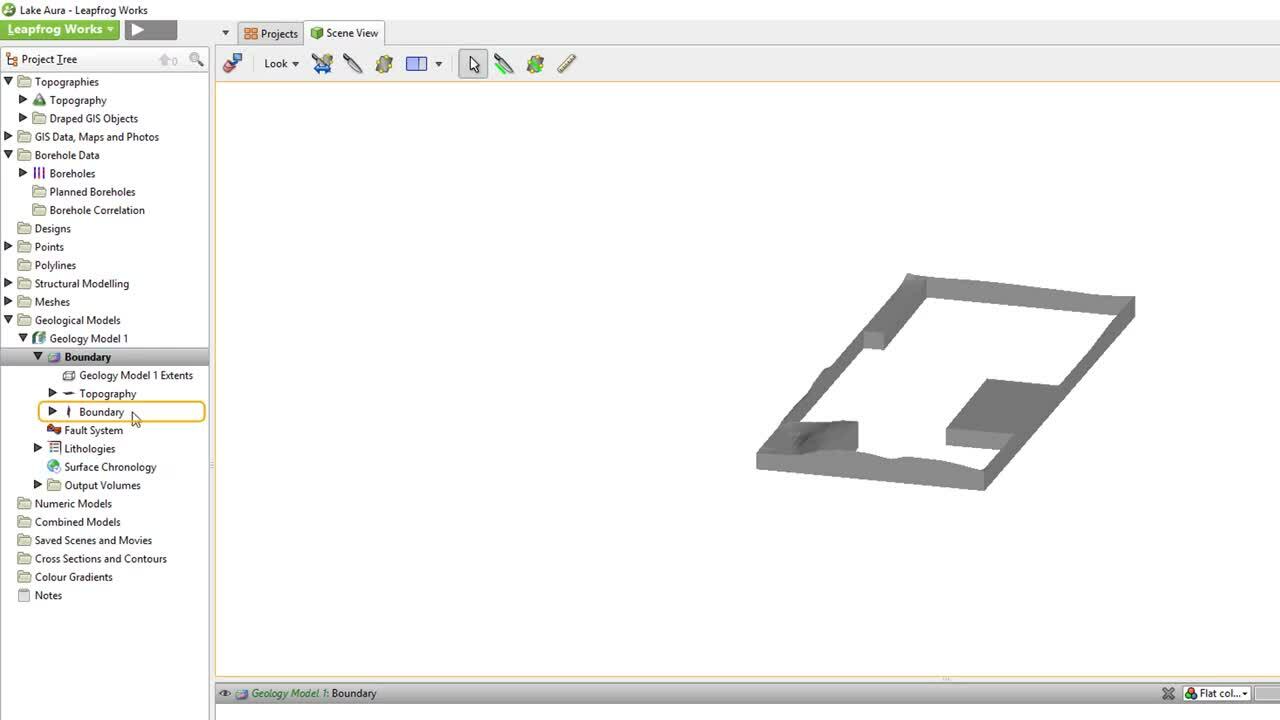Once a geological model has been created, five subfolders become available under the geological model heading.
Please note: In late 2020, Leapfrog Works received a significant update to its user interface. While the current version of Leapfrog looks quite different from the version used to record this video, most of this content is still valid as the layout, location of functions, and workflows remain largely the same. For more information about the latest new features, please see the Leapfrog Works product page (https://my.seequent.com/products/leapfrog-works/latest).
0:00 – Introduction to the Geological Model Structure in the project tree
0:25 – The Boundary folder – options for customising a model boundary
1:21 – New Base vs New Lateral Extent
1:33 – Creating a custom model boundary
1:50 – Editing a custom boundary
2:30 – The Fault System folder
2:59 – The Lithologies folder
3:31 – The Surface Chronology folder – building new surfaces & surface types
4:17 – The Output Volumes folder
Duration
5 min

See more on demand videos
VideosFind out more about Leapfrog Works
Learn moreVideo Transcript
The video transcript gets copy and pasted here