See how Seequent Solutions are providing Geoscientists and engineers the tools for the future of 3d visualisation and communication.
See all of your Data in One Place – Seeing all your data in one place is crucial for making informed decisions. Leapfrog Works, built for Geoscientists, brings together all your data into a single location.
3D Visualisation and Modelling – Leapfrog Works allows you to quickly build 3d models of geology, contamination, or geophysical data with an intuitive, dynamic workflow. You can easily interact with your 3d models with our enhanced visualisation tools to help you gain clarity and insights into your data.
3D Communication – Communicating the subsurface in 3D breaks down barriers between technical and non-technical team members and stakeholders. This has never been easier with our FREE viewing platform, View.
Presentation – Enhance your presentations with cross sections and movies! With Leapfrog Works, you can generate cross sections and movies of your geological models in minutes.
Overview
Speakers
Gary Johnson
Customer Solutions Specialist – Seequent
Duration
27 min
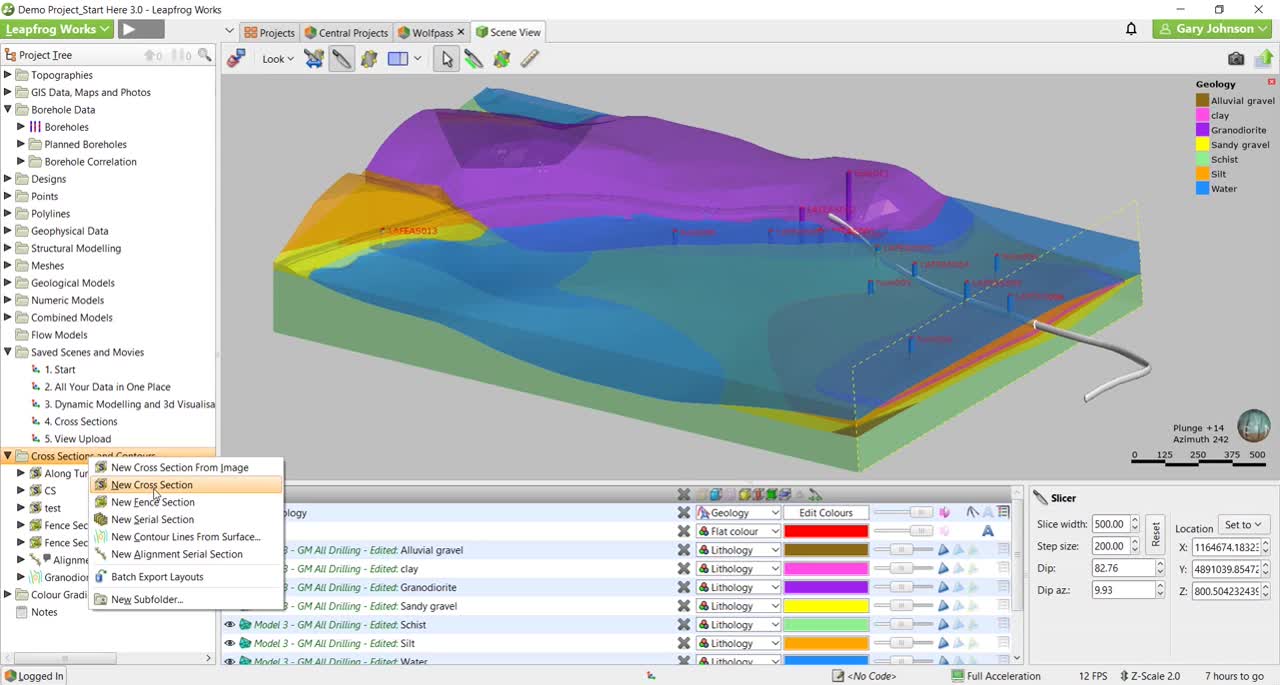
See more on demand videos
VideosFind out more about Leapfrog Works
Learn moreVideo Transcript
[00:00:03.069]<v Mikayla>Good morning.</v>
[00:00:04.260]Welcome to today’s webinar,
[00:00:06.230]Leapfrog Works: The Future of 3D
[00:00:08.320]Visualization and Communication.
[00:00:11.539]I would now like to introduce Gary Johnson,
[00:00:14.560]sequence customer solutions specialist
[00:00:16.610]and your main technical support resource.
[00:00:19.560]Gary is located in our office in Broomfield, Colorado
[00:00:22.440]and has a geology background.
[00:00:26.376]<v Gary>Thank you, Mikayla.</v>
[00:00:28.660]For today’s webinar,
[00:00:30.290]I’ll be giving you guys a rundown of the future
[00:00:33.360]of 3D visualization and communication.
[00:00:36.410]The first thing that I’ll be touching on
[00:00:37.870]is the key to keeping stakeholders engaged,
[00:00:41.010]and we all know that that is very important to any project
[00:00:44.670]and any project’s life cycle
[00:00:46.450]is keeping stakeholders and other colleagues
[00:00:49.210]involved in the project
[00:00:50.430]engaged on what is going on and up to date.
[00:00:53.180]I’ll also be touching on how Leapfrog Works
[00:00:56.580]enables you to keep all of your data in one single place.
[00:01:01.000]We will then show you some 3D visualization
[00:01:03.250]and modeling tools in Leapfrog,
[00:01:05.440]and also go over some 3D presentation
[00:01:07.840]and communication tools and leave some time
[00:01:10.060]for Q and A at the end.
[00:01:14.760]So our vision, our vision at Seequent
[00:01:17.510]is to enable you to make better decisions about the earth,
[00:01:20.330]environment, and energy challenges
[00:01:22.640]through our solution ecosystem.
[00:01:28.390]How are we going to do this?
[00:01:30.180]We want to enable you to be the most productive as possible.
[00:01:35.000]Especially in the civil and environmental realm,
[00:01:36.900]we know that it is very important
[00:01:38.580]to make the most of your time.
[00:01:40.260]And so we want to enable you to make fast
[00:01:43.260]and dynamic 3D models
[00:01:45.010]that are going to be dynamically linked
[00:01:47.260]so that they can save you a ton of time,
[00:01:49.190]and I’ll go over that a little bit.
[00:01:51.210]We want to enable you to make very fast cross sections
[00:01:54.920]and identify challenges early
[00:01:57.040]before the design or in the design phase
[00:01:59.470]before you actually get to the construction phase.
[00:02:06.010]One of the key things that Seequent is about
[00:02:09.210]is about enabling collaboration
[00:02:11.280]and improving collaboration among teams.
[00:02:14.210]So one very common thing in a project’s life cycle
[00:02:17.870]is that you might be collaborating among a BIM team
[00:02:21.860]and a team of geologists,
[00:02:23.990]and then also a team of design specialists.
[00:02:26.960]And so how can you bring in that BIM data, that GIS data,
[00:02:30.920]that subsurface data all together into a unified model
[00:02:35.460]and enable communication and collaboration
[00:02:37.820]among all of those teams?
[00:02:41.160]Our solution to that is enabling better communication,
[00:02:46.620]and one of our tools to better enable teams
[00:02:50.280]to collaborate is enabling better communication.
[00:02:53.720]And this is being able to see in 3D, communicate in 3D,
[00:02:58.530]and offer new level of understanding
[00:03:00.640]that previously wasn’t available.
[00:03:03.270]One of the things about enabling better communication
[00:03:06.130]into our industry is the importance of having everyone
[00:03:10.500]up to date on the latest information and what is going on
[00:03:13.540]in the life cycle of a project.
[00:03:16.360]This is very important,
[00:03:17.550]and we’ll show you how we improve communication
[00:03:21.000]in a little bit.
[00:03:25.320]So how do we solve our vision,
[00:03:27.640]and how do we provide you with this solution?
[00:03:29.600]We have a solution ecosystem.
[00:03:33.310]And so our solution ecosystem ranges
[00:03:36.350]from technical to non-technical.
[00:03:39.430]One of the biggest challenges that organizations face today
[00:03:42.010]is the need to act quickly and make robust decisions
[00:03:44.670]for an entire company based on a complete understanding
[00:03:47.900]of all of the information involved.
[00:03:50.340]How do we effectively communicate these ideas
[00:03:52.690]across different sectors, AKA non-technical
[00:03:55.530]and technical folks?
[00:03:57.930]And how do we establish a continuous flow of communication
[00:04:01.200]that benefits the entirety of the organization
[00:04:04.370]and not just those technical folks
[00:04:06.210]who might be building the model?
[00:04:09.260]The first solution I will be showing you
[00:04:11.130]is going to be View.
[00:04:12.768]View as a great communication and storytelling tool.
[00:04:16.010]This can be shared with anyone.
[00:04:17.660]This is also free,
[00:04:19.210]and you can actually share it with a link in email,
[00:04:22.420]and now publicly embed these on a webpage as well.
[00:04:26.550]I will also be showing you our model management
[00:04:29.270]and collaboration tool, which is Seequent Central.
[00:04:32.400]Central is great for data management,
[00:04:34.810]tracking a project history and changes made,
[00:04:37.790]and it is also great for QA/QC process
[00:04:40.690]as you can keep track of a project’s lifetime,
[00:04:44.170]and it’s great for auditability processes as well.
[00:04:48.140]Leapfrog, which you may or may not be familiar with,
[00:04:50.560]is where you’re actually going to be importing your data
[00:04:53.320]and building your geologic models.
[00:04:56.280]Leapfrog is going to be a dynamic ecosystem,
[00:04:59.540]and we’re about to hop into that in a little bit.
[00:05:03.300]Leapfrog is likely going to be used by your technical folks.
[00:05:06.030]So your geologic modelers, your geotechnical engineers,
[00:05:09.720]and your contaminant modeling folks
[00:05:12.120]in the environmental industry.
[00:05:14.760]So this is Leapfrog View.
[00:05:17.850]As you can see, one of the really cool things about View
[00:05:20.730]is that is actually just a website.
[00:05:23.270]So this is a cloud-based website
[00:05:26.500]where you can open upload your projects
[00:05:29.510]and share them with colleagues,
[00:05:31.420]stakeholders, clients, anyone actually in the world
[00:05:35.540]that can actually share this
[00:05:37.785]with someone who doesn’t have a Leapfrog account
[00:05:40.880]or doesn’t have any technical experience at all.
[00:05:46.100]And why I like to start with Leapfrog View
[00:05:48.950]is because this is all about storytelling
[00:05:51.480]and 3D visualization and communication.
[00:05:54.000]And so during a project,
[00:05:55.340]you might not necessarily be zipping up a zipped copy
[00:05:57.830]of your model and sharing that with someone.
[00:06:00.010]You might just want to offer them a perspective
[00:06:02.070]as to where you are and/or tell them a little story
[00:06:05.540]about where you are in your project.
[00:06:08.120]And so View enables you to upload a scene,
[00:06:11.390]a 3D scene that you can see you can interact with in 3D
[00:06:15.196]with anyone and it keeps them up to date.
[00:06:20.020]The nice thing about View is that enables you
[00:06:22.330]to create slides.
[00:06:23.320]So you can actually build a slideshow
[00:06:26.460]of different perspectives of the model
[00:06:28.540]where you can draw notes and give feedback.
[00:06:31.980]And so I’m just going to slide through a few slides
[00:06:34.950]that I have made here.
[00:06:36.350]Here, I have a slide that shows the slicing tool.
[00:06:38.670]So one of the tools in Leapfrog is the slicing tool,
[00:06:41.210]which you also have access to in View.
[00:06:44.390]So you can actually slide through the model
[00:06:47.526]and see the different aspects of the model.
[00:06:49.810]Here, we just have the geologic model uploaded,
[00:06:52.790]and you can see that there’s also a tunnel design included.
[00:06:56.950]This specific project is going to be a tunnel
[00:06:59.770]under a seaway.
[00:07:01.800]If you wanted to step through,
[00:07:02.870]you can take them through and show them a brief story
[00:07:05.180]of the project.
[00:07:07.108]Herr, we have the water turned off
[00:07:08.300]so you can see just the geology.
[00:07:11.795]Here, you can see just the boreholes and the tunnel design.
[00:07:16.410]I’ve actually added some feedback on the slide,
[00:07:18.690]which I can have somebody else come in and add feedback
[00:07:21.080]that I think I recommend more drilling
[00:07:22.610]on the western flank of this project
[00:07:25.060]around the western entry of the tunnel.
[00:07:28.170]So also happens to be where the granite diorite body is,
[00:07:31.360]and so I think there might be
[00:07:32.730]some more investigations needed.
[00:07:35.400]But if I got to a stage where I wanted to go ahead
[00:07:37.570]and share this View with a client or with a colleague,
[00:07:40.296]I can go up here in the top right,
[00:07:42.373]and I can share this with a collaborator via an email,
[00:07:46.720]and I can allow them to either just view it
[00:07:48.600]or also be an editor and give feedback
[00:07:50.720]and create their own slides.
[00:07:52.730]You can then control their permissions
[00:07:54.470]and remove them at any time from this.
[00:07:57.006]You can also share just a link,
[00:07:59.803]which can be public or private.
[00:08:03.180]And you can also publicly embed these Views,
[00:08:05.680]which might be great for marketing purposes
[00:08:07.520]or if you’re just trying to show off your work,
[00:08:09.790]you might also have to make it publicly available
[00:08:11.780]at the end of its life cycle.
[00:08:15.320]So I think that that is all
[00:08:18.920]that I’m going to show now for View.
[00:08:21.160]It is a very cool tool.
[00:08:22.970]It allows you to interact with your projects in 3D
[00:08:25.770]without having access to Leapfrog.
[00:08:27.810]This is also free, so anyone can access it in the world.
[00:08:34.880]I’m now going to jump into Leapfrog Works where this project
[00:08:38.300]and this geologic model was actually created.
[00:08:43.532]Some of you might be very new to Leapfrog,
[00:08:46.480]and so I’m going to show you the user interface here
[00:08:49.370]and give you just a brief rundown.
[00:08:50.960]On the left, we have our project tree
[00:08:52.740]where you’re going to be importing all of your data
[00:08:54.690]and building of your models.
[00:08:56.640]Our project tree was built with an intuitive approach.
[00:09:01.250]It was built by geologists with geologists in mind.
[00:09:04.800]And so it’s supposed to match your workflow.
[00:09:07.610]And so, at the top, we have our topographies folder,
[00:09:10.230]GIS data, boreholes, maps, designs.
[00:09:14.120]This is where you’re going to be importing all of your data.
[00:09:16.250]It’s supposed to be a top-down approach.
[00:09:18.000]And then at the bottom,
[00:09:19.440]you’ll see this is where you’re actually building
[00:09:21.130]your geologic and numeric models,
[00:09:23.320]cross sections, and other presentation formats
[00:09:26.480]that we will get to.
[00:09:28.890]One of the really cool things about Leapfrog
[00:09:31.000]is that it does allow you to have all of your data
[00:09:34.130]in a single place.
[00:09:36.630]And so I think it’s important to point out
[00:09:38.940]that Leapfrog is a geologic modeling tool,
[00:09:41.700]but it’s not always going to be used
[00:09:43.590]to build geologic models.
[00:09:44.830]You might just want to visualize
[00:09:46.120]all of your existing data for a project,
[00:09:48.370]whether you’re bringing in a topography
[00:09:51.130]or just some borehole data and some GIS data,
[00:09:54.050]or maybe even some existing cross sections.
[00:09:57.230]You can also now bring in your alignments as well.
[00:09:59.580]So if you want to see where you are along in alignment,
[00:10:02.740]this can be done.
[00:10:05.800]Now that you have all of this data in a single place,
[00:10:09.600]you can also use all of it and apply all of that
[00:10:12.600]to your geologic models.
[00:10:15.200]In Leapfrog, you can build geologic models
[00:10:17.600]from borehole contexts,
[00:10:19.750]but you can also build geologic models from points,
[00:10:22.850]from GIS data, and from manually drawn lines
[00:10:25.940]and a variety of other data inputs as well.
[00:10:28.640]But the cool thing is, once you build a surface
[00:10:31.440]off of one of these inputs,
[00:10:33.260]so if you build a surface purely off of boreholes,
[00:10:36.280]you can then go in and apply any other data type
[00:10:38.980]to that surface to conform it to how you know it to be
[00:10:42.340]in geologic reality or in the real world.
[00:10:46.229]So you do have that auditability to actually go in
[00:10:49.730]and control your surfaces, which is really nice.
[00:10:54.400]It’s very easy to interact with your models
[00:10:58.118]or with anything in the 3D scene.
[00:11:02.260]And you do have a ton of different visualization controls
[00:11:06.380]over what you’re seeing.
[00:11:07.550]So down here, we have our shapeless,
[00:11:10.330]which is listing everything
[00:11:11.400]that is displayed up here in the scene.
[00:11:13.610]If you’re ever wondering what is in the scene,
[00:11:15.560]you can actually just click on an object
[00:11:17.610]and it’ll tell you exactly what that is.
[00:11:25.830]So maybe just a brief rundown of all of the, you know,
[00:11:28.470]some of the different things that you can incorporate
[00:11:30.520]into a model that you might not be aware of.
[00:11:35.010]You can also import geophysical data,
[00:11:37.280]but you can import structural data.
[00:11:38.620]I think this is one
[00:11:39.494]of the really cool things about Leapfrog.
[00:11:41.660]I think there’s a lot of really cool things about Leapfrog,
[00:11:43.830]but the fact that you can incorporate structural data
[00:11:47.070]into a project is really nice
[00:11:48.750]because you might just have field survey data
[00:11:50.810]or you might just have structural mapping data onsite,
[00:11:54.350]which you can actually use to incorporate into your models
[00:11:57.300]and build a very complex structural model of your site.
[00:12:03.160]Of course, now that you have everything in 3D space,
[00:12:06.450]you might have to share this back with somebody
[00:12:08.740]who might not be familiar with 3D outputs and 3D modeling.
[00:12:13.780]And so of course, there’s very traditional 2D outputs,
[00:12:16.660]such as cross sections and images.
[00:12:20.280]Leapfrog allows you to very quickly and rapidly
[00:12:24.080]build the cross sections that are than dynamically linked
[00:12:27.480]back to your geologic model.
[00:12:29.760]And so here we have a cross section
[00:12:31.950]that was built within Leapfrog from this geologic model.
[00:12:35.110]And so, just going to use the slicing tool to cut across,
[00:12:39.100]and then I can also turn this geologic model off
[00:12:42.660]so you can see just the cross section that was built here.
[00:12:45.904]Leapfrog does allow you to build these cross sections
[00:12:49.271]within a minute, even less sometimes.
[00:12:52.920]And the nice thing is then once you make any updates
[00:12:55.220]to that geologic model, they’re automatically updated here
[00:12:57.840]so you don’t have to go in and redraw any lines.
[00:13:01.720]It is going to be auto updated.
[00:13:05.100]If you don’t want to wait for these objects objects
[00:13:07.740]to update when you make any changes to your model,
[00:13:11.030]you can also now freeze and unfreeze objects in Leapfrog
[00:13:14.520]by right clicking on your cross sections
[00:13:16.670]and selecting the option to freeze.
[00:13:18.910]So here, we have our section layout,
[00:13:20.640]which we can here freeze.
[00:13:22.920]So that is an option with Leapfrog Works 3.0,
[00:13:27.960]which is quite new and a nice option.
[00:13:32.980]You can also create movies.
[00:13:35.300]And as you’ve seen here,
[00:13:36.960]save scenes and render images of objects.
[00:13:40.310]So if you have any other questions
[00:13:41.840]about presentation formats, definitely let us know.
[00:13:47.060]If we got to a point where we wanted to revert back to View,
[00:13:50.600]which was the first solution we showed you,
[00:13:53.040]and we wanted to share, for example,
[00:13:54.770]this perspective here of a tunnel design
[00:13:57.340]and our geologic model with our clients
[00:13:59.790]or colleagues or stakeholders,
[00:14:01.960]up in the top right, you can always upload to View.
[00:14:05.300]You can give it a title and a description,
[00:14:07.350]choose which objects that are in the scene
[00:14:09.980]that you want to upload and upload that.
[00:14:14.500]It’ll actually go directly to your View dashboard,
[00:14:17.460]which we were looking at previously.
[00:14:19.330]And you could then go in and share that via an email
[00:14:22.100]or via a link, or also publicly embed that.
[00:14:28.190]So there are tons of ways
[00:14:29.710]that you can share this information,
[00:14:32.290]share this data, and keep people informed
[00:14:34.510]throughout a project’s life cycle.
[00:14:38.680]The next solution that I want to show you
[00:14:41.370]is going to be Central,
[00:14:42.790]which is our project collaboration
[00:14:45.470]and model management solution.
[00:14:47.940]Central is, I think, key to all project workflows
[00:14:52.700]and could be utilized in all projects
[00:14:55.860]and all project life cycles.
[00:14:58.510]You can see at the top in my Leapfrog interface
[00:15:01.390]that I have this Central projects tab.
[00:15:04.250]You may or may not have access to this.
[00:15:06.660]If you don’t have Central,
[00:15:07.730]then you probably don’t have this activated.
[00:15:10.790]What this is is a cloud-based server,
[00:15:13.040]which allows me to upload my projects
[00:15:15.640]and work on them with colleagues
[00:15:17.436]that it could be around the world,
[00:15:19.720]or they could be in my office as well,
[00:15:22.220]but it allows us to collaborate on products.
[00:15:24.560]And so, you know, I have a bunch of internal servers here,
[00:15:28.020]which I am on with a bunch of other colleagues of mine.
[00:15:32.100]And I have some projects here that we all have access to
[00:15:34.930]or we could control who has access to what.
[00:15:37.788]The actual project that I’m going to go into
[00:15:39.920]is going to be the Wolfpass project.
[00:15:42.910]So I’m going to open that up.
[00:15:45.600]And so, Central allows you to have an auditable history
[00:15:48.990]of your project.
[00:15:50.790]It also allows you to have multiple versions
[00:15:53.680]of a project’s history that are tracked over time.
[00:15:56.700]And it’ll also identify what user has updated this project
[00:16:00.700]and maybe a comment of what they changed.
[00:16:06.033]And one of the really cool things
[00:16:08.120]is that you also have access to comments and annotations
[00:16:13.070]and attachments of this project.
[00:16:15.250]And so,
[00:16:19.329]this is kind of funny, Jacob, what were you thinking?
[00:16:23.570]That is pretty funny.
[00:16:25.720]You can actually come in here and audit or edit
[00:16:28.900]and review and give feedback on somebody’s project.
[00:16:33.530]One of the things that you might’ve heard us say in the past
[00:16:35.580]is that we always recommend working off a local drive
[00:16:38.090]so that you don’t interrupt the project
[00:16:40.480]while you’re working on it.
[00:16:44.010]One of the nice things about Central
[00:16:45.440]is that it allows you to have many, many, many versions
[00:16:49.020]of a project and stored on a cloud environment.
[00:16:53.410]And you can only have, for example,
[00:16:54.800]a single version of that project
[00:16:57.140]downloaded on your local drive.
[00:16:59.010]And so a lot of times these models,
[00:17:01.330]as you’re going through and saving copies
[00:17:03.330]to preserve the history of that project,
[00:17:05.860]might take up a ton of room on your local drive.
[00:17:09.990]And so this allows you to store it in the cloud
[00:17:12.580]and not take up that space on your hard drive
[00:17:15.340]and download a copy.
[00:17:16.840]So for example, if I wanted to download this copy from 2014,
[00:17:20.360]I could come in here and do so.
[00:17:22.160]So that is one of the really nice things about Central.
[00:17:25.959]I personally think everyone should have Central
[00:17:28.510]because it will improve your workflow
[00:17:30.740]and allow you to track your project’s history through time
[00:17:34.100]without saving a bunch of zip copies.
[00:17:37.670]<v Mikayla>Thanks, Gary.</v>
[00:17:38.750]All right, now we’re going to take a look at the questions
[00:17:41.190]that were submitted.
[00:17:42.310]One of the first questions that have come in is,
[00:17:46.030]what if I wanted to test out Leapfrog for myself
[00:17:51.580]and my company’s never used it before?
[00:17:55.923]<v Gary>That is a great question.</v>
[00:17:57.840]So we actually do have a free trial,
[00:18:01.690]a free two week trial.
[00:18:03.180]If your company and you have never used Leapfrog before,
[00:18:05.700]definitely let us know
[00:18:06.710]if that’s something you’re interested in.
[00:18:08.420]I’m actually going to throw up our contact information
[00:18:12.350]just briefly, so if anyone out there is thinking
[00:18:15.620]of a free trial, definitely let us know
[00:18:17.260]and don’t hesitate to reach out.
[00:18:19.535]We do have a free 14 day trial.
[00:18:24.548]<v Mikayla>Excellent.</v>
[00:18:27.338]Another question, how long does it take
[00:18:31.580]to make cross sections?
[00:18:34.376]<v Gary>That is a really good question</v>
[00:18:36.620]and something that I can actually demo live very quickly.
[00:18:41.107]You know, if you ever wanted to make a cross section,
[00:18:43.980]there’s quite a few cross section options in Leapfrog.
[00:18:46.765]You can actually make planar cross sections.
[00:18:49.620]You can make cross sections that are along an alignment.
[00:18:52.040]So for example, maybe along a GIS line
[00:18:54.420]or along the alignment
[00:18:56.930]of some kind of chainage that you have.
[00:18:59.410]You can also make serial sections,
[00:19:00.930]which are parallel cross sections.
[00:19:04.260]And then an alignment serial section,
[00:19:06.370]which is going to be parallel cross sections
[00:19:09.440]that are perpendicular to an alignment.
[00:19:12.290]So quite a few different options here for cross sections.
[00:19:15.570]Just to show you real quickly how long this actually takes,
[00:19:19.267]I’m going to go ahead and select the option
[00:19:22.150]to make a new cross section.
[00:19:24.750]Maybe something to point out here
[00:19:25.680]is you can also import existing cross sections
[00:19:29.230]and use them to build models.
[00:19:30.650]So if you have any existing or old cross sections,
[00:19:33.750]whether they’re geo-referenced or not geo-referenced yet,
[00:19:36.360]you can bring them into Leapfrog.
[00:19:38.670]I’m going to go ahead and make a new cross section now though.
[00:19:43.490]You can see down here that
[00:19:46.880]it is asked me where I want to make this cross section.
[00:19:49.440]So I’m going to go ahead and I’m going to make it,
[00:19:52.470]I’m going to put it in a different spot
[00:19:53.880]than this slicing plane,
[00:19:54.990]so I’m going to turn the slicer off.
[00:19:57.220]I’m going to go back and go new cross section.
[00:19:59.930]You can see that it’s giving me a cross section
[00:20:01.820]with an F on one side and a B on the other.
[00:20:04.300]That’s going to correspond to the front
[00:20:05.700]and the back of that cross section.
[00:20:07.890]I’m going to accept the default location
[00:20:09.820]and go ahead and press okay.
[00:20:13.240]You can see that we now have a cross section generated,
[00:20:16.930]but this cross section doesn’t have anything on it.
[00:20:19.510]So what we’ve done is we’ve set up the geometry
[00:20:21.810]for our cross section,
[00:20:23.197]and now we have to just right click on that
[00:20:25.560]and select evaluations
[00:20:28.280]to actually choose which model
[00:20:30.070]we want to evaluate onto that.
[00:20:32.400]So we can actually evaluate our geologic model,
[00:20:35.080]and also in this case, a numeric model of some RQD data,
[00:20:39.212]and we can go ahead and press OK.
[00:20:42.570]And you can see that we now have a cross section generated.
[00:20:47.480]And so, this is a cross-section evaluation, as we call them,
[00:20:52.400]that can be exported for slope stability analysis
[00:20:56.760]or to other geo-technical analysis softwares.
[00:20:59.980]Or you can also then go in here
[00:21:02.120]and create a new section layout of that object.
[00:21:05.496]So if we wanted to actually create a presentation
[00:21:08.270]where the section layout,
[00:21:09.810]we could come in here and create a PDF of this,
[00:21:14.678]and we can do a ton here where we have an entire layout tree
[00:21:18.610]where we can add boreholes and other objects to this.
[00:21:23.130]We can add a title and a title bar, text box, images,
[00:21:26.748]annotations, and other objects as well.
[00:21:30.710]So I do think it’s nice to show
[00:21:32.650]you can also add these boreholes on there.
[00:21:34.740]It’s one of my favorite things.
[00:21:37.020]And you know, if we want to display these boreholes.
[00:21:43.610]So now we can actually see those boreholes
[00:21:45.670]projected onto that cross section.
[00:21:49.203]There’s a lot of other things
[00:21:51.390]that we could include here as well.
[00:21:58.430]<v Mikayla>Excellent.</v>
[00:22:03.830]All right, another question,
[00:22:05.630]what if I want to include new data in an existing project?
[00:22:10.500]How long does it take to redo everything?
[00:22:14.120]<v Gary>Really good question,</v>
[00:22:15.670]and I think I have something here that might,
[00:22:18.160]this previous slide might show this as well.
[00:22:21.140]So here we have a cross section
[00:22:22.910]that was built off of an existing geologic model.
[00:22:25.960]If we want it to come in here and modify, for example,
[00:22:28.730]the water context or anything in this geologic model,
[00:22:32.591]everything that’s linked to it, so this cross section,
[00:22:35.828]would then also automatically reprocess.
[00:22:38.380]And so, Leapfrog is dynamically linked.
[00:22:41.576]And if you use any object or any data point
[00:22:45.719]in that project and you update that,
[00:22:49.560]everything else that is linked to that will also be updated.
[00:22:53.302]One of the really cool things to point out, I think,
[00:22:56.220]and it can save you a ton of time.
[00:22:58.270]If you don’t want things to reprocess,
[00:23:00.280]you can also now freeze them.
[00:23:02.090]So that is a cool new option.
[00:23:07.680]<v Mikayla>All right.</v>
[00:23:09.130]Another question, why doesn’t Leapfrog View work for me?
[00:23:14.720]I can’t find in, do I need a special license?
[00:23:19.133]<v Gary>Aha, so I’ve seen quite a few people</v>
[00:23:21.600]run into issues with View in the past.
[00:23:24.805]There’s two things that normally resolve this.
[00:23:28.100]One of them is going to be,
[00:23:29.540]so if I jump back into View,
[00:23:32.626]you will want to sign into View first.
[00:23:36.070]So you will want to go to leapfrogview.com
[00:23:39.640]and sign in using your existing account.
[00:23:43.340]So if you do have an existing account,
[00:23:47.360]if not, you’ll want to sign up and just set up an account.
[00:23:51.210]Once you’ve signed in at leapfrogview.com,
[00:23:54.020]you should be able to go within Leapfrog
[00:23:56.220]and go ahead and upload to Leapfrog View.
[00:23:59.140]The one thing that is, you know,
[00:24:00.800]good to consider is what browser you were using.
[00:24:03.560]And so, Edge and Internet Explorer
[00:24:05.980]are not currently supported,
[00:24:07.540]and so we always recommend using Chrome and Firefox
[00:24:11.350]as these are the most robust browsers on the market.
[00:24:16.340]<v Mikayla>Excellent.</v>
[00:24:21.360]All right, another question,
[00:24:23.834]what resources do you offer if I am new to Leapfrog?
[00:24:28.760]How do I get trained?
[00:24:32.420]<v Gary>Awesome question.</v>
[00:24:33.890]We know that life as a consultant,
[00:24:37.010]it is not easy to learn new things,
[00:24:38.750]and it’s not easy to obtain time off
[00:24:41.000]to go do in-person training.
[00:24:43.770]And so what we have set up is free online training
[00:24:46.860]and free online resources that are there for you.
[00:24:50.490]We also do offer support with all commercial agreements
[00:24:54.470]free of charge.
[00:24:55.303]So, you know, if you’re on a trial
[00:24:57.340]or if you are a current user,
[00:24:58.640]definitely don’t hesitate to reach out to us at support.
[00:25:01.700]Our online training is comprehensive.
[00:25:04.380]It does supply you with a demo data set as well
[00:25:08.690]to run through, and it can be accessed
[00:25:11.910]on your My Seequent Portal under the releases page
[00:25:14.560]for Leapfrog Works.
[00:25:17.300]The one thing that I think I might want to mention
[00:25:19.960]right at the end is that I do think a really cool tool
[00:25:24.430]about Leapfrog is that it is built with the geologist
[00:25:28.330]and by geologists and with geologists in mind.
[00:25:32.420]And so when you’re actually going through
[00:25:33.870]and building surfaces in Leapfrog,
[00:25:35.550]I think it’s cool to point out that they are named after,
[00:25:38.810]you know, the geologic unit
[00:25:40.210]they’re supposed to correspond to.
[00:25:42.100]So when you’re actually going through
[00:25:43.210]and constructing surfaces or chopping up your model
[00:25:46.230]into different output volumes,
[00:25:48.450]you actually have the option to use surfaces
[00:25:51.380]that might correspond and look like what you know them
[00:25:53.700]to look like in real life.
[00:25:55.180]So whether it’s a deposit, an erosion,
[00:25:57.170]or an unconformity surface, an intrusion, a vein,
[00:26:01.740]a structural surface, or just a clear stratigraphy,
[00:26:05.186]definitely check out the different options that you have
[00:26:08.400]for building surfaces in Leapfrog.
[00:26:10.540]And don’t get stuck to one surface.
[00:26:12.540]For example, if you have a lens,
[00:26:14.400]it might be best modeled as a vein
[00:26:16.700]but there’s going to be an option here
[00:26:18.640]that’s going to best resemble whichever surface
[00:26:20.940]you’re trying to build.
[00:26:22.660]That’s just one cool little thing.
[00:26:24.340]And also the surface chronology
[00:26:26.120]is pretty much a strat column, so keep in mind
[00:26:29.041]it’s going to abide by the laws
[00:26:31.190]of horizontality and superposition.
[00:26:33.110]So if a vein is listed as younger than a deposit,
[00:26:36.440]it’s going to cut through it and vice versa.
[00:26:44.570]All right, yeah.
[00:26:45.700]Well, thank you.
[00:26:47.295]<v Mikayla>Great.</v>
[00:26:48.140]Well, thanks Gary,
[00:26:50.440]and things to everyone for attending today’s webinar
[00:26:54.130]Leapfrog Works: The Future of 3D
[00:26:56.150]Visualization and Communication.
[00:26:58.750]If you have any other questions,
[00:27:00.240]please contact our technical support team
[00:27:02.280]at [email protected].





