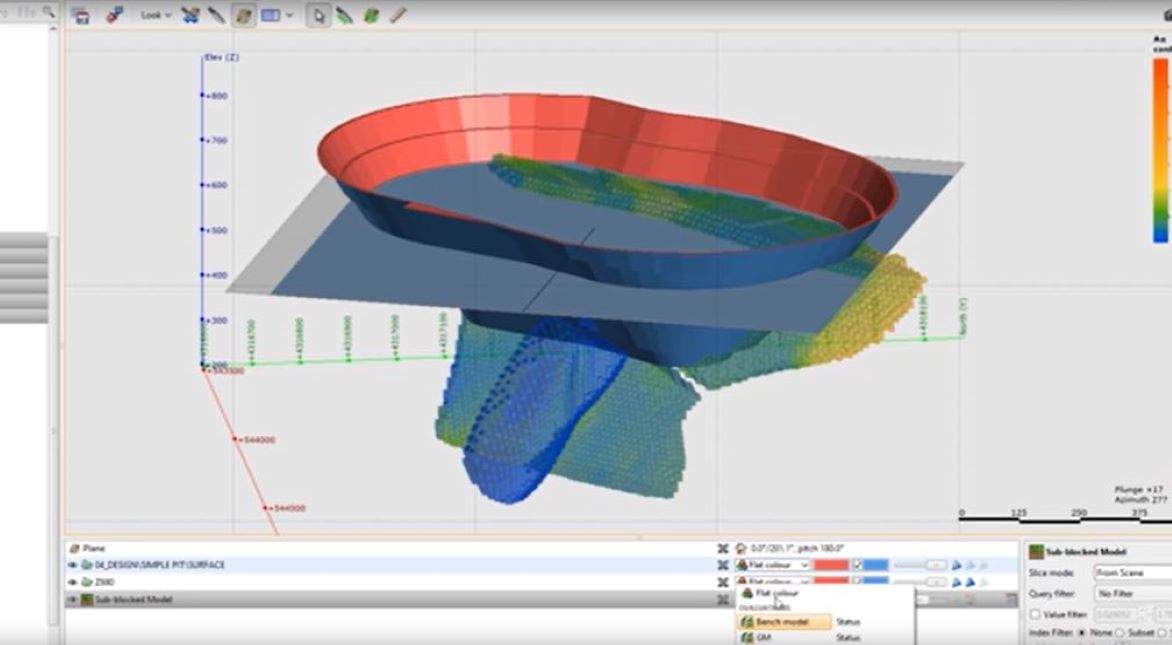In this video we look at a couple of methods to assign benches or levels to the block model to use in the reporting of resources in Leapfrog Edge.
Duration
6 min
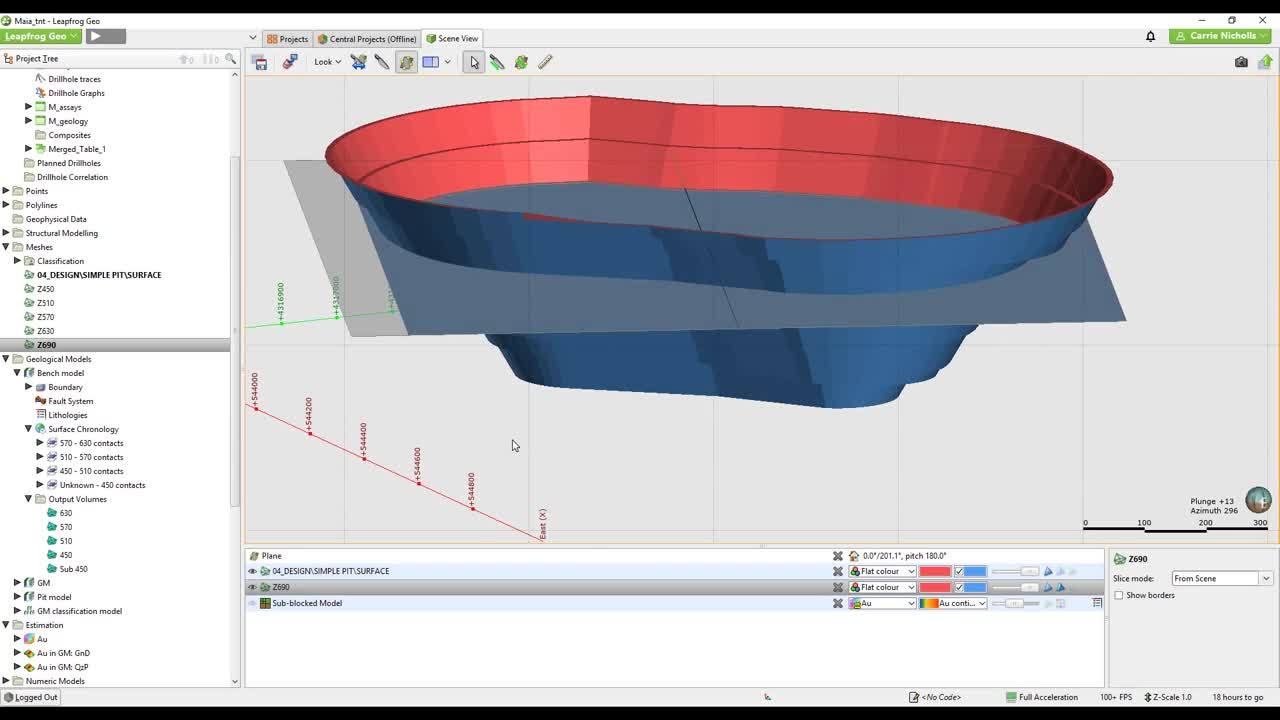
See more on demand videos
VideosFind out more about Seequent's mining solution
Learn moreVideo Transcript
[00:00:00.238](digital music)
[00:00:03.914]<v Instructor>In this video,</v>
[00:00:05.190]I’m going to take you through coding your block model
[00:00:07.330]by Bench, which can then be used in the reporting.
[00:00:10.214]There are two ways to do this,
[00:00:12.020]either directly on the Block Model using calculations
[00:00:14.777]or creating a Geological Model
[00:00:16.789]and then evaluating that onto the Block Model.
[00:00:20.160]So first I’ll show you the calculations method.
[00:00:24.035]So you right click on the Block Model calculations.
[00:00:27.900]So this is a categorical calculation.
[00:00:29.980]So it’d be a new category calculation.
[00:00:33.690]Then I’ve just made an if statement
[00:00:35.710]using lower and upper limits to define each bench
[00:00:38.800]by using the zc,
[00:00:40.290]which is the Z centroid of the block.
[00:00:42.910]Now this method works,
[00:00:44.310]if the Z-dimension of your block
[00:00:46.560]corresponds to the Bench height
[00:00:48.040]or is at least an increment of your Bench.
[00:00:50.740]If it doesn’t fit into the Bench height,
[00:00:52.760]then you will have to make a Geological Model one.
[00:00:58.950]So using the Geological Model method
[00:01:01.100]is much the same as building the pit model,
[00:01:03.580]which I showed you in another video.
[00:01:06.290]So when you create a new Geological Model,
[00:01:08.650]we’ll use the base lithology as none,
[00:01:10.940]because we don’t want to use any of the categories
[00:01:14.010]from the drill holes
[00:01:14.900]because it’s not relevant to what you want to do here.
[00:01:17.600]So just select none and then create the Geological Model.
[00:01:21.550]So I’ve already started making it.
[00:01:24.660]So you can see here my base lithology is none.
[00:01:27.940]And I just have to finish making the last Bench
[00:01:31.980]at the top here.
[00:01:33.360]So to create the levels for the contacts
[00:01:37.140]for the Bench model,
[00:01:38.420]I’ve been doing that using the moving plane.
[00:01:42.170]So just draw a moving plane into your scene somewhere,
[00:01:46.920]and then you can always adjust the dip
[00:01:50.195]into your figure.
[00:01:51.028]So that’s making sure that it’s completely flat.
[00:01:53.270]And then my Z, I need that at 690,
[00:01:57.981]then I come to meshes for a moving plane.
[00:02:02.730]I’ll just call that Z690, okay.
[00:02:09.073]So you see that’s created a mesh exactly on that level
[00:02:13.300]that I want.
[00:02:14.430]So now I want to add it to my Geological Model,
[00:02:17.126]but first I need to add this into the lithologies 690.
[00:02:29.220]So, new deposit from surface.
[00:02:36.170]So the first lithology will be 690
[00:02:38.520]and then the one below it will be the 630.
[00:02:44.870]Activate.
[00:02:45.910]It’s in the right location.
[00:02:47.110]It’s right at the top, okay.
[00:02:54.128]And all you have to do is evaluate that
[00:02:56.260]onto your block model.
[00:02:58.830]So there’s my Bench model valuated on.
[00:03:02.890]You may want to use it as a sub-blocking trigger as well,
[00:03:06.270]just leave it like that for now.
[00:03:08.300]So while that’s doing that,
[00:03:10.600]I will show you what this model looks like.
[00:03:17.210]So you can see that the model is in 60 meter Benches
[00:03:21.040]to correspond with my pit here
[00:03:23.240]and everything below 450 I’ve just left, it’s quite thick,
[00:03:28.640]but everything else is in regular intervals.
[00:03:36.384]So here’s my model,
[00:03:38.420]my actual estimated model
[00:03:43.900]coded by Bench.
[00:03:47.640]There we go.
[00:03:50.480]So now I can create a new resource reports.
[00:03:57.300]I would use my Bench model as a category and my Au,
[00:04:02.928]If I didn’t use the Bench model method,
[00:04:07.059]I could have just used my category calculation.
[00:04:12.800]So I have to select a unit.
[00:04:15.860]Grams per tonne.
[00:04:17.320]I’ve got an invalid message here
[00:04:18.980]because I have underestimated blocks
[00:04:21.280]within those domains that I have estimated.
[00:04:24.720]So I can just create a cutoff of zero to get rid of those.
[00:04:30.360]Then I can just customize this report now
[00:04:32.233]when I switch off unknown,
[00:04:35.690]change the decimal places,
[00:04:37.310]change to troy ounces,
[00:04:44.910]Now, this is the estimate by Bench,
[00:04:48.210]but I also want to report in my pit.
[00:04:50.050]So I do have a filter on my block model already,
[00:04:53.030]which I created earlier.
[00:04:54.820]I’ll just show you in here.
[00:04:55.660]So this is just my pit model inside.
[00:04:59.930]So it’s inside the pit that I have coded onto my model,
[00:05:05.220]so I can report inside the pit here.
[00:05:09.030]And then I can just copy this table out
[00:05:12.630]and paste it straight into Excel.
[00:05:15.470]I hope you found that useful.
[00:05:16.660]If you have any questions,
[00:05:17.790]please contact your local Seequent office.