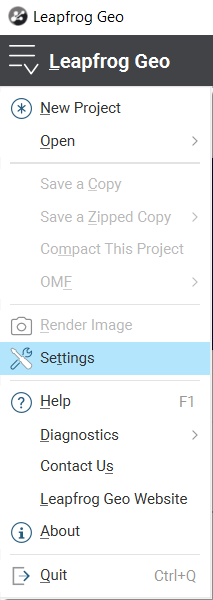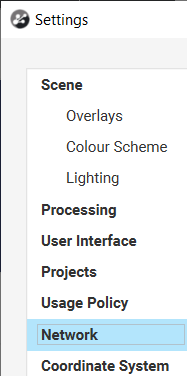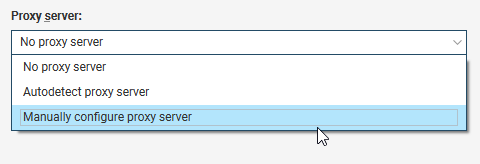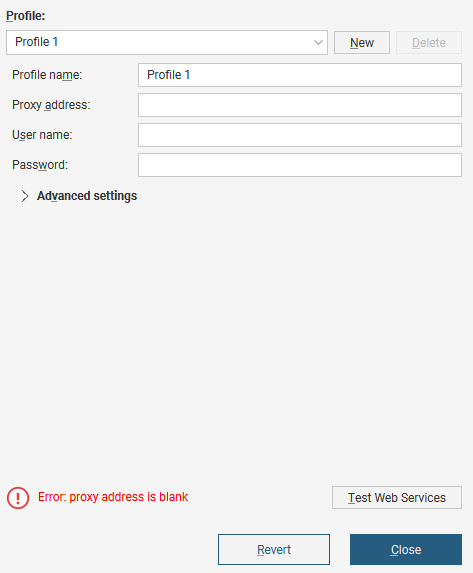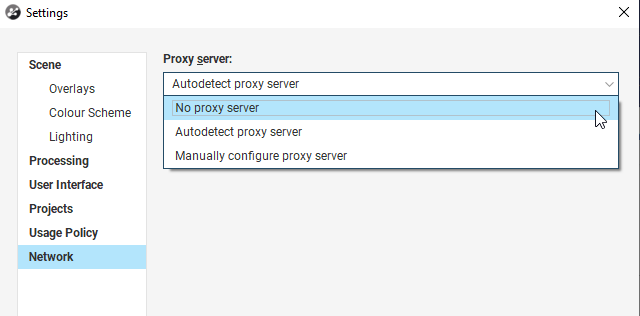Objective:
I want to configure Leapfrog to work with my network’s proxy.
Resolution:
To configure Leapfrog, you can access the relevant settings by selecting the Settings menu, then selecting “Network”, shown below:
Once complete, you can select three options from a drop-down menu as follows:
If “Autodetect proxy server” does not work, feel free to configure it manually. Your IT resource will need the following information:
When manually configuring your proxy server, be sure to test it by using the “Test Web Services” button. For more information on testing your connectivity, please see the following article Test your connectivity: How to Generate Leapfrog Start Reports
Notes:
If you are experiencing difficulty connecting to Leapfrog and your organization does not make use of this functionality in Leapfrog, feel free to switch the drop down to No Proxy or Auto detect Proxy depending on what is previously selected, as a troubleshooting step.