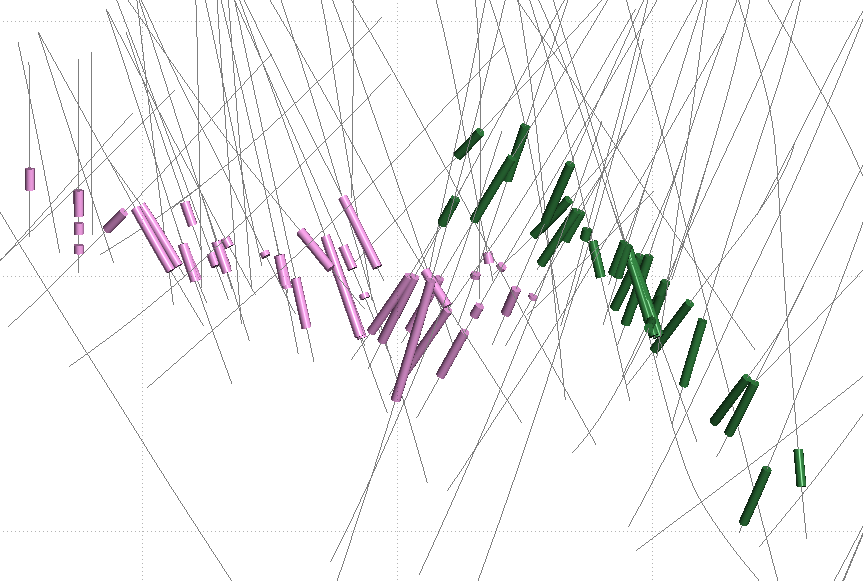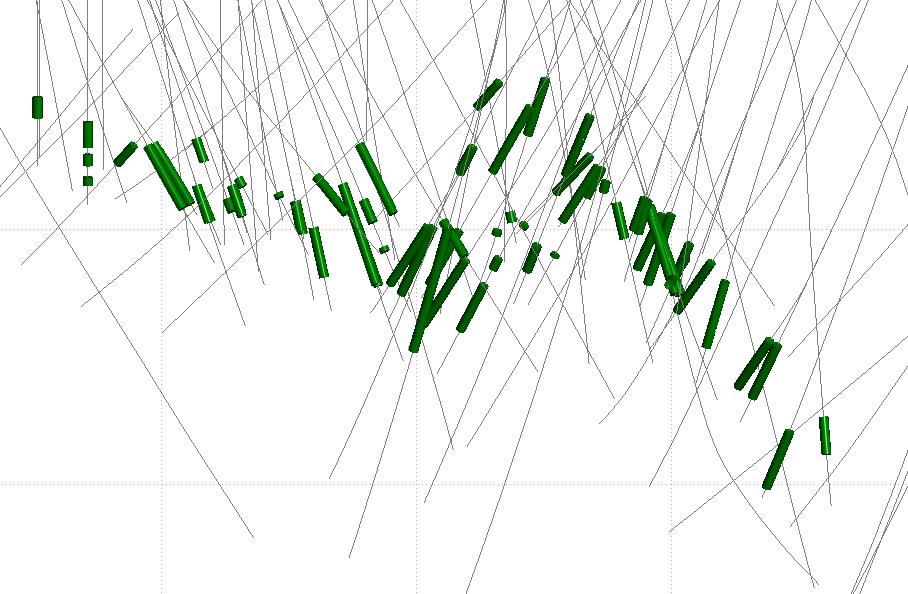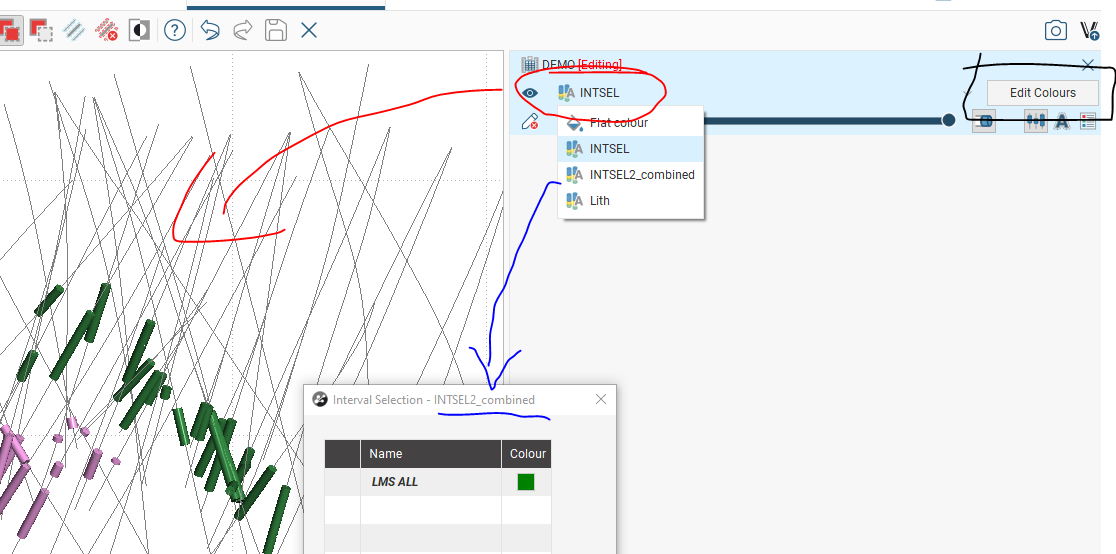Objective:
To combine interval data from drillholes where grouped lithologies is not an options, ex Merged Tables.
This could be for looking at alternative solutions when using Interval Selections without losing the original selection.
Ex. taking the 2 units to the left into a new column including all (or some) of both units.
Resolution:
- Create a new Interval Selection (“Combined Interval Selection”) in the same table as the source data
- When in edit mode for the “Combined Interval Selection”, change the colouring using the drop down menu to the original Interval Selection
- View the units that are needed for combining (Edit Colours)
- Select All
- Assign to New Lithology
- Change the colouring mode back to the “Combined Interval Selection” to view the results.
- Save and continue work as normal.
Red; the column that is in View, use the Edit Colours (black) to change what is in View
Blue; the column that is currently being edited.
If this is the first time this is done you don’t have to think to much about it. But for updates, specially when the original IS may have had intervals removed from the units that are combined. When updating the combined IS you need to first clear out the selection, basically starting from 0.
Do this as follows:
- Edit the Combined Interval Selection
- Select all of the combined unit (or all depending on what data has changed)
- Assign to Unassigned or background value.
- Repeat process from point 2 in the previous workflow above.
There are other ways to do this if multiple column data sources is an options. They do differ depending on what surface type is selected.