In this webinar, we discuss technical challenges faced by mining companies and how consultants can drive technological innovation to resolve these challenges for client organisations.
We present an interview with Findlay Craig, a senior consultant with SRK Consulting, Vancouver, to discuss:
- What are some of the common technical challenges and how to overcome them
- Present a business case on how to be more efficient, streamline processes and workflows for success by use of technology
- How Seequent Central can help enable innovation in the industry
We will also demonstrate the capabilities of Seequent Central focused on the needs of consultants, regarding individuals as well as larger organisation.
This webinar provides a real insight into how consulting companies like SRK Consulting is driving innovations to provide better value to their clients.
Speakers:
Findlay Craig – Senior Consultant (Structural Geology), SRK Consulting Vancouver
Findlay specialises in the generation of complex 3D structural and lithological models, with over 10 years of experience in the field. He has completed 3D models for multi-disciplinary purposes, including resource, geotechnical and groundwater studies, for projects ranging from detailed design areas in a mine to regional scale models, while based in the UK, Australia and Canada.
Janina Elliott – Ph.D., M.Sci Geol, (Global Central Technical Lead) at Seequent
Janina is a geoscientist and holds a Ph.D. in Geology from the University of British Columbia. During her research in Canada and the SW Pacific region she specialised in the geochemical exploration of Au-Cu deposits. Janina has been with Seequent for over 6 years as a technical expert and is currently spearheading initiatives as the Global Technical Lead for Central. She is actively working with geoscience professionals across organisations in helping them drive technological innovation.
Duration
46 min
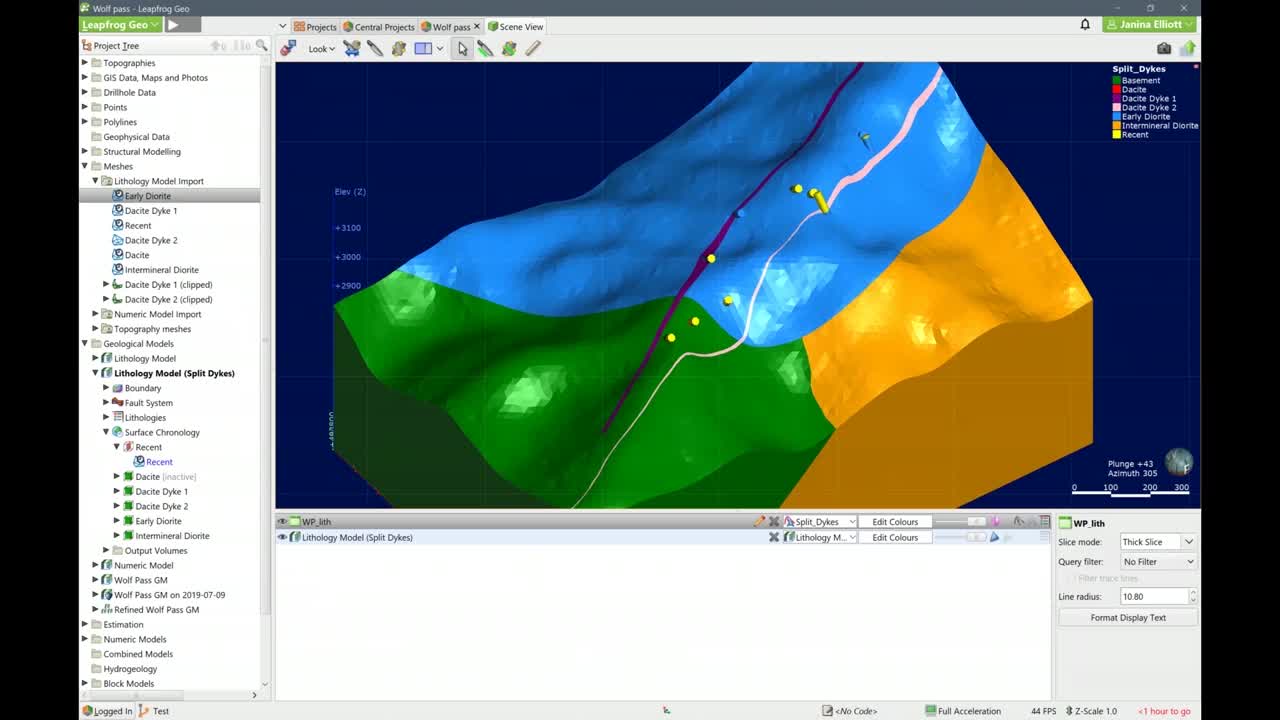
See more on demand videos
VideosFind out more about Seequent's mining solution
Learn moreVideo Transcript
[00:00:03.750]
<v ->Hello everyone.</v>
[00:00:04.680]
and thank you very much for joining us to today’s webinars.
[00:00:07.400]
With me is Findlay Graig from SRK consulting
[00:00:10.530]
here in Vancouver.
[00:00:11.363]
Thank you very much for joining us today.
[00:00:13.120]
<v ->Thanks for having me.</v>
[00:00:14.297]
<v ->And yeah,</v>
[00:00:15.130]
so the title for our webinar today is,
[00:00:17.510]
how consultants can drive technological innovations
[00:00:20.380]
for the client’s organization,
[00:00:22.470]
and SRK definitely stands in the forefront of that,
[00:00:25.080]
doing exactly that for their clients.
[00:00:27.390]
And, yeah.
[00:00:28.450]
So we’re going to go on a little bit of a discovery tour
[00:00:30.420]
on how Central has made some changes to SRK over time,
[00:00:35.340]
but let’s get started with introducing Findley first,
[00:00:38.900]
if you wouldn’t mind telling us a little bit about yourself
[00:00:40.900]
and your role at SRK.
[00:00:42.581]
<v ->Thank you.</v>
[00:00:44.200]
I’m Findlay Craig.
[00:00:45.250]
I’m a Senior Consultant at SRK.
[00:00:48.600]
My specialty is Structural Geology and Geological Modeling.
[00:00:52.440]
So I’m part of the Geological modeling group
[00:00:55.940]
at SRK here in Vancouver.
[00:00:59.030]
We also have Geotechnical team as part of that group
[00:01:02.340]
and a growing number of resource Geologists
[00:01:04.930]
that we work with as well.
[00:01:06.920]
<v ->Wonderful. Yeah.</v>
[00:01:08.550]
So would you be able to share with us today a little bit
[00:01:11.077]
about the kind of projects that you and your team take on?
[00:01:14.290]
And I’m wondering what’s commonly involved in.
[00:01:17.280]
<v ->Sure</v>
[00:01:19.420]
Our team, my sort of close team.
[00:01:22.200]
So we have these,
[00:01:24.190]
this sort of larger group where we have Geotechnical
[00:01:26.830]
critique people
[00:01:27.880]
and it’s different flavors of Geologists,
[00:01:30.810]
but the team that I work with the most closely
[00:01:33.450]
is the Modeling group.
[00:01:35.200]
And then I integrate with the Resource team
[00:01:38.590]
and the Geotechs.
[00:01:39.423]
I think of them as stakeholders in the work that I’m doing,
[00:01:42.210]
but primarily we are looking at building integrative level
[00:01:47.460]
structural models for our clients.
[00:01:49.890]
So we’re trying to model
[00:01:52.780]
the rocks,
[00:01:54.040]
the rock volumes,
[00:01:55.420]
the different domains,
[00:01:57.080]
and then also understand how those are being deformed
[00:01:59.690]
and damaged by brutal and dumped out defamation.
[00:02:02.770]
<v ->And presumably whole variety of clients,</v>
[00:02:04.980]
probably different size of companies that you’re working
[00:02:07.050]
with.
[00:02:07.883]
<v ->Yes, we have a lot of different scales of clients.</v>
[00:02:11.900]
So in the last year I’ve worked with everything
[00:02:14.880]
from a very small exploration group,
[00:02:17.200]
which has a Manager and then two Exploration Geologists.
[00:02:22.060]
And each of those three people is in a different province
[00:02:25.020]
in Canada.
[00:02:26.120]
And then all the way up to some of the biggest names in our
[00:02:31.530]
community, some of the large global companies.
[00:02:35.480]
And presumably obviously all of your different clients have
[00:02:38.770]
a certain set of expectations when
[00:02:40.390]
they solicit your services.
[00:02:41.940]
Would you be able to tell us a little bit about that?
[00:02:43.840]
<v ->Sure</v>
[00:02:45.200]
There are some really key elements in they’re client’s
[00:02:50.210]
expectations.
[00:02:51.043]
A lot of those are very sort of standard.
[00:02:54.840]
So talking about things like peer review,
[00:02:57.650]
quality of work,
[00:02:59.620]
communication,
[00:03:01.130]
but one of the big things that’s really sort of changed over
[00:03:05.100]
the last,
[00:03:06.430]
really the last year or so
[00:03:08.320]
is there’s an expectation
[00:03:09.620]
that we don’t just provide a finished product,
[00:03:12.850]
a set of solids that could be used for analysis.
[00:03:16.100]
We also provide the client with the ability to start taking
[00:03:20.810]
ownership of that model themselves.
[00:03:22.610]
So maybe I might build a very large,
[00:03:25.560]
complicated, faulted lithology model for the client,
[00:03:30.080]
but they would like to have the ability to take ownership of
[00:03:34.090]
that and update it on a regular basis.
[00:03:36.750]
So I,
[00:03:38.320]
a lot of the times will start trading their Geologists
[00:03:41.450]
and the workflow that I’ve used
[00:03:42.660]
and the tools that I’ve used
[00:03:44.430]
and then provide ongoing support
[00:03:47.510]
until they feel comfortable to
[00:03:48.910]
take that and run with it themselves.
[00:03:51.280]
<v ->And I would imagine like in all of these various projects</v>
[00:03:53.790]
and working with variability clients or variable clients,
[00:03:58.170]
there’s probably a certain set of challenges that you
[00:03:59.850]
usually run into.
[00:04:01.527]
<v ->Absolutely.</v>
[00:04:03.230]
The biggest challenges are the ones that we talk
[00:04:06.640]
about all the time,
[00:04:07.473]
the communication,
[00:04:08.720]
version control,
[00:04:10.640]
data versions,
[00:04:12.000]
versions of the projects that we’re producing
[00:04:15.110]
and handing information backwards and forwards between us
[00:04:19.540]
at SRK here in Vancouver
[00:04:21.110]
and clients that are spread all over the world
[00:04:24.130]
from Indonesia to Africa, to the, you know,
[00:04:27.610]
the Northern territories of Canada.
[00:04:29.680]
<v ->And what were sort of the traditional workflows</v>
[00:04:32.060]
and how to overcome those challenges?
[00:04:34.420]
<v ->A lot of our sort of traditional approaches that we’d</v>
[00:04:38.740]
use were just about very, very detailed
[00:04:41.260]
manual record keeping.
[00:04:42.550]
So
[00:04:44.000]
on making sure that as we receive data
[00:04:47.130]
that we would document that it had been received.
[00:04:49.380]
We would have
[00:04:51.090]
long text files
[00:04:53.040]
and read me files in these
[00:04:54.480]
storage locations to make comments of when we receive data,
[00:04:58.230]
who we received it from,
[00:05:00.110]
the data source,
[00:05:01.140]
that how it compared to the other data that we had.
[00:05:05.945]
And then at our end as well,
[00:05:07.490]
we have these issues around communicating with the client.
[00:05:10.460]
So how do we give the client the ability to
[00:05:14.640]
review what we’ve been doing,
[00:05:16.640]
to verify that we’re using the right data sets.
[00:05:19.270]
And that’s a very challenging thing as well,
[00:05:21.350]
because it comes down to handing back and forth individual,
[00:05:26.120]
or it came down to handing back and forth individual files
[00:05:29.364]
that were dated,
[00:05:30.590]
that had a correct naming convention.
[00:05:33.050]
So we might send a Leapfrog Viewer files to the client
[00:05:37.180]
that contained certain information.
[00:05:41.220]
How do we keep track of that?
[00:05:42.360]
It’s named.
[00:05:43.193]
So the client had to understand the naming convention
[00:05:45.760]
that we use.
[00:05:46.593]
We had to ensure that when the client gave us feedback
[00:05:49.750]
on those viewer files,
[00:05:51.140]
that they were definitely looking at the version of the
[00:05:53.770]
viewer file we had just sent to them.
[00:05:56.240]
<v ->So it’s definitely a couple of challenges in that regard.</v>
[00:05:58.220]
Absolutely.
[00:05:59.053]
And now that you,
[00:06:00.550]
the company has started using Central
[00:06:02.430]
and you particularly as well.
[00:06:04.410]
What was the impact that you felt once Central was employed
[00:06:07.640]
in the interaction with your clients?
[00:06:10.770]
<v ->It’s made a huge difference.</v>
[00:06:13.930]
There’s two different ways that we’re using it.
[00:06:16.210]
One is that,
[00:06:18.360]
we have clients who don’t necessarily use Geo,
[00:06:23.640]
but they want to get a feel for what’s going on.
[00:06:26.770]
They want the ability to look at the model in the context of
[00:06:29.430]
the data and really be confident that they’re looking at the
[00:06:32.260]
right version and so forth.
[00:06:35.027]
And for those clients,
[00:06:36.790]
we’ve started
[00:06:39.618]
onboarding them and how to use the browser.
[00:06:42.170]
So we’ve got them set up as individual users within our
[00:06:44.940]
system,
[00:06:45.950]
and we’re able to
[00:06:48.140]
publish into Browser
[00:06:50.742]
and give them the ability to see where we’re
[00:06:54.630]
at with these models.
[00:06:56.790]
And we could very quickly ask them questions.
[00:06:59.030]
So if we have an issue where we feel that an observation
[00:07:04.350]
from a Geologist from site might resolve that very quickly,
[00:07:07.720]
we can publish that model into Browser,
[00:07:10.490]
along with the supporting data and use the,
[00:07:13.960]
the Geotag feature in order to position
[00:07:16.680]
a comment on our question exactly where we’re,
[00:07:21.150]
in the area that we’re asking about
[00:07:23.560]
and receive the feedback directly there.
[00:07:27.390]
In addition to that,
[00:07:28.420]
I have other clients I’m working with where they’re very
[00:07:31.020]
deeply involved in the modeling process.
[00:07:32.990]
And I’m actually handing the,
[00:07:35.410]
we’re handing the entire Leapfrog Geo project back and forth
[00:07:39.410]
on what is almost a daily basis.
[00:07:43.730]
We wouldn’t be able to do this using any other tool.
[00:07:47.510]
There is no other tool that I have,
[00:07:49.770]
or that I’m aware of that would allow me to stay in control
[00:07:55.400]
of which version I’m using,
[00:07:58.580]
and communicating with my client
[00:08:01.190]
on which version we’re talking about.
[00:08:04.130]
There’s no other tool other than Central.
[00:08:05.800]
I have that lets me do that.
[00:08:07.910]
It’s amazing.
[00:08:08.743]
We have clients who I’m working with them
[00:08:11.180]
and there’s an expectation of confusion
[00:08:14.040]
and we’ll simply discuss which node in Central,
[00:08:16.600]
we’re looking at node 66.
[00:08:18.490]
Okay, great.
[00:08:19.770]
I’ve actually published a new one.
[00:08:21.180]
You’re looking at an old project,
[00:08:23.490]
conversation done.
[00:08:24.850]
We can move on to correcting what we’re talking about.
[00:08:27.380]
<v ->Do you think that it’s optimized services that you’ve been</v>
[00:08:31.040]
able to provide to your clients have lend themselves to
[00:08:34.140]
building stronger relationships with your stakeholders.
[00:08:37.151]
<v ->Absolutely,</v>
[00:08:38.600]
there’s a project I’ve been working on recently.
[00:08:41.340]
It’s one of the larger projects that have been on,
[00:08:44.545]
and Using Central as part of that communication process has
[00:08:49.740]
really,
[00:08:50.970]
it’s helped integrate me into their workflows.
[00:08:54.850]
So
[00:08:56.010]
this is,
[00:08:56.940]
this example, it’s a project in South America.
[00:09:00.240]
The technical oversight from the client’s end is coming from
[00:09:07.210]
the USA.
[00:09:08.530]
I’m up here in Canada.
[00:09:09.830]
And then the actual work that I’m overseeing is taking place
[00:09:14.370]
down in Argentina.
[00:09:16.910]
And using Central,
[00:09:20.170]
I’ve been able to make sure
[00:09:23.010]
that I always know what the latest work is,
[00:09:26.160]
that’s coming out of site.
[00:09:27.800]
I’m able to answer questions from the technical group,
[00:09:31.670]
the client’s North American office about the work
[00:09:35.520]
that I’m overseeing.
[00:09:37.170]
And it’s meant that everybody
[00:09:41.550]
knows who I am.
[00:09:43.110]
They understand the communication.
[00:09:45.460]
And it’s really made me quite a,
[00:09:47.500]
an integral part of that modeling team
[00:09:50.670]
and modeling workflow at their end.
[00:09:52.120]
<v ->Right. That’s great.</v>
[00:09:54.290]
And of course now Central has also been used internally at
[00:09:58.100]
SRK.
[00:09:58.933]
I’m just curious,
[00:09:59.766]
like how it has impacted collaboration,
[00:10:01.822]
communication amongst you and your team members,
[00:10:03.977]
for example,
[00:10:04.860]
or the company as a wider organization.
[00:10:08.460]
<v ->It’s a lot of the same themes from</v>
[00:10:10.867]
what I said a moment ago
[00:10:12.630]
about the working with the customer.
[00:10:15.590]
A lot of it is about helping control things.
[00:10:18.620]
Control version control in Geography.
[00:10:22.310]
And also just with the large teams that we have,
[00:10:25.090]
and one of our recent projects,
[00:10:28.080]
there was a very tight timeline to produce a very large
[00:10:33.360]
deliverable for the client.
[00:10:34.817]
And as a result,
[00:10:36.230]
we had three members of our team
[00:10:40.770]
working simultaneously
[00:10:42.270]
on a structural model,
[00:10:44.107]
and know three different deposits.
[00:10:46.420]
It was a structural model for a single deposit with a very
[00:10:50.780]
large vertical and lateral extent.
[00:10:53.270]
So we divided that volume.
[00:10:55.470]
The area that we were working on into three,
[00:10:58.130]
agreed on the boundaries,
[00:10:59.970]
each member of the modeling group that was doing that work
[00:11:03.300]
was very clear about where they were working.
[00:11:07.830]
They were able to work simultaneously because Central
[00:11:11.250]
allows us to each maintain our own branch.
[00:11:14.814]
And then the reviewer who was looking at this work
[00:11:17.980]
internally was able to use the Central functionality to
[00:11:21.850]
bring all of our work together,
[00:11:24.990]
to bring all the meshes from each of our different branches,
[00:11:28.150]
into a single project that he could see
[00:11:31.530]
and then review it.
[00:11:32.690]
And beautiful thing there is
[00:11:35.350]
that our reviewer was actually traveling
[00:11:38.790]
for a lot of this work.
[00:11:39.980]
So they were able to keep on top of what was happening
[00:11:43.800]
and give us, you know, almost sort of daily feedback,
[00:11:48.010]
wherever they were in the world.
[00:11:50.600]
<v ->That’s Fantastic. Great</v>
[00:11:51.840]
<v ->It was a really good success story.</v>
[00:11:53.250]
<v ->Wonderful.</v>
[00:11:54.240]
And so obviously it becomes very clear
[00:11:56.970]
that SRK is truly at the,
[00:11:58.575]
at the edge of technology here
[00:12:00.150]
become an innovative
[00:12:03.600]
leader in technology
[00:12:04.820]
and bring that innovation to their clients.
[00:12:07.177]
But of course there is an implementation journey that’s
[00:12:10.110]
attached to that,
[00:12:10.943]
it takes time to bring new technology on board
[00:12:13.980]
and break with all the traditions of course.
[00:12:15.936]
And I was wondering if you could share a little bit with us,
[00:12:18.563]
some of the learning experiences that you have gathered
[00:12:21.838]
during that implementation phase within your organization.
[00:12:25.696]
<v ->Yeah.</v>
[00:12:26.720]
Implementation is definitely something that takes a lot of
[00:12:30.280]
a lot of time and effort.
[00:12:32.950]
One of the challenges around bringing Central into the
[00:12:37.540]
organization is that it’s a very unique tool.
[00:12:43.170]
So one of the things that I always say when I’m describing
[00:12:47.000]
Seequent as a company,
[00:12:48.650]
is the onset Seequent aside for me,
[00:12:51.650]
is that instead of
[00:12:54.500]
going and playing in other people’s sandboxes,
[00:12:57.180]
they’ve just gone and made their own sandbox.
[00:12:59.700]
And that, that’s how I think of Central.
[00:13:01.670]
There’s no tool that does what Central does.
[00:13:05.430]
And as a result, although it’s very powerful,
[00:13:08.330]
I need to make sure that people understand this.
[00:13:10.970]
So
[00:13:12.990]
even down to
[00:13:14.770]
what seem like trivial details
[00:13:16.770]
like naming conventions.
[00:13:21.120]
It took time for me to convince people that in Central
[00:13:25.520]
names should be Geographically based.
[00:13:29.210]
And that if they put in a project code
[00:13:32.120]
that described which of our contracts
[00:13:35.520]
Leapfrog Geo project was associated with that
[00:13:38.340]
2 UBS 001_TAD
[00:13:42.450]
was a little bit harder to track down than,
[00:13:45.400]
say for example,
[00:13:46.410]
all your tour guide
[00:13:47.570]
when it comes to keeping rack cards.
[00:13:52.540]
One of the things that I find worked very very well was
[00:13:55.664]
instead of me trying to
[00:13:59.010]
help all the team
[00:14:00.840]
and get everyone to do it,
[00:14:01.990]
to try and really just identify a couple of people,
[00:14:05.050]
I thought really began to grasp it and focus on them.
[00:14:08.870]
So in our hydroGeology group,
[00:14:12.400]
there was a young Hydro Geologist who I decided
[00:14:17.460]
they really knew what they were doing.
[00:14:18.700]
They grasped it really quickly.
[00:14:20.320]
So I spent extra time with her,
[00:14:23.000]
made sure she was comfortable.
[00:14:24.810]
And then I said, okay,
[00:14:25.790]
now you’re responsible for getting your group up to speed.
[00:14:28.870]
So a lot of it was just around finding
[00:14:31.670]
the right people to work with.
[00:14:33.490]
Making sure that they were empowered to help other people
[00:14:37.660]
and then
[00:14:41.117]
using them to,
[00:14:42.420]
to sort of disseminate what best practice was
[00:14:45.610]
I did amongst those teams.
[00:14:48.160]
<v ->Right, fantastic. Building a champion relationship.</v>
[00:14:50.460]
<v ->Exactly</v>
[00:14:52.090]
<v ->Brilliant.</v>
[00:14:53.363]
That’s great.
[00:14:54.196]
Well, that’s all my questions I have for you today.
[00:14:56.140]
And now just to wrap up,
[00:14:59.000]
is there a recommendation that you would like to give to our
[00:15:01.850]
audience today regarding Central?
[00:15:05.060]
<v ->I think one of the,</v>
[00:15:07.840]
the most important things to understand when you start using
[00:15:10.660]
Central is that it’s not just a tool for the modelers.
[00:15:15.390]
It’s not just a tool for the people who are using
[00:15:17.000]
Leapfrog Geo on a daily basis.
[00:15:19.580]
It’s a tool that lets everybody start to collaborate
[00:15:23.820]
and start to understand better.
[00:15:27.020]
Managers who don’t build 3D models.
[00:15:29.920]
They don’t use Geo.
[00:15:30.930]
They don’t understand how the software maybe works.
[00:15:34.100]
We use Browser,
[00:15:35.130]
we can give them a view into what’s going on.
[00:15:37.370]
We can suddenly open up their ability to review the model
[00:15:39.900]
and look at it.
[00:15:41.160]
Database Administrators who might have questions about,
[00:15:45.260]
are they providing the information
[00:15:46.990]
in the correct format.
[00:15:48.040]
Is there,
[00:15:48.873]
are there issues in the data that they should be aware of,
[00:15:51.427]
and they can resolve?
[00:15:52.380]
Some of the database administrators
[00:15:54.010]
can get in and can start see what’s going on inside of these
[00:15:56.710]
projects.
[00:15:58.080]
And it lets us talk to people who it’s been difficult to
[00:16:01.800]
talk to before.
[00:16:03.320]
Sometimes it’s been difficult to talk because it’s,
[00:16:06.250]
they’re a long way away
[00:16:07.250]
and it’s difficult to move a lot of data, a whole project.
[00:16:11.550]
And sometimes it’s just,
[00:16:13.690]
they’ve been difficult to talk to because they’re reluctant
[00:16:17.320]
to use and download multiple software packages
[00:16:22.320]
or they’re intimidated by,
[00:16:26.040]
by the complexity of the modeling inside of Leapfrog Geo.
[00:16:28.870]
But now, we can reduce that.
[00:16:30.280]
We can make it simpler
[00:16:31.320]
and we can really bring everyone that we’re working with
[00:16:34.780]
and everyone who has a stake in our work
[00:16:36.424]
into one place so that we can all talk
[00:16:39.310]
and have conversations.
[00:16:40.710]
<v ->That’s great</v>
[00:16:41.543]
So would you say Central is for everyone?
[00:16:42.762]
<v ->Yes. I think it is for everyone.</v>
[00:16:45.110]
Central is for everyone.
[00:16:46.083]
<v ->Wonderful</v>
[00:16:46.916]
Well, thank you very much Findlay
[00:16:48.007]
Greatly appreciate that you made the time for us today.
[00:16:50.590]
And thank you very much to our audience today as well.
[00:16:53.126]
At after this interview,
[00:16:55.176]
I’m going to jump onto my computer
[00:16:56.893]
and provide a demonstration of the product itself
[00:17:00.258]
and with a focus for our consulting audience today.
[00:17:04.580]
And Yeah
[00:17:05.416]
I hope see you there in a few minutes.
[00:17:10.690]
Welcome to the second portion of our webinar.
[00:17:14.400]
And this is the demonstration now for
[00:17:16.012]
Seequent Central for Consultants.
[00:17:19.710]
Okay, let’s jump in.
[00:17:21.630]
Now with Central.
[00:17:23.040]
Central itself is a system that can be deployed both
[00:17:26.800]
on an on-premise environment, but also in the cloud.
[00:17:30.560]
We actively work with Microsoft as your cloud,
[00:17:33.050]
and we see a big trend of our clients at the moment,
[00:17:35.384]
moving into the space.
[00:17:38.600]
Once deployed Central will be able to
[00:17:41.250]
help you visualize, track
[00:17:43.380]
and manage your client’s Geoscientific Data
[00:17:46.840]
in a highly organized and auditable environment.
[00:17:49.900]
But what does that actually mean?
[00:17:52.190]
The principle idea is that Central has the capacity to
[00:17:55.780]
retain all of your different model versions over time,
[00:17:59.850]
to organize and structure them,
[00:18:01.720]
so that you have a consistent history.
[00:18:03.850]
And not only does it retain the models themselves,
[00:18:06.775]
but it can also retain the associated data surroundings
[00:18:10.315]
of different modeling and interpretation steps.
[00:18:13.210]
As well as the conversation IE the intelligence around each
[00:18:17.388]
individual version,
[00:18:19.260]
each individual modeling step that is taken.
[00:18:22.220]
So information that usually gets lost in an email
[00:18:25.240]
or a conversation in the hallway
[00:18:27.120]
or through a PowerPoint presentation
[00:18:29.250]
that you need to access in a year down the road,
[00:18:32.130]
you can store within the Central environment
[00:18:34.600]
in truly creating an auditable trail
[00:18:37.153]
that doesn’t just take advantage
[00:18:38.613]
of the different model versions,
[00:18:40.560]
but all of the thought processes surrounding them as well.
[00:18:45.510]
So Central truly brings you and your clients together.
[00:18:50.040]
It keeps you stay connected and enables you at the end of
[00:18:52.920]
your contract to truly deliver a robust product
[00:18:55.920]
that is based not only on the different model versions,
[00:18:59.130]
but also all of the intelligence surrounding them.
[00:19:03.984]
Now Central in itself has three different gateways
[00:19:07.480]
and how we can interact with the data
[00:19:09.440]
and the individual models.
[00:19:11.530]
The Leapfrog modeling suite,
[00:19:12.870]
ideally from Geo is one of those gateways.
[00:19:15.980]
And within here in your desktop environment,
[00:19:19.520]
you have an opportunity to download
[00:19:21.264]
and actively publish your models into the Central server.
[00:19:25.690]
It also is the place where you can integrate objects,
[00:19:29.310]
specifically meshes directly into your Geo model,
[00:19:33.010]
utilizing both the Central system,
[00:19:35.690]
as well as the Central Data Room.
[00:19:37.840]
And I’m going to come back to this in more detail
[00:19:40.130]
in the future
[00:19:41.240]
because this functionality of object integration,
[00:19:45.010]
sits at the heart of a whole number of different workflows
[00:19:48.010]
that you can employ within your modeling process.
[00:19:51.930]
Now the Central Browser is our second gateway
[00:19:55.560]
and it is again, a desktop application.
[00:19:59.020]
The Central Browser represents a communication platform
[00:20:02.610]
that allows you to visualize the consistent process
[00:20:06.370]
or progress of your model.
[00:20:09.165]
But it also is a place we can actively annotate
[00:20:12.230]
and communicate around those different
[00:20:13.995]
versions of your model.
[00:20:16.030]
So it is truly a place where you can dive in on a daily
[00:20:18.960]
basis,
[00:20:19.793]
learn where the models are
[00:20:21.160]
and truly connect with your team members
[00:20:23.033]
or your specific client on the different interpretations
[00:20:26.885]
of your model.
[00:20:29.715]
The third gateway is the Central Portal.
[00:20:32.730]
The Central Portal is a web application
[00:20:34.850]
that allows the administrator of the system
[00:20:37.325]
to set permissions for the individual users
[00:20:41.180]
to make sure that the data only reaches who
[00:20:44.050]
is supposed to see it.
[00:20:47.100]
The administrator, he can provide licenses.
[00:20:49.640]
And it’s also the place where the users of the system can
[00:20:53.790]
access a project specific Data Room
[00:20:57.140]
in which all sorts of files can be stored.
[00:21:00.400]
Anything that informs your project at all can be organized
[00:21:03.710]
and structured within the Central Portal environment.
[00:21:07.860]
And so for this demonstration today,
[00:21:09.610]
we have a brief look at all three of these components to see
[00:21:13.160]
how the data truly flows amongst all of them
[00:21:16.640]
and allows you to build a coherent conversation
[00:21:19.755]
with your client over time.
[00:21:26.730]
Let’s get started with the Central Browser environment,
[00:21:30.350]
your communication platform between your team members,
[00:21:34.245]
if you have any and your client.
[00:21:37.387]
Now, the principle idea here is that you have access to each
[00:21:41.330]
individual Central project that you’ve been given permission
[00:21:44.200]
to, or that you handed out permission to.
[00:21:46.620]
So each of these tiles that you see here is representative
[00:21:49.355]
of a place holder that contains to consistent model history
[00:21:54.080]
or version history of a specific project.
[00:21:58.520]
So let’s have a look at one of them to see what information
[00:22:01.820]
has been stored here over time.
[00:22:04.200]
As soon as I click up one of these tiles
[00:22:05.990]
or Central projects, I’m presented with the History Tab,
[00:22:09.610]
and here we have a visual representation of how the model
[00:22:14.475]
history has evolved over time.
[00:22:18.120]
Each individual node that you see here is representative of
[00:22:22.510]
a model version that has been uploaded over time.
[00:22:26.210]
And with each of these nodes,
[00:22:27.355]
you notice that there is a bit of metadata
[00:22:29.700]
that comes with it.
[00:22:31.050]
That includes a date, a name, a succinct comment,
[00:22:34.240]
describing the specific model
[00:22:36.130]
and all of this information,
[00:22:38.000]
including also customizable staged labels
[00:22:41.560]
for peer review processes, for example,
[00:22:44.080]
allow us to truly understand how the history of the model
[00:22:47.760]
was built over time
[00:22:49.340]
and what each individual version was all about.
[00:22:52.050]
So we’re building a consistent audit trail
[00:22:54.175]
that allows us to easily navigate, even if we have,
[00:22:58.180]
even if you need to find out in a year down the road,
[00:23:00.740]
for example, why certain decisions were made.
[00:23:04.254]
You see also on the tree itself,
[00:23:06.380]
we’ve got individual little branches coming off here,
[00:23:09.170]
and I’m going to come back into more detail here later on.
[00:23:12.140]
But the principle idea is that you can create individual
[00:23:16.640]
workspaces in your Central environment that allow you to
[00:23:20.510]
spin off a portion of, let’s say a master project,
[00:23:23.870]
for example,
[00:23:25.050]
in order to focus your work specifically.
[00:23:28.020]
Now, the focus of your work might be a smaller area,
[00:23:31.020]
for example,
[00:23:31.970]
in the master environment,
[00:23:34.090]
it could also be though a focus on a specific specialty.
[00:23:38.550]
So for example,
[00:23:39.660]
if you need to work specifically on the Geochemistry of a
[00:23:42.390]
project,
[00:23:43.223]
create a resource estimation for your client
[00:23:47.040]
or whatever else it is that you are focused in,
[00:23:49.670]
could also be structural Geology, et cetera.
[00:23:52.073]
What you can do here is to make a copy of a master project
[00:23:55.760]
or specific area,
[00:23:57.220]
and then create a spin-out a separate workspace.
[00:24:00.340]
We can build your specific project in as more organized
[00:24:04.940]
environment in a faster more lightweight environment.
[00:24:10.230]
So we can create individual workspaces here
[00:24:13.430]
at any given time, if you so wish.
[00:24:18.570]
In addition to the metadata that we see here,
[00:24:21.170]
you notice if I click on any of these nodes,
[00:24:23.890]
on the right side here,
[00:24:25.490]
we have a couple of panels that help us to dive even deeper
[00:24:28.630]
into the specifics of this model version.
[00:24:32.260]
So for example, if I click on any of these objects here,
[00:24:35.330]
I’ll receive even more data around this particular aspect
[00:24:38.504]
of the work.
[00:24:40.090]
Most importantly, though,
[00:24:41.110]
we also have a panel on the right here
[00:24:43.780]
an annotations panel that provides
[00:24:46.045]
a coherent idea of the whole conversation
[00:24:49.050]
that has occurred around this particular model upload.
[00:24:52.816]
So for example,
[00:24:54.350]
if we have a conversation that happens around this
[00:24:57.300]
and a discussion with our client,
[00:24:59.000]
where we need to integrate their ideas
[00:25:01.110]
into our next model interpretation.
[00:25:05.090]
This can be preserved within this annotation panel.
[00:25:07.925]
So once again,
[00:25:09.330]
that we can come back in a couple of weeks or months,
[00:25:11.950]
or even years down the road,
[00:25:13.260]
and truly lay out to the client,
[00:25:15.395]
why certain steps were taken and decisions were made,
[00:25:18.550]
everything is preserved here.
[00:25:20.170]
And it’s not only preserved in a 2D environment,
[00:25:23.010]
but in a 3D environment.
[00:25:24.830]
So you notice that every single comment that you see here,
[00:25:27.304]
is associated with a thumbnail.
[00:25:30.610]
This thumbnail here
[00:25:31.740]
if I click on that automatically opens up a scene view
[00:25:36.540]
that contains the specific objects
[00:25:39.110]
that were highlighted for this particular discussion.
[00:25:41.760]
And of course also a Geotech to truly pinpoint
[00:25:45.473]
the subject of the conversation.
[00:25:48.000]
So instead of having to go through an email exchange where
[00:25:51.430]
you need to define for your client, okay,
[00:25:54.005]
navigate down 300 meters along this drill hole,
[00:25:57.310]
then turn towards the Northwest
[00:25:59.020]
and then see this little thing here.
[00:26:01.600]
You can avoid that kind of conversation by focusing the
[00:26:05.280]
conversation directly with the Geotech environment
[00:26:08.170]
and pinpoint the X, Y, Z space that you wish to talk about.
[00:26:12.580]
The nice thing within this annotation panel here,
[00:26:14.840]
the browser is that enough of an opportunity to truly
[00:26:17.680]
converse with your client.
[00:26:19.660]
So you can add annotations at any given time,
[00:26:22.750]
again, leave your Geo tag, if you like,
[00:26:25.270]
you can reply to certain comments to create a consistent
[00:26:28.900]
thread of conversation.
[00:26:31.000]
And you can also go ahead
[00:26:32.820]
and provide additional attachments to your conversations
[00:26:37.000]
in case a specific file supports your
[00:26:39.780]
conversation in some forum,
[00:26:41.800]
you can even point towards a specific URL location on
[00:26:45.110]
somebody’s server if you still wish to retrieve information.
[00:26:49.770]
There are other places within the Central environment that
[00:26:52.100]
would also allow you to store attachments
[00:26:54.515]
or files of any kind,
[00:26:56.720]
and I’ll come back to that in a little while.
[00:26:59.070]
But if it facilitates a conversation,
[00:27:00.524]
you can place one right here.
[00:27:03.620]
The nice thing about the browser is also
[00:27:06.400]
that it provides a visual communication platform
[00:27:08.736]
that shows change over time.
[00:27:10.955]
So if you need to discuss with your client,
[00:27:13.260]
the work that you’ve done over time,
[00:27:14.696]
you can utilize this rather than you than going through a
[00:27:17.950]
PowerPoint presentation or having to take screenshots in the
[00:27:20.910]
report to your environment, for example.
[00:27:24.160]
This scene view is completely 3D capable.
[00:27:27.560]
It has the same functionality
[00:27:29.297]
that you’re already used to from the Geo environment.
[00:27:33.810]
But in addition to that,
[00:27:34.650]
it has a couple of extra features here that make it really
[00:27:37.560]
easy to present your current work.
[00:27:39.880]
So, for example, at the bottom here,
[00:27:41.900]
we see a number of different dates.
[00:27:43.890]
And these dates here relate to the different model versions
[00:27:47.040]
that you’ve uploaded over time.
[00:27:49.320]
So this is representative of the nodes of the tree
[00:27:53.300]
that we visualized a moment earlier.
[00:27:55.350]
And you can click here between the different versions to
[00:27:58.500]
highlight just exactly what has changed over time.
[00:28:02.060]
So we notice here that your model is then being uploaded
[00:28:05.100]
right away with exactly the same objects that you visualized
[00:28:08.085]
a moment ago.
[00:28:08.918]
Then you can jump back in any time
[00:28:11.030]
to show what change looks like.
[00:28:13.610]
In addition to that,
[00:28:14.487]
you also have a compare feature directly available here
[00:28:17.722]
that allows you to juxtapose two different versions
[00:28:20.382]
of your model within one view.
[00:28:23.210]
So here, for example,
[00:28:24.410]
I can click on a later version of my model
[00:28:27.330]
and automatically Central will highlight
[00:28:30.124]
or bring in the objects of that later version.
[00:28:33.570]
And then you can go ahead and enhance the differences
[00:28:36.340]
between those different versions.
[00:28:38.430]
So for example,
[00:28:39.640]
by increasing the radius of drill holes
[00:28:41.780]
that have been added over time,
[00:28:43.413]
and also highlighting here,
[00:28:45.870]
the differences in the volume metric distribution
[00:28:48.690]
of your objects
[00:28:49.730]
in this case dice,
[00:28:52.080]
that have occurred because of the added information
[00:28:55.156]
provided by the new drill intervals.
[00:28:58.750]
So this is again,
[00:28:59.583]
a great way of highlighting to your client,
[00:29:01.780]
why certain changes have occurred over time
[00:29:04.360]
and justify your interpretation.
[00:29:07.045]
So you can also go ahead
[00:29:07.960]
and create a new commentary around this with your client,
[00:29:11.150]
an interaction or conversation to truly make clear why
[00:29:15.133]
certain decisions were made
[00:29:17.490]
and to preserve them for the future.
[00:29:20.240]
It’s a wonderful way of collaborating with your client,
[00:29:23.950]
but also within a team environment in case you work,
[00:29:26.769]
not only as an individual.
[00:29:29.800]
Just going back to the scene view briefly
[00:29:31.616]
within the scene view as well,
[00:29:33.490]
we also have other options here to interact with the data
[00:29:36.510]
that has been brought into the system.
[00:29:38.811]
On the left side, within the, the general panel here,
[00:29:43.560]
not only can we highlight
[00:29:44.565]
and visualize the different components
[00:29:46.900]
and objects off the model that has been shared,
[00:29:49.710]
but you can also actively retrieve information here in case
[00:29:53.035]
you need to utilize other software packages in order to
[00:29:56.560]
provide a product to your client.
[00:29:58.515]
So for example,
[00:29:59.980]
if you were to
[00:30:03.430]
need to use existing,
[00:30:05.140]
Geo tags,
[00:30:06.140]
poly lines,
[00:30:07.310]
meshes of any kind,
[00:30:08.830]
or existing block models.
[00:30:10.670]
You can utilize the browser in order to retrieve this
[00:30:13.440]
information.
[00:30:14.650]
So for example,
[00:30:15.650]
if you right-click here on any of these meshes,
[00:30:18.270]
you can actively export or batch export,
[00:30:21.056]
even any kind of surface of volume that has been provided
[00:30:24.520]
here within this model upload.
[00:30:26.490]
And you can go ahead and you can export
[00:30:28.570]
the meshes to any kind of format that’s supported here
[00:30:32.470]
within the list.
[00:30:34.090]
The nice thing is that this will allow you to interact with
[00:30:37.010]
anyone that has or needs to utilize different objects
[00:30:41.856]
in another software package.
[00:30:44.070]
One good example is if your client, for example,
[00:30:48.190]
needs you to build
[00:30:51.290]
a resource estimation in a variety of
[00:30:54.140]
software packages,
[00:30:55.120]
you can utilize this function to retrieve exactly the right
[00:30:58.080]
information at the right time.
[00:31:00.090]
So you are able to pull the exact mesh of interest by being
[00:31:04.342]
certain from the history that you are sitting in exactly the
[00:31:07.770]
right version and not relying on somebody to physically send
[00:31:11.990]
you a particular lithological domain, for example,
[00:31:14.700]
in order to continue your work.
[00:31:16.700]
So whether somebody is on vacation, on shift work,
[00:31:19.096]
you’re not depending on their assistance in this particular
[00:31:22.670]
case.
[00:31:23.740]
So the browser is truly a wonderful communication platform,
[00:31:27.230]
but also a place where you can actively exchange data.
[00:31:31.260]
So let’s have a look now at the next gateway to interact
[00:31:33.995]
with the Central system,
[00:31:35.470]
and that is the Portal Environment.
[00:31:37.610]
So I’m just going to hop here into my Web Browser
[00:31:40.278]
and on my Web Browser here,
[00:31:41.860]
I will show you two functionalities.
[00:31:44.410]
First of all, the Users.
[00:31:46.770]
Now, if you are an administrator of the system,
[00:31:48.935]
if this is your environment,
[00:31:50.700]
you have an opportunity here to invite either team members
[00:31:54.460]
or of course your client in order to participate
[00:31:58.870]
in a
[00:32:00.600]
in a particular project.
[00:32:01.770]
So within here, you can handout user licenses.
[00:32:05.160]
And in this space, if I just click on here,
[00:32:07.740]
you can exactly define who gets to see what
[00:32:11.670]
and how they’re allowed to interact
[00:32:13.216]
with a specific project.
[00:32:15.260]
So for example,
[00:32:16.110]
if this was your client,
[00:32:17.380]
you can go ahead and make them an existing viewer
[00:32:20.980]
for example, of the data for this particular project.
[00:32:24.190]
What that means is that your client has now the ability to
[00:32:28.120]
actively utilize the Central browser to see what progress
[00:32:31.795]
looks like in the project,
[00:32:33.680]
and even has the opportunity to export information if you
[00:32:36.870]
were to tick on this box.
[00:32:38.590]
So they can, again,
[00:32:39.650]
pull Geo tags,
[00:32:41.350]
meshes,
[00:32:42.183]
poly lines and block models directly
[00:32:44.220]
from the Central browser environment, if they so wish,
[00:32:46.870]
and if you allow them to do so.
[00:32:49.480]
This might be the extent of the interaction,
[00:32:51.760]
just viewing the information
[00:32:53.310]
and connecting with you on the communication platform,
[00:32:56.100]
that is the browser,
[00:32:57.590]
but you may also want to allow them to actively become an
[00:33:00.490]
editor or even an owner of the project,
[00:33:02.700]
since it is their data.
[00:33:05.570]
If they are an editor or even owner of the project,
[00:33:08.210]
they also have an opportunity to them to connect to your
[00:33:10.950]
project through Leapfrog Geo
[00:33:12.700]
and actively download the project in order to
[00:33:15.350]
visualize what’s going on and maybe do their own work in
[00:33:17.544]
order to hand it back to you.
[00:33:19.770]
Whatever your level of interaction is with your client
[00:33:22.810]
or even your team members.
[00:33:24.300]
This is the place where you would organize
[00:33:26.380]
this particular interaction
[00:33:27.850]
and provide the appropriate permissions,
[00:33:29.715]
as well as the appropriate licenses.
[00:33:34.315]
In terms of the projects themselves,
[00:33:36.485]
each individual Central project is outfitted
[00:33:39.850]
with a dashboard environment.
[00:33:41.780]
So I’m just going to hop here into our Wolf pass project
[00:33:43.500]
that we looked at a moment ago.
[00:33:46.384]
In this dashboard environment,
[00:33:48.180]
you get an idea just exactly what is happening
[00:33:50.405]
in your modeling world,
[00:33:52.552]
but there are a couple of other features here that go beyond
[00:33:55.840]
just getting an overview or notification.
[00:33:58.050]
And that refers here to this Files tab.
[00:34:01.180]
This Files tab is really a Data Room environment
[00:34:05.180]
in which you can place any kind of Geoscientific
[00:34:07.620]
information that informs your project.
[00:34:10.720]
So for example, if you have any kind of report,
[00:34:13.580]
any kind of previous PowerPoint presentations, CSV sheets,
[00:34:17.020]
any kind of file,
[00:34:17.980]
anything that’s created in any kind of software
[00:34:20.920]
package doesn’t have to be Geo at all,
[00:34:23.880]
can be placed within here,
[00:34:25.077]
and it can be placed into environment,
[00:34:26.915]
it can be version tracked over time.
[00:34:29.650]
So for example,
[00:34:30.720]
if I have a specific file
[00:34:33.040]
that will consistently change over time,
[00:34:34.974]
and that change needs to be recorded,
[00:34:37.560]
you can do this within this Data Room environment.
[00:34:40.360]
So automatically when you place a new version of a
[00:34:43.610]
particular file and it doesn’t need to be
[00:34:45.470]
named exactly the same thing.
[00:34:47.130]
This is just an example,
[00:34:48.820]
but if you place this new file in here,
[00:34:50.920]
it will automatically become tracked over time,
[00:34:53.960]
making it really easy for anyone involved in the project to
[00:34:57.160]
always utilize the latest and greatest in being certain
[00:35:01.430]
that, that is truly the latest feature,
[00:35:05.510]
rather than having to search for the
[00:35:07.540]
final, final, final, final
[00:35:08.840]
for a specific version of a mesh, for example.
[00:35:12.940]
In addition to being able to version, track
[00:35:15.380]
and store any kind of file here,
[00:35:17.510]
you also have the ability through the Data Room to actively
[00:35:19.984]
connect you to your Leapfrog Geo environment.
[00:35:22.870]
So for example,
[00:35:23.910]
any kind of meshed up place here, and again,
[00:35:26.240]
it doesn’t necessarily have to come from it from Geo.
[00:35:28.970]
It can come from another software package,
[00:35:31.250]
as long as it follows a certain set of extensions
[00:35:33.920]
that Central can read.
[00:35:35.380]
You can actively connect these meshes here
[00:35:37.830]
with your Leapfrog Geo environment
[00:35:39.590]
and pull them directly into your modeling efforts.
[00:35:42.220]
And that’s what I’d like to show you next.
[00:35:44.750]
So if I jump over here to the Leapfrog Geo
[00:35:46.984]
you notice that I can open up the same projects
[00:35:49.830]
that we saw earlier?
[00:35:52.280]
This is a slightly simplified version of the model
[00:35:55.460]
that I built earlier.
[00:35:57.080]
And within here,
[00:35:58.110]
I have access to exactly the same kind of history
[00:36:00.450]
that has been created.
[00:36:02.150]
Now, the nice thing is with this history comes as well,
[00:36:05.370]
the annotations and the conversations that have been built
[00:36:08.600]
in the Central browser environment over the time.
[00:36:11.380]
And that includes the little thumbnails that I created.
[00:36:14.500]
So for example, if you were to interact with your,
[00:36:19.660]
with your client
[00:36:20.570]
or various team members,
[00:36:22.050]
and they’d like to highlight a specific aspect of your work,
[00:36:25.590]
a specific X, Y, Z location,
[00:36:27.430]
that you need to focus on doing the next steps of your work.
[00:36:30.416]
They can do this with a browser,
[00:36:32.365]
and then you can bring this up directly within Geo,
[00:36:35.410]
click on the thumbnail and focusing your work directly on
[00:36:38.770]
that particular subject of the conversation,
[00:36:41.130]
which is really powerful.
[00:36:43.410]
Now, in addition to that,
[00:36:45.140]
you have an opportunity here to separate out your work
[00:36:48.845]
and polling information from colleagues,
[00:36:52.230]
from your client in order to utilize
[00:36:54.420]
that work and not to reinvent the wheel.
[00:36:56.595]
But what do I mean exactly by that?
[00:36:59.250]
I mentioned earlier in our,
[00:37:02.070]
when talking in the browser about the consistent history
[00:37:04.830]
that has been built,
[00:37:05.960]
then you can create a different workspaces here.
[00:37:09.550]
Now in this particular branch, if for example,
[00:37:11.830]
somebody is focusing specifically on the lithology
[00:37:14.700]
and this branch, somebody else maybe,
[00:37:17.020]
or yourself is focusing on the resource,
[00:37:19.710]
and then there’s a master branch environment as well.
[00:37:23.010]
The reason you might want to separate out again
[00:37:25.340]
the projects are in order to have smaller,
[00:37:29.920]
smaller Geo projects,
[00:37:31.230]
where you can strip all of irrelevant information,
[00:37:34.300]
that’s not pertaining to the specific subject
[00:37:37.060]
that you’re trying to focus on.
[00:37:38.980]
Which makes that project that much lighter weight
[00:37:41.510]
in terms of its internal database
[00:37:43.340]
and makes it run a lot faster.
[00:37:45.450]
So if you want to go through a whole number of different
[00:37:47.720]
experimental stages, run different interpretations,
[00:37:50.690]
get an idea of what’s really going on.
[00:37:52.770]
That’s a great way of doing it by really reducing the size
[00:37:55.383]
of the Geo project, creating your own workspace,
[00:37:58.124]
and then run each individual version here
[00:38:00.830]
through a peer review process with your client, for example,
[00:38:03.616]
or other team members in order to,
[00:38:07.780]
yeah,
[00:38:08.613]
consistently and as a team come up with the best,
[00:38:11.590]
best possible answer
[00:38:13.090]
that can then be fed back into a master environment,
[00:38:15.615]
for example.
[00:38:17.310]
Now, one of the great ways of doing this is of course,
[00:38:20.720]
you’re going to reduce the amount of,
[00:38:21.794]
of effort you make by having a smaller database.
[00:38:26.700]
But another aspect is that you can quite easily pull
[00:38:29.770]
information from other people’s work into your own project
[00:38:32.496]
in order to minimize the amount of you have to do,
[00:38:35.557]
and the amount of objects that need to be reproduced.
[00:38:38.950]
So what do I mean by that exactly?
[00:38:41.370]
And now come back to the object integration component,
[00:38:43.405]
as I mentioned already twice in this presentation.
[00:38:46.700]
So I’m just going to jump here into my master project.
[00:38:50.550]
And in my master project,
[00:38:52.260]
I’m actually pulling information from another work branch
[00:38:55.820]
directly into my project here.
[00:38:57.710]
And I’m utilizing somebody else’s work ,
[00:39:00.300]
somebody’s existing work in order to inform my own project.
[00:39:04.280]
So within here I can navigate to the meshes folder,
[00:39:08.160]
right-click
[00:39:09.000]
and choose the option Input Mesh from Central.
[00:39:12.800]
Now, when I click on this button here,
[00:39:14.600]
what happens is that I have an opportunity now to connect to
[00:39:18.130]
any of my Central projects,
[00:39:20.040]
I have been given permission to.
[00:39:22.290]
So if I click on the Wolf pass project here, for example.
[00:39:25.470]
I have now access to my consistent version history
[00:39:28.525]
that I’ve built over time
[00:39:29.925]
through the liberal Geo environment.
[00:39:32.460]
So I can access any of these individual notes here
[00:39:35.710]
and then pull from here, individual surfaces
[00:39:39.340]
or output volumes,
[00:39:40.470]
whatever I like as long as it is a mesh
[00:39:43.670]
and can bring it into my own ongoing Geo model.
[00:39:47.410]
I can do the same thing to the Files tab here,
[00:39:50.340]
which connects me directly to my Data Room environment.
[00:39:53.710]
Now here I can access my organized folder structure
[00:39:56.870]
from the Data Room,
[00:39:58.210]
and I can access any kind of file,
[00:40:01.360]
any kind of mesh
[00:40:02.470]
wire frame, et cetera.
[00:40:04.240]
And as long as it has an extension that is shown here,
[00:40:07.600]
that Central can support,
[00:40:09.470]
you can also bring this information directly
[00:40:12.120]
into your Leapfrog Geo environment,
[00:40:14.210]
and then start utilizing that information.
[00:40:17.020]
So if somebody were to build
[00:40:19.340]
an object in a different software package,
[00:40:20.995]
you can still actively pull this information
[00:40:24.136]
and interact with it.
[00:40:26.216]
Once you import it,
[00:40:27.900]
and I’ve prepared this already earlier.
[00:40:30.400]
It will create here a number of these little blue symbols
[00:40:33.285]
representative of that particular mesh.
[00:40:36.104]
And the beautiful thing is that now hyperlink is established
[00:40:39.483]
between the Leapfrog Geo environment
[00:40:41.376]
and your Central environment.
[00:40:45.160]
And what that means is that your colleague goes ahead
[00:40:47.715]
and consistently builds new interpretations of the model
[00:40:52.817]
and changes that particular object,
[00:40:55.800]
then you will be informed about it.
[00:40:58.010]
Specifically by retrieving here a little clock symbol.
[00:41:00.715]
So this clock symbol tells you that your colleague
[00:41:04.120]
or your client for example,
[00:41:05.710]
has now created a new version of this model or vice versa.
[00:41:10.820]
If your client has the,
[00:41:12.810]
your particular project downloaded,
[00:41:14.550]
they also get to see when you’ve made changes
[00:41:17.070]
and sees the progress is really taking place
[00:41:19.640]
in terms of your interpretation.
[00:41:22.010]
Now the beautiful thing is at any time
[00:41:23.950]
you can right-click here
[00:41:25.190]
and choose to reload the latest on the branch.
[00:41:27.660]
So that means he can access Central in order to pour
[00:41:30.595]
that latest information.
[00:41:32.340]
And you can also go ahead
[00:41:34.190]
and actively connect these files of course,
[00:41:36.684]
to your active interpretation process.
[00:41:39.600]
So for example, if you were to build a lithological model,
[00:41:42.750]
that depends on some of these files.
[00:41:44.930]
So these could be false, for example,
[00:41:46.890]
that are built by you as a structural export.
[00:41:50.160]
These could be lithological domains that you’ve created for
[00:41:53.016]
further estimation process, et cetera.
[00:41:56.120]
All of this information can be actively linked within
[00:41:58.640]
Leapfrog Geo to further interpretation.
[00:42:02.450]
So for example,
[00:42:03.283]
here in my lithology model,
[00:42:05.610]
I went ahead and I brought all of those volumes in,
[00:42:09.176]
in my model and they provide the foundation for what you see
[00:42:14.290]
in the background here.
[00:42:15.830]
So this model is actually completely representative
[00:42:18.344]
of my colleagues’ work,
[00:42:20.060]
and it’s not even connected to a live drill hole environment
[00:42:22.750]
here.
[00:42:23.583]
So it’s a visual representation of where the model is at,
[00:42:26.800]
and at any given time when that model in its original form
[00:42:30.243]
changes in the Central environment,
[00:42:32.910]
then my Geo project here gets informed by
[00:42:35.670]
with this little clock symbol.
[00:42:37.400]
So it’s up to me when I want to make the change.
[00:42:39.610]
So you have that flexibility, but if,
[00:42:42.440]
as soon as you want to see the latest
[00:42:43.890]
and greatest just right-click,
[00:42:45.184]
reload,
[00:42:46.017]
and that information would then cascade all the way through
[00:42:49.143]
to your lithological model interpretation for example,
[00:42:53.440]
the nice thing is also that the estimation folder.
[00:42:56.480]
So this is edge specifically takes advantage of this feature
[00:43:01.040]
as well.
[00:43:01.873]
So if you were to utilize one of these meshes here as the
[00:43:05.720]
foundation for your estimation, i.e your
[00:43:08.542]
lithological domain, then consistently,
[00:43:12.600]
whenever this particular feature,
[00:43:14.760]
this particular mesh gets updated,
[00:43:16.850]
then you have the opportunity to also
[00:43:19.410]
update your estimation process.
[00:43:22.000]
And that is extremely powerful.
[00:43:24.150]
So this functionality for the very first time,
[00:43:26.640]
you have an opportunity to be completely connected to the
[00:43:29.970]
Geological, thinking to the process of interpretation
[00:43:33.480]
and inform your estimation process in almost real time.
[00:43:37.870]
So instead of having to wait for lithological domains to be
[00:43:40.555]
provided to you every couple of months,
[00:43:43.690]
and then just hoping,
[00:43:45.170]
just hoping that is the right one,
[00:43:49.110]
you have an opportunity to be completely involved in the
[00:43:51.730]
process and to understand the Geology
[00:43:54.058]
and truly feed the information that you retrieve here
[00:43:57.640]
through your estimation,
[00:43:58.704]
also back into the Geological interpretation process.
[00:44:02.490]
And that is truly extremely powerful for,
[00:44:04.938]
for data to go in full circle basically,
[00:44:08.736]
and come back to the source again,
[00:44:11.370]
to inform their Geological interpretation process
[00:44:13.803]
and make it that much smoother as well.
[00:44:16.870]
So the principle idea is truly the data flows from one place
[00:44:21.010]
to the next and allows everyone to actively pull information
[00:44:25.045]
across, collaborate with each other,
[00:44:28.130]
actively communicate with each other.
[00:44:30.310]
And for all of this information through our time to be
[00:44:33.320]
consistently tracked.
[00:44:34.820]
And because of that audit trail,
[00:44:36.900]
that’s been built over time.
[00:44:38.940]
There is security in the project as well.
[00:44:41.980]
Everyone can be certain that the decisions that are being
[00:44:44.650]
made over time have a foundation in the right interaction,
[00:44:48.180]
in the right conversation.
[00:44:49.700]
And they provide generally a much more robust environment
[00:44:53.810]
for everyone to work in.
[00:44:55.040]
So safety and security around the project.
[00:44:59.170]
In terms of how the projects are actually loaded
[00:45:02.440]
into the Central environment.
[00:45:04.220]
So bandwidth is of course,
[00:45:06.210]
something that’s a concern to our clients,
[00:45:08.680]
but connectivity is something that be built
[00:45:11.410]
into the thought process of creating this product.
[00:45:14.639]
So basically whenever you have a project already in the
[00:45:19.038]
Central environment,
[00:45:20.550]
so if your provider of the project has already placed
[00:45:24.430]
the first base layer here,
[00:45:26.580]
every time that you interact with that project,
[00:45:29.058]
whether you upload a new revision of it,
[00:45:32.133]
into the Central environment,
[00:45:34.350]
or download that another person’s revision,
[00:45:37.070]
for example,
[00:45:38.470]
Central will automatically recognize what the differences
[00:45:41.860]
are from one to the next.
[00:45:43.550]
And so it will only download the differential or the
[00:45:46.940]
incremental changes that are relevant for the new project.
[00:45:52.060]
So basically instead of having to zip up huge projects
[00:45:56.320]
that are several gigabytes in size, every single time,
[00:45:59.530]
what will happen in Central is that it will then just upload
[00:46:02.284]
or download a couple of megabytes representative of the
[00:46:05.920]
change from one step to the next.
[00:46:08.660]
And that is extremely powerful of course,
[00:46:10.900]
saving everyone time,
[00:46:12.380]
saving everyone hard disk space,
[00:46:14.490]
but also allowing to interact with environments
[00:46:17.685]
that may not have the best connectivity either.
[00:46:21.480]
And that is really it Central in a nutshell.
[00:46:24.420]
Thank you very much for joining us in our webinars today.
[00:46:27.800]
Should you have any other questions at all.
[00:46:29.520]
Please don’t hesitate to get in touch with us at any time
[00:46:32.800]
in our local offices,
[00:46:33.813]
contact information are directly available on our website,
[00:46:37.057]
Seequent.com.
[00:46:38.810]
Thanks again, and we’ll see you next time.





