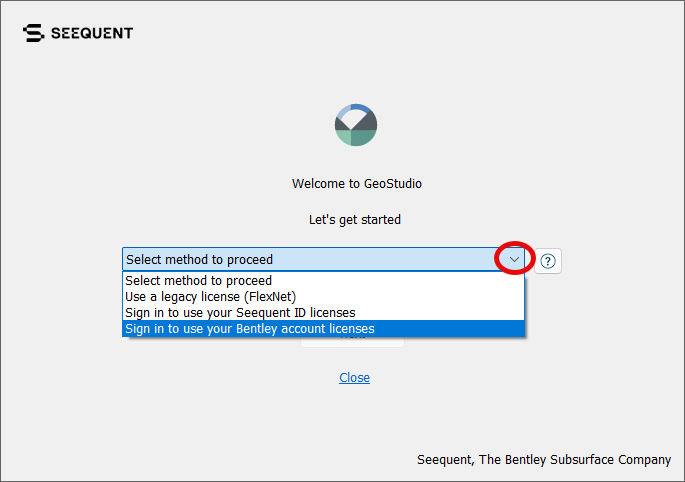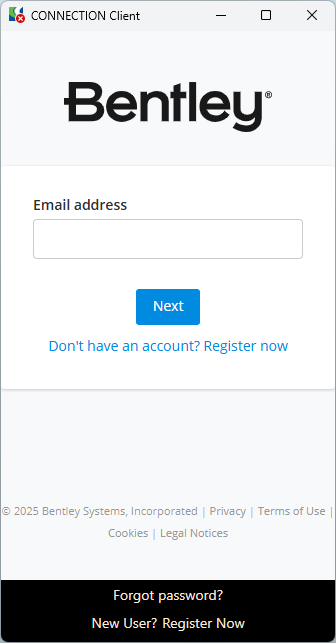In 2021, Seequent joined Bentley Systems, allowing us to benefit from our parent company’s tools and infrastructure. Bentley’s Subscription Entitlement Service (SES) is the standard entitlement system for Bentley software, and Seequent solutions are transitioning to be accessed from Bentley portals.
By using a Bentley User Account, users from both Bentley and Seequent will enjoy seamless access to their software with a single login, and administrators can easily monitor their users and centralise reporting.
Below are guidelines for both administrators and software users.
Guides for administrators
Simply follow the steps below to ensure license access and reporting is set up correctly for your organisation.
User Administration set up
- Go to Bentley User Management
- Select Add Users or Bulk Operation
- If your organisation uses active directory federation with Bentley user management, your users will automatically be added, and you can skip this step.
- Complete the details for any new users or upload a file with multiple users for bulk changes
User entitlement group set up
- To manage access to Seequent software and distinguish between groups of users using different products, you can create specific entitlement groups.
- For detailed instructions on managing entitlements, refer to Entitlement Groups – Managing Access.
Named entitlement set up
- Go to Bentley Entitlement Management
- Select the Virtuoso tile
- Find the Named entitlement you wish to assign from the list, and select the “+” button
- Search for the user by name or email address
- After selecting the user, click the ‘Assign’ button. The license will be assigned, and the user will receive an email notification confirming the Named entitlement
- Detailed instructions on managing Named entitlements are available here
End user guides
GeoStudio
1. New Users will receive an email when the Administrator adds them to their organisational account. The email will prompt you to complete your Bentley User account registration. A guide to completing your user account registration can be found here.
If you don’t receive a notification, you can create a Bentley User Account here. Use the same email address linked to Bentley entitlements. Then contact your Account Administrator to request to be added to your organisational account.
2. Next install the Bentley Connection Client following your organisation’s policy.
3. If you don’t have GeoStudio installed already, it is available from the Bentley Software Downloads Page.
4. Open GeoStudio and sign in using your Bentley Account licenses option.
If you are not logged into the Subscription Entitlement Service, the Connection Client will pop up and prompt you to login.
- 5. Enter the email associated with your Bentley account, or click on your email if it is displayed, and follow login instructions.
- 6. If the Connection Client does not pop up, you can find and click the Connection Client logo in the system tray. If you are signed out, there will be a red X next to the Connection Client logo. Click on the Connection Client logo and select Open.
- 7. Enter your Connection credentials and login. After logging in, you will see a green check next to the Connection Client logo indicating you are logged in.
- 8. When in the Bentley License System, you will see the license management window.
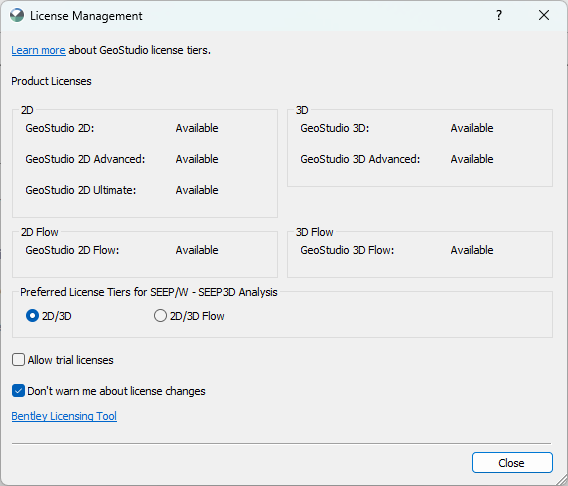
- 9. More information about each tier can be found by visiting the link provided in the dialogue.
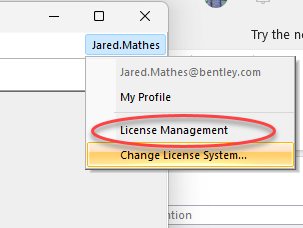
- 10. The Change License System dialogue can be used to switch between license systems at any time, as long as there are no active GeoStudio files open.
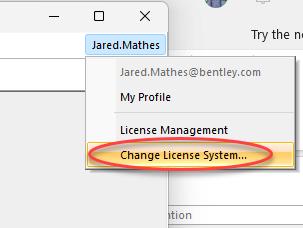
- 11. The question mark beside the dropdown menu describes the different license systems
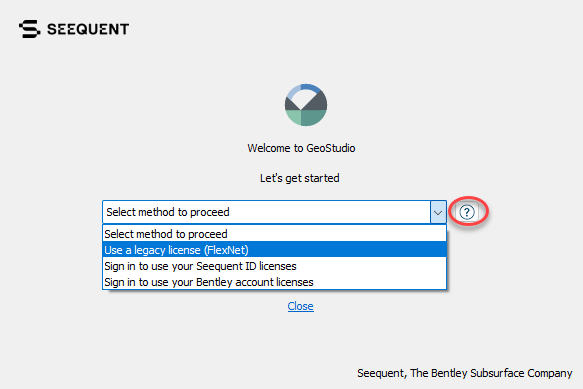
Leapfrog Works
Please view the instructions for Leapfrog Works users on E365 here.
FAQ
Frequently asked questions
Why is a Bentley User Account required?
In 2021, Seequent joined Bentley Systems, which enabled us to leverage Bentley’s advanced tools and infrastructure. As part of this integration, Seequent solutions are transitioning to be accessed through Bentley portals. To facilitate this unified experience, you will need a Bentley User Account. Having a Bentley User Account ensures secure, streamlined access to both Bentley and Seequent software with a single sign-in, making it easier to manage your applications and entitlements. Additionally, this account allows administrators to efficiently monitor user activity and centralize reporting, creating a more cohesive and user-friendly environment.
How will Bentley’s Subscription Entitlement Service (SES access through Bentley portals) benefit me?
You will benefit from enhanced security that keeps your privacy and data robustly protected. Managing users becomes easier and more efficient, allowing you to assign and track entitlements with greater ease. With improved reporting, you gain real-time insights into your usage, empowering you with actionable information. Plus, a single login experience streamlines your access and simplifies account management, making your interaction more convenient and user-friendly.
What is the Bentley CONNECTION Client?
The Bentley CONNECTION Client is your gateway to Bentley’s cloud services, portals and analytics. By signing into the CONNECTION Client you can find your company’s projects, track your time, explore analytics, download software updates, receive relevant notifications, and access other features available to you as a Bentley user.