This webinar will take you through the best practice workflow for modelling interbedded geology in Leapfrog Works.
Please note: The objective of this webinar is to focus on the tools in Leapfrog Works and give you some helpful workflow ideas and tips & tricks to elevate your modelling skills. The material covered in this webinar is meant to be high-level using simplified datasets.
In this webinar we will cover:
- Explanation of the interval selection tool to model interbedded geology
- How to interval borehole data in preparation for modelling
- Building an interbedded geology model
Overview
Speakers
Gary Johnson
Customer Solution Specialist – Seequent
Duration
31 min
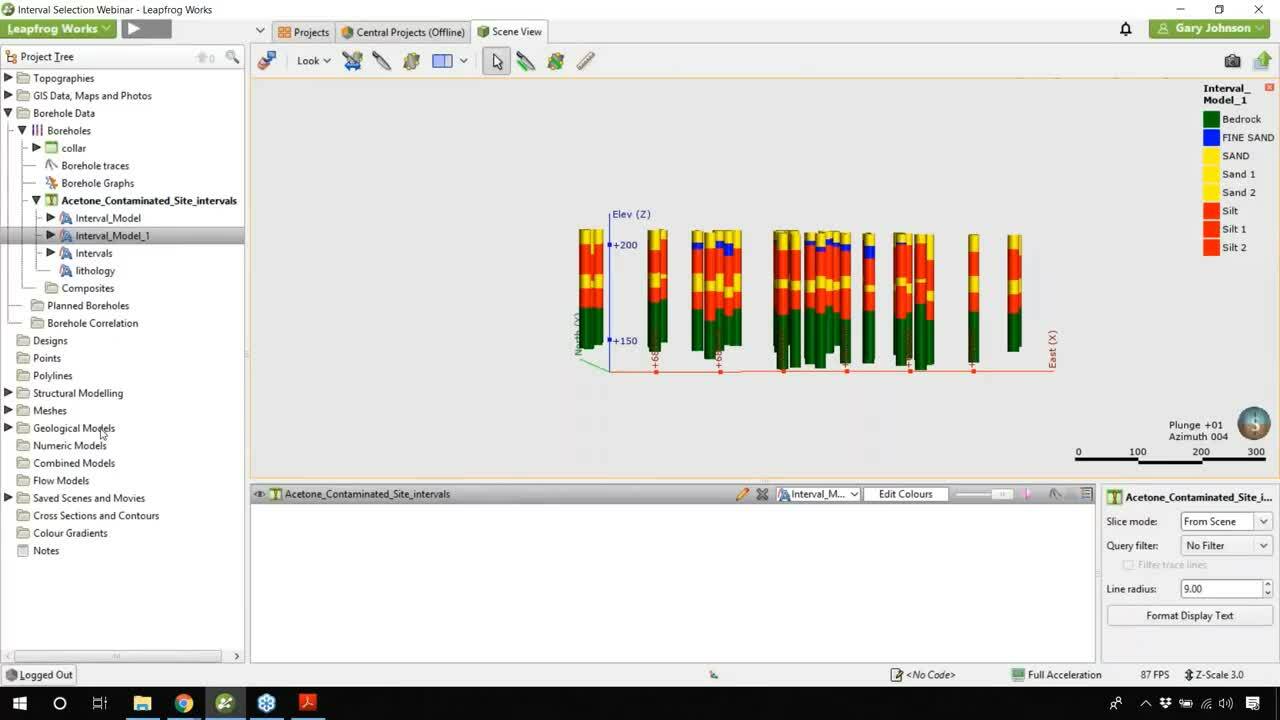
See more on demand videos
VideosFind out more about Leapfrog Works
Learn moreVideo Transcript
[00:00:02.124]<v McKayla>Good morning, everyone.</v>
[00:00:02.957]And welcome to today’s webinar,
[00:00:04.840]Leapfrog Works Best Practice
[00:00:06.330]For Interbedded Lithology Modelling.
[00:00:09.460]I would now like to introduce Gary Johnson,
[00:00:11.730]Seequent’s customer solution specialist,
[00:00:13.840]and your main technical support resource.
[00:00:16.630]Gary is located in our office in Broomfield, Colorado,
[00:00:19.870]and has a geology background.
[00:00:24.050]<v Gary>Thank you, McKayla.</v>
[00:00:25.440]Today, I’ll be showing you
[00:00:26.500]how to use the interval selection tool
[00:00:28.180]to model interbedded lithologies.
[00:00:30.960]Just to go over a brief rundown
[00:00:32.500]of what we’re going to be doing in our agenda today,
[00:00:34.960]we’ll first be doing an explanation
[00:00:36.700]of the interval selection tool,
[00:00:38.600]why we’re going to use it and how we’re going to use it.
[00:00:41.250]And then the second one, we’re going to model,
[00:00:43.710]or we’re going to explain how to interval or hold data
[00:00:47.410]in preparation for modelling the geologic model.
[00:00:50.590]And we’re going to actually build a 3D geologic model
[00:00:53.360]within this 30 minute webinar,
[00:00:55.080]and then hold some time for questions at the end.
[00:00:57.770]So for those of you who have seen Leapfrog Works before,
[00:01:00.570]this is going to be the user interface.
[00:01:02.880]And so just a brief rundown of what we have here,
[00:01:04.900]on the left, we have the project tree.
[00:01:07.220]This is where you’re going to be importing your data,
[00:01:09.520]working with your data all with the power of a right click.
[00:01:13.990]And then you can see,
[00:01:14.823]we have our 3D scene here in the middle,
[00:01:17.760]where we have our boreholes already loaded in,
[00:01:20.250]and you can rotate around in 3D and analyze your boreholes.
[00:01:24.480]We then have our shapeless here at the bottom,
[00:01:26.650]which is going to list any objects better than
[00:01:29.620]within the 3D scene.
[00:01:32.620]For this case,
[00:01:33.453]we’re going to be using the interval selection tool
[00:01:35.510]to model interbedded lithologies.
[00:01:38.310]Just to give you a little better of perspective
[00:01:40.430]of what we’ll be dealing with,
[00:01:41.480]I’m going to open up the lithology legend here
[00:01:44.860]by clicking on edit colors
[00:01:47.240]and drag my legend from our lithology over to the left.
[00:01:51.280]I’m then going to turn on the two lithologies in this case,
[00:01:54.390]which are interbedded.
[00:01:55.670]This is going to be sand and silt, which are interbedded.
[00:01:59.530]This is a simplified data set.
[00:02:01.050]And so in many cases, you might be dealing with more complex
[00:02:03.964]interbedded lithologies.
[00:02:04.930]You might have transgressive or regressive sequences,
[00:02:09.160]but in this case, we just simplified it to sand and silt.
[00:02:12.050]And we actually included a fine sand lens in there as well
[00:02:15.700]to complicate it a little bit,
[00:02:16.860]but to still keep it pretty basic.
[00:02:20.140]And so here, if I turn on the sand,
[00:02:23.050]you can see that we have two intervals of sand.
[00:02:25.760]And if I turn on the silt,
[00:02:27.080]you can see we have two intervals of silt.
[00:02:30.300]So I’m just going to leave both of these on real quick.
[00:02:33.470]Just a little rundown of why we’re using
[00:02:35.500]the interval selection tool.
[00:02:37.650]When you’re modelling deposit and erosion surface types
[00:02:41.260]in Leapfrog Works,
[00:02:42.820]it’s going to want to build planer surfaces
[00:02:45.320]that are cutting through a single set of borehole intervals.
[00:02:49.520]In this case, we have two intervals
[00:02:51.870]for the same lithology twice.
[00:02:54.810]And so we’re not going to know,
[00:02:57.500]or the surface type isn’t going to know
[00:02:59.620]which interval to cut through.
[00:03:00.820]So in this case,
[00:03:01.653]we’re going to split them up into two individual lithologies,
[00:03:04.800]sand one and sand two, and silt one, and silt two,
[00:03:08.610]and then we can easily build deposits
[00:03:11.100]or erosions out of their surfaces.
[00:03:13.370]It saves a bunch of time
[00:03:14.670]and it’s quite an efficient process.
[00:03:16.427]And so let’s get to it.
[00:03:20.623]And so I’m just going to turn all of our lithologies back on.
[00:03:22.550]And just to show you real quick,
[00:03:23.770]what we’re dealing with here,
[00:03:25.070]we have a sand that is at the top of the surface
[00:03:28.180]of our boreholes.
[00:03:29.040]We then have a fine sand lens.
[00:03:31.280]We then have silt, the sand then repeats itself.
[00:03:35.090]We go back to silt, repeating itself and have a bedrock.
[00:03:41.700]One thing to note is that you can see I have cylinders
[00:03:44.560]for my boreholes here.
[00:03:46.770]Down in the bottom right corner,
[00:03:48.450]we have this, it kind of looks like to me,
[00:03:50.190]like a purple jellyfish or a pink jellyfish,
[00:03:51.941]but some people think it looks like a pink
[00:03:54.070]or purple mushroom.
[00:03:55.550]If you turn that on and off,
[00:03:56.950]you can see that it will turn the boreholes from lines.
[00:04:00.410]And once it’s activated into cylinders,
[00:04:02.610]I think this is great for visualization purposes.
[00:04:05.590]And it’s definitely good to analyze your boreholes
[00:04:09.700]and see them in 3D.
[00:04:12.940]So in this project,
[00:04:14.330]all we have is a topography and we have borehole data.
[00:04:17.440]So that’s what we’re going to be using
[00:04:18.610]to build our geologic model from.
[00:04:21.090]In this case, I’m going to go ahead
[00:04:23.120]and right click on my geologic model folder
[00:04:26.160]as will demonstrate the power of a right click
[00:04:28.360]in Leapfrog Works.
[00:04:29.900]And I’m going to go ahead and build a new geologic model.
[00:04:35.180]One thing to know is that
[00:04:36.270]when you’re setting up your geologic model,
[00:04:38.620]this is the only time
[00:04:40.520]that you can assign a base lithology column.
[00:04:42.357]And this is also the only object in the geologic model
[00:04:45.760]that can’t go back and be changed.
[00:04:47.930]And so one thing to always keep in mind
[00:04:49.970]is that you’re going to want to set up
[00:04:51.590]your base lithology column.
[00:04:53.937]I do want to keep in mind,
[00:04:55.500]we first have to build our intervals.
[00:04:57.340]And so we have our boreholes in the scene.
[00:05:02.030]We want to actually go through and then select those
[00:05:04.260]as individual intervals.
[00:05:06.640]To do that, you’re going to want to expand
[00:05:08.380]the borehole data folder.
[00:05:10.070]And so we have already imported boreholes,
[00:05:13.360]and you’re going to want to expand your imported boreholes.
[00:05:17.180]In this case, we have only imported a color file,
[00:05:19.790]which is going to be an X, Y, and Z location
[00:05:23.120]of the borehole, of borehole identifier,
[00:05:25.940]or borehole ID, and then also a max depth of your boreholes.
[00:05:30.170]And then we also have an interval table,
[00:05:32.620]which is going to contain a borehole identifier,
[00:05:35.090]and then also to and from intervals
[00:05:38.360]and a lithology or number associated with that.
[00:05:41.620]In this case, we have four lithologies,
[00:05:44.650]might be hidden behind your go-to webinar panel.
[00:05:47.930]And those are going to be just the bedrock, fine sand,
[00:05:50.490]sand and silt.
[00:05:53.080]In order to create an interval table
[00:05:55.730]or to use the interval selection tool,
[00:05:57.560]you’re going to want to right click on your interval table
[00:06:00.500]in your boreholes.
[00:06:02.210]And you’re going to go down to new column.
[00:06:04.560]You’re going to see a variety of different tools here
[00:06:07.500]in this case, of course,
[00:06:08.440]we’re using the interval selection tool,
[00:06:09.900]but there’s also a few other options.
[00:06:12.040]You can group lithologies.
[00:06:13.890]You can split lithologies,
[00:06:15.560]you can create an overlaid lithology column,
[00:06:18.000]or you can import a new column.
[00:06:20.683]In this case,
[00:06:21.516]we’re going to go to that interval selection tool.
[00:06:24.130]We’re going to select our lithology column
[00:06:26.260]that we want to interval,
[00:06:27.310]and that’s going to be just our base lithology column.
[00:06:31.019]And we’re going to want to name this Interval Model 1,
[00:06:36.800]as we will be creating an interval model from this dataset.
[00:06:42.500]An edit window will then appear,
[00:06:44.840]which will give you the option to select your intervals
[00:06:47.190]and split them or assign them to a new lithology.
[00:06:50.800]In order to do this,
[00:06:51.650]I’m going to do one lithology at a time.
[00:06:53.700]And so I’m going to start with our sand at the top.
[00:06:57.490]In order to select your intervals,
[00:06:58.960]you can select all these intervals at once,
[00:07:01.230]or you can use the tool to select the stroke.
[00:07:04.080]You can also select individual intervals.
[00:07:07.570]When you’re using the select intervals with the stroke tool,
[00:07:10.220]you’ll see that it’ll select a width,
[00:07:13.730]a designated width of intervals.
[00:07:16.530]In order to designate that width,
[00:07:18.210]there is this object right to the right
[00:07:20.920]of the select intervals with the stroke,
[00:07:22.710]and you can change the width of that line
[00:07:25.600]that you’re going to be selecting with,
[00:07:27.420]in this case, I think 30 units or 30 meters
[00:07:30.700]is going to be appropriate.
[00:07:33.540]Other times, you might want to make that much thinner,
[00:07:35.770]or you might want to make it thicker
[00:07:37.240]depending on the width of your intervals.
[00:07:39.790]So I’m going to leave that as the default of 30,
[00:07:42.840]and I’m going to go ahead
[00:07:43.673]and I’m going to swipe across my top interval.
[00:07:50.520]You will see that this will then highlight
[00:07:52.770]all of the intervals, not just in that plane, but in the 3D.
[00:07:56.000]So all of the intervals that are behind that plane,
[00:07:58.960]and it looks like it has properly highlighted
[00:08:00.980]all of the top intervals.
[00:08:03.610]We’re then going to go down to this assigned two option
[00:08:06.930]over here on the interval selection menu,
[00:08:09.360]and create a new lithology.
[00:08:10.697]And so this is going to be our Sand 1.
[00:08:15.360]One thing that I like to do is I like to keep the colors
[00:08:17.600]consistent for visualization purposes,
[00:08:20.030]so that I don’t have two separate colors
[00:08:21.940]for the same lithology.
[00:08:23.530]So I’m going to go ahead and designate this as sand
[00:08:26.170]and as yellow, just so that it matches
[00:08:28.540]the rest of the boreholes
[00:08:29.630]for when we finally build the model.
[00:08:31.780]I’m going to go ahead and press okay.
[00:08:34.650]I’m going to go ahead then and repeat that
[00:08:37.320]for this second interval of boreholes.
[00:08:40.940]And so now you can see,
[00:08:41.900]we have Sand 1 designated as its own interval,
[00:08:44.420]and I can actually turn that off.
[00:08:47.590]And so that makes it easier for me to go through
[00:08:50.020]and select my second set of borehole intervals.
[00:08:53.260]I can see exactly what is there.
[00:08:55.220]I’m going to go back to the select with a stroke option,
[00:08:58.610]and I’m just going to swipe across those intervals again.
[00:09:02.300]And once again, I’m going to double check,
[00:09:03.980]make sure that they are all highlighted, which they are,
[00:09:06.640]and I’m going to assign these to a new lithology,
[00:09:09.890]create new lithology.
[00:09:11.650]I’m going to name this Sand 2, make sure my color is yellow.
[00:09:18.980]Go ahead and press okay.
[00:09:20.900]I’ll go ahead and press okay.
[00:09:22.790]And so now we have the sand built as Sand 2 and Sand 1,
[00:09:27.360]and they’re split into two separate lithologies.
[00:09:30.760]I’m now going to repeat this process for our silt.
[00:09:34.310]As you can see, our silt is also in the same orientation.
[00:09:41.580]One thing to note is that I’m going to go ahead and use
[00:09:44.160]the select intervals for the stroke option again.
[00:09:46.580]You can see we have some wider intervals,
[00:09:48.370]but as long as I’m able to cut through
[00:09:50.470]one of these segments of the top of the intervals,
[00:09:53.260]it should highlight all of them all the way back.
[00:09:56.050]And so we will double check that.
[00:10:00.890]So just to look around,
[00:10:02.270]it looks like we have properly highlighted
[00:10:04.410]all of the top intervals.
[00:10:06.690]So I’m going to go back to that orientation.
[00:10:09.830]And I’m going to assign this to a new lithology,
[00:10:12.790]creating a new lithology for Silt 1.
[00:10:16.050]I’m going to once again,
[00:10:17.030]change this color to red for visualization purposes,
[00:10:25.220]Then kind of turn off the Silt 1,
[00:10:27.120]as we have now separated that out,
[00:10:29.680]and I’m going to select this second interval again.
[00:10:35.890]So repeating the exact same process for the sand,
[00:10:39.430]I’m going to, once again,
[00:10:40.480]ensure that all of the boreholes
[00:10:42.580]are highlighted in the scene
[00:10:44.530]and assign these two a new lithology.
[00:10:48.160]And I’m going to name this Silt 2.
[00:11:01.500]So now we have all of our intervals selected
[00:11:04.980]and split into individual lithologies.
[00:11:08.590]One thing that you will note is that you can see
[00:11:11.780]all of the lithologies that I have created
[00:11:14.050]are going to be highlighted.
[00:11:15.670]They’re actually going to have more control
[00:11:17.360]over these lithologies than you of the identifiers
[00:11:21.070]that are imported with your boreholes.
[00:11:22.880]If you double-click on bedrock, for example,
[00:11:24.610]you’ll see you can edit the name
[00:11:26.800]and you can’t delete anything
[00:11:29.040]that has previously been imported with the boreholes.
[00:11:32.320]If you do click on Sand 1, for example,
[00:11:35.040]you do have the option to delete any lithologies
[00:11:37.270]that you have added or assigned to within Leapfrog Works,
[00:11:42.230]because the names were previously included
[00:11:44.640]with the boreholes themselves,
[00:11:46.070]you can’t actually delete those
[00:11:47.840]or remove those from the legend or list itself.
[00:11:51.650]So I’m just going to go ahead and turn all lithologies back on
[00:11:55.010]and you do want to make sure you do here
[00:11:57.390]is safely create a new lithology column.
[00:12:01.190]I’m going to save.
[00:12:03.008]It’s going to be a quick processing over here,
[00:12:04.670]and I can actually go in here and exit out of this now.
[00:12:08.580]If you expand our interval table, you can now see
[00:12:11.470]that we have this intervals model one column here.
[00:12:14.550]If we double click this,
[00:12:15.950]you can see the same interval options
[00:12:18.880]that we previously saw.
[00:12:22.030]So now what do we do?
[00:12:23.430]Now, we’re going to want to go back
[00:12:24.770]and create that new geologic model.
[00:12:27.450]And so we now have these intervals,
[00:12:30.590]one little tips and tricks.
[00:12:31.870]If you right click at the top or right-arm project tree,
[00:12:34.880]you can actually collapse the entire project tree.
[00:12:37.470]Nice, and keep things organized.
[00:12:39.910]I’m going to go ahead now and create that new geologic model
[00:12:42.860]by right clicking on the geologic model folder
[00:12:45.690]and going to new geologic model.
[00:12:49.070]When you’re setting up a geologic model, once again,
[00:12:51.810]you’re going to want to ensure that you designate
[00:12:53.670]your base lithology column to the correct column.
[00:12:56.040]So we have our interval model one column here.
[00:12:59.170]I’m going to keep the surface resolution
[00:13:00.990]as the default settings,
[00:13:02.310]but I am going to enclose the model extents.
[00:13:06.450]In this case,
[00:13:07.283]I already have a model created
[00:13:09.810]that I’m going to actually use the boundary
[00:13:12.120]of another model that I have in this program.
[00:13:15.360]This is going to be for comparison purposes.
[00:13:18.560]And so if you do have two models built
[00:13:21.120]within the same project,
[00:13:22.180]you can always use the boundary of the other model.
[00:13:25.910]And this will ensure that your boundaries
[00:13:29.160]are correctly within your typography
[00:13:31.090]and contained where your data is.
[00:13:33.700]In this case, I’m going to name this
[00:13:35.460]My Interval Model for Webinar,
[00:13:41.920]and I’m going to go ahead and press okay.
[00:13:49.870]So once that model has processed,
[00:13:51.940]you will see that there’s no longer any processes running.
[00:13:54.640]We have our tasks complete.
[00:13:57.480]If I now bring that model into the scene, you will see,
[00:14:01.070]oops, there we go.
[00:14:02.220]We have a bunch of unknown.
[00:14:04.040]And so why is this designated as unknown?
[00:14:06.960]And if you actually wanted to find out
[00:14:08.470]what exactly this lithology is contained in this volume,
[00:14:12.150]which is actually gray right now.
[00:14:13.660]So it might become difficult to see.
[00:14:15.690]You can always click on any object in the scene.
[00:14:17.800]It’ll tell you exactly what that is.
[00:14:19.870]And so if you click here, you can see that this is unknown.
[00:14:22.510]It’ll give you a location, a volume and an area.
[00:14:26.810]So I’m going to exit out of that.
[00:14:28.730]We now want to actually build our surfaces
[00:14:31.280]in order to designate our output volumes.
[00:14:33.850]And so for my best practices of building surfaces,
[00:14:38.160]I like to keep my intervals in the scene,
[00:14:41.290]might zoom in a little bit.
[00:14:42.590]And so I like to look directly west or directly east
[00:14:46.520]on my model.
[00:14:47.650]And so in order to do that,
[00:14:49.250]you always have these look functions, is very helpful.
[00:14:53.240]And you can always click on one of these
[00:14:55.830]or use the keyboard shortcuts.
[00:14:57.980]And so if you ever want to look east on your model,
[00:14:59.840]you can just press E on your keyboard.
[00:15:01.830]And so I’m going to go ahead and do that.
[00:15:04.560]You can now see that we have our boreholes
[00:15:07.950]correctly orientated,
[00:15:09.640]and we’re going to go through and build some surfaces.
[00:15:13.220]And so personally,
[00:15:15.120]I like to build from the bottom up
[00:15:16.770]and especially when using deposits,
[00:15:18.470]I think it’s easiest to build from the bottom up.
[00:15:21.700]And so the first surface that I will be building
[00:15:24.790]will be for that bedrock,
[00:15:26.870]which is there at the base down here.
[00:15:31.930]And so to build your surfaces,
[00:15:34.350]you’re going to want to right click
[00:15:35.450]on the surface chronology folder.
[00:15:37.160]You’ll see that there are a variety of different surfaces
[00:15:39.540]that we can make.
[00:15:40.890]In this case, we’re going to be building a deposit.
[00:15:45.290]If you were ever using borehole data
[00:15:47.180]to build your surfaces from,
[00:15:48.640]you’re going to want to use the option to build your surface
[00:15:52.170]or build your deposit from base lithology.
[00:15:54.680]You can see there’s also a variety of other options there.
[00:15:57.100]And that is because you don’t have to have borehole data
[00:16:00.010]to build your surfaces from,
[00:16:01.620]and you can actually add other data
[00:16:04.000]to your surfaces as well.
[00:16:05.700]So whichever data source you want to use
[00:16:08.720]as a point of truth, you can select here.
[00:16:11.100]In this case, we’re going to be using our boreholes.
[00:16:16.200]And so automatically, it’s going to be selecting
[00:16:19.020]our primary lithology as bedrock,
[00:16:21.100]which is going to be correct.
[00:16:23.040]It will be telling us that
[00:16:24.650]we’re only going to be contacting Silt 2 above the bedrock,
[00:16:27.730]’cause we are using contacts above
[00:16:29.900]as we’re building from bottom to top.
[00:16:32.090]And in parentheses,
[00:16:32.923]it will tell you how many times your bedrock
[00:16:35.570]is contacting Salt 2.
[00:16:36.880]And so in this case, we have 44 different contacts.
[00:16:39.900]That’ll actually correspond because we have 44 boreholes.
[00:16:43.700]And so in every single borehole, bedrock is touching silk.
[00:16:47.710]I’m going to leave the default options on here
[00:16:50.180]and just go ahead and press okay.
[00:16:53.460]So we now have a surface built
[00:16:55.480]between that bedrock and Silt 2 contact.
[00:16:58.380]We can now drag that into the scene
[00:17:00.300]and see that that surface is also color-coded
[00:17:03.380]to correspond to the bedrock green on the bottom
[00:17:06.870]and Silt 2 right on top.
[00:17:09.630]And so now what do we do?
[00:17:11.170]We are going to repeat that process
[00:17:13.180]for the next surface in our sequence.
[00:17:16.320]You might be wondering why am I using deposits
[00:17:18.610]for the surface?
[00:17:20.000]When you have a very clear topography, as we have here,
[00:17:22.810]deposits are going to be the easiest function to use,
[00:17:26.320]especially when you’re dealing with sedimentary layers,
[00:17:28.730]they’re going to correspond
[00:17:30.840]to a sedimentary deposit very well.
[00:17:34.970]So what service are we building next?
[00:17:37.250]I can always click on the next interval in my borehole
[00:17:40.060]to determine that.
[00:17:40.970]So we have Silt 2.
[00:17:42.710]So Silt 2 will be our next primary lithology.
[00:17:45.690]We’re going to go new deposit from base lithology.
[00:17:49.070]And for that primary lithology,
[00:17:50.890]that is going to be the Silk 2.
[00:17:54.870]You could see that the Silk 2
[00:17:56.320]appears to be contacting the sand.
[00:17:58.380]And so here, if we click on that next interval,
[00:18:01.400]you can see Sand 2 and is that is also correct here,
[00:18:05.540]using contacts above Sand 2.
[00:18:07.910]We’re just going to go ahead and press okay.
[00:18:09.520]And so we’re going to build a new surface for that.
[00:18:15.690]So as we step up our sequence, we’re going to see,
[00:18:19.340]we now have another surface built
[00:18:20.910]that is going to be color-coded as well.
[00:18:23.410]You can see that this surface has a red on the bottom.
[00:18:26.410]If we were going to turn this off.
[00:18:29.640]And so it’ll actually be sandwiching the colors
[00:18:32.190]between the two surfaces.
[00:18:33.640]And so we got red on top, red on bottom.
[00:18:38.640]It’s going to be building your volumes
[00:18:40.260]color-coded for you within those surfaces.
[00:18:42.940]What is our next surface that we’re going to be building up?
[00:18:45.410]We’re going to be doing the Sand 2
[00:18:47.290]as the primary lithology.
[00:18:49.010]So we’re have new deposit from base lithology.
[00:18:52.895]We’re going to select the Sand 2 using context above.
[00:18:57.439]And we’re going to go ahead and press okay.
[00:19:01.340]You can now see, we have this third surface built.
[00:19:04.010]So once again, going to be color-coded,
[00:19:06.000]as it’s telling you, the Silt 1 is above this,
[00:19:08.240]which is going to be our next surface.
[00:19:10.430]So we’re going to once again,
[00:19:11.700]right click on the surface chronology,
[00:19:13.520]building a new deposit from base lithology.
[00:19:16.750]This time, our primary lithology
[00:19:18.770]is going to be Silt 1 actually, not Silt 2.
[00:19:23.120]So two would be on the bottom.
[00:19:24.410]And so we now have the Silt 1
[00:19:26.530]which is contacting two different lithologies this time,
[00:19:29.610]which is going to be fine sand in 16 locations
[00:19:32.640]and Sand 1 in 28 locations.
[00:19:35.500]You can see those location responds
[00:19:37.970]to the number in parentheses.
[00:19:40.200]We’re going to go ahead and press okay
[00:19:41.480]as well for this surface.
[00:19:45.060]We now have our second to last surface built.
[00:19:49.060]One thing you might notice right away
[00:19:50.250]is that the top surface of this deposit is going to be gray,
[00:19:55.110]which is going to correspond to unknown.
[00:19:57.410]This is because Leapfrog Works is going to know
[00:19:59.530]that it’s contacting two separate lithologies
[00:20:02.030]on this top surface.
[00:20:03.440]And so it cannot designate one color
[00:20:05.690]to give to that top surface.
[00:20:07.620]It’s going to know and pick up where exactly it is,
[00:20:10.910]contacting which lithologies.
[00:20:13.070]And so it’s being smart here by designating that as unknown
[00:20:18.550]and not giving it a color identifier.
[00:20:22.280]And this last surface we built,
[00:20:24.180]you can see that we use the silk contact
[00:20:26.400]where it’s contacting sand and fine sand.
[00:20:29.870]The next surface in our sequence
[00:20:31.890]is going to be that fine sand lens.
[00:20:34.710]So in this case,
[00:20:35.550]we’re going to build a deposit for the fine sand lens,
[00:20:39.080]new deposit from base lithology.
[00:20:41.750]The primary lithology is once again going to be fine sand,
[00:20:44.687]and you can see it’s contacting Sand 1, 16 times.
[00:20:48.000]I’m just going to go ahead and press okay.
[00:20:54.687]And so we now have the fine sand and Sand 1 contacts.
[00:21:00.990]So we now have to actually build this model.
[00:21:04.400]And so one thing you might notice if we drag in, actually,
[00:21:08.370]I like to think of this as a nice tips and tricks.
[00:21:10.520]If you ever have any like items in the scene,
[00:21:13.720]you can always double-click on one of them.
[00:21:15.680]So in this case, we have five different deposit surfaces
[00:21:19.710]for the same model.
[00:21:22.350]So if you double click on one of them,
[00:21:23.870]they will all highlight.
[00:21:25.060]And so this is nice if you want to turn them all on
[00:21:27.630]or turn them all off at once.
[00:21:29.090]In this case, I actually want to clear them from the scene.
[00:21:32.230]And so to just clear those objects from the scene,
[00:21:35.590]you go ahead and press X.
[00:21:38.010]You can also see then that we have inactive
[00:21:40.230]listed next to our surfaces.
[00:21:42.170]And so one of the nice things about Leapfrog Works
[00:21:44.600]is it doesn’t activate your surfaces
[00:21:46.490]until you actually want to activate them.
[00:21:49.060]This is really nice when you want to edit
[00:21:51.180]or modify a particular surface,
[00:21:53.130]but you don’t want to reprocess the entire geologic model.
[00:21:56.810]As most of you probably know,
[00:21:58.700]Leapfrog Works is dynamically linked.
[00:22:00.770]And so any updates to the boreholes
[00:22:04.110]or to the surfaces will reprocess model.
[00:22:06.850]This is really nice when you’re dealing with,
[00:22:09.310]let’s say cross-sections and you’ve made updates
[00:22:11.520]to your model or you’ve imported new boreholes, for example,
[00:22:14.660]your model will reprocess and take into account
[00:22:17.490]the new data or changes that have been made.
[00:22:21.400]So in order to activate those different surfaces,
[00:22:24.150]we want to double click on the surface chronology folder,
[00:22:27.430]or you can actually right click and open.
[00:22:29.300]In this case, I’m going to double-click.
[00:22:31.900]You can see that our surface chronology options will pop up
[00:22:35.940]and I’m going to tick this box to the left
[00:22:38.250]of my contact surfaces.
[00:22:40.660]One thing to note is that I have also built my surfaces
[00:22:43.580]from the bottom to the top,
[00:22:45.030]which will automatically put them in the correct age order.
[00:22:48.810]If you build them vice versa,
[00:22:50.600]you will have to reorder your contacts.
[00:22:53.780]And this can be done by highlighting an individual contact
[00:22:56.470]and moving it either younger up or older to the bottom.
[00:23:00.410]So I like to think of this
[00:23:01.430]as almost a strapped column right here.
[00:23:04.440]In this case, we have a surface designated
[00:23:07.040]for every single lithology.
[00:23:08.660]And so we don’t need to designate a background lithology.
[00:23:12.220]Right, go ahead and press okay.
[00:23:13.530]And that’s going to process and build our model.
[00:23:21.540]Okay, and so we now have our geologic model here built
[00:23:24.470]for the interval model for webinars.
[00:23:27.100]So if you just drag the interval model
[00:23:28.740]for webinar into the scene,
[00:23:30.500]you can see that we now have a geologic model built.
[00:23:34.440]And so of course,
[00:23:35.870]we want to check and see if this actually does,
[00:23:38.920]is this model corresponding to our boreholes?
[00:23:41.120]And so we want to press D on the keyboard,
[00:23:44.500]which will look directly down on the model,
[00:23:47.420]and then you should go up to the slicing tool,
[00:23:49.450]right to the right of the mouse and draw a slicer.
[00:23:53.250]And so we can actually slice on through the model.
[00:23:57.440]I think this is a great way to compare your boreholes
[00:24:00.010]and your geologic model.
[00:24:01.260]And so I like to set the opacity
[00:24:04.090]of my interval model down a little bit,
[00:24:06.610]so we can see through and see those boreholes
[00:24:09.050]through the model.
[00:24:11.410]And so hopefully this, you can all see this very well.
[00:24:15.127]Another cool thing that you can do in Leapfrog Works
[00:24:17.810]is actually use the greater than, less than symbols
[00:24:20.240]on your key or the period and the comma
[00:24:22.350]to then shift through your slicer.
[00:24:25.230]One thing to note is that this slicing tool
[00:24:28.090]will be listed down here in the shape list
[00:24:29.860]and you can actually control the step size.
[00:24:32.680]So in this case, we’re only stepping through 10 units
[00:24:34.780]every time I click one of those objects.
[00:24:38.150]You can slip step through that
[00:24:40.290]using the greater than less than symbols
[00:24:42.390]and compare your model output volumes to your boreholes,
[00:24:47.120]see how well they correspond.
[00:24:48.470]In this case, it looks pretty good.
[00:24:50.490]You can also drag the slicer around
[00:24:52.330]using Control and then right-click.
[00:24:54.450]And there’s a little bit of a smoother process,
[00:24:59.960]so you don’t have to click any buttons.
[00:25:03.170]And so we now have our model built.
[00:25:07.340]And so we have used the interval selection tool
[00:25:10.410]to split this into individual intervals.
[00:25:12.790]And so just to show you real quick,
[00:25:14.350]if I click on my top surface, you see, we have our Sand 1,
[00:25:18.430]you can then see our fine sand lens,
[00:25:21.020]is modeled correctly there as that fine sand in the blue.
[00:25:25.890]And then we have our Silt 1, Sand 2,
[00:25:30.470]Silt 2 and our bedrock.
[00:25:34.260]<v McKayla>Excellent, thank you, Gary.</v>
[00:25:36.250]Let’s take a look at the questions
[00:25:38.860]that we have got submitted during today’s session.
[00:25:44.700]The first question comes in from Andrew.
[00:25:48.790]Andrew asks,
[00:25:49.807]“How would you set the correct age order
[00:25:51.777]“of lithologies in Leapfrog?”
[00:25:55.126]<v Gary>It’s a great question.</v>
[00:25:55.959]And so I’m going to hop back into Leapfrog Works
[00:25:58.820]to demo some of these question and answers real quick.
[00:26:03.200]When you first set up your surface chronology,
[00:26:06.060]one of the things you’ll notice,
[00:26:07.270]and one of the things that I’ve pointed out
[00:26:08.550]is that there’s going to be this younger, older than symbol.
[00:26:11.430]And depending on the order
[00:26:13.010]in which you made your lithologies,
[00:26:15.100]that order will be assigned.
[00:26:16.330]And so if you build from bottom to top,
[00:26:18.240]that order will automatically be in older to younger.
[00:26:21.860]And if you build your surface chronologies
[00:26:23.920]from top to bottom, you’re going to have to reorder those.
[00:26:29.270]One thing to keep in mind is that when you have deposits
[00:26:33.450]or clear sedimentary deposits,
[00:26:35.240]you’re going to know which object is older and younger.
[00:26:38.980]And you’re going to want to assign that properly.
[00:26:42.710]When you are dealing with a vein, for example,
[00:26:45.720]or an intrusion,
[00:26:47.010]Leapfrog Works is actually quite geologically smart
[00:26:50.530]in many ways.
[00:26:52.360]And so it’s going to know that if you have a vein
[00:26:55.630]that cuts through your deposits,
[00:26:57.820]that that is going to be the youngest object there.
[00:27:01.430]And so you’re going to actually want to order
[00:27:03.250]your deposits first and leave the vein or the intrusion
[00:27:06.610]which cut through those as the younger surfaces.
[00:27:10.230]And so that’s why I like to think of this object here
[00:27:12.740]as a start column, as it’s going to be telling you,
[00:27:15.610]and you’re going to be designating
[00:27:16.950]what is going to be the older and younger lithologies.
[00:27:22.040]<v McKayla>Great, all right, we’ve got another question</v>
[00:27:24.210]coming in from Rebecca.
[00:27:26.419]Rebecca asks,
[00:27:27.877]“Why would you choose the interval selection
[00:27:30.047]“versus the split lithology tool?”
[00:27:33.817]<v Gary>So this is a really good question.</v>
[00:27:34.780]And in this case,
[00:27:35.980]I actually could have used a split lithologies tool,
[00:27:38.880]just to show you what this split lithologies tool
[00:27:40.970]is real quick or where it is.
[00:27:42.930]So if you want to expand the borehole data folder
[00:27:45.320]and your imported boreholes,
[00:27:47.440]if you right click on your interval table
[00:27:50.380]and go down to new column,
[00:27:52.350]you will see that right above the interval selection tool
[00:27:54.590]is split lithologies tool.
[00:27:56.940]Split lithologies tool will only let you separate intervals
[00:28:01.140]between one single lithology.
[00:28:03.180]So in this case,
[00:28:04.013]I actually could have used the split lithologies tool.
[00:28:07.560]One thing that I like about the interval selection tool
[00:28:10.660]is that it gives you more room for interpretation.
[00:28:12.880]And so you can actually group things
[00:28:14.770]that aren’t within the same lithology,
[00:28:17.120]and this might be more applicable
[00:28:19.070]to your (indistinct) workflow.
[00:28:21.050]Something that would be more aligned
[00:28:23.180]with what you might be doing.
[00:28:25.440]And especially depending on the different import,
[00:28:29.120]I guess, names that you have,
[00:28:30.600]you might be grouping different sand layers together,
[00:28:33.760]or intervaling them together.
[00:28:36.138]The actual selection process,
[00:28:38.510]so selecting with the stroke
[00:28:40.020]is going to be the same for split lithologies
[00:28:42.030]and the interval selection tools.
[00:28:44.800]But I just wanted the demo, the interval selection,
[00:28:46.830]as it might be more applicable
[00:28:48.170]to things that you’d want to do.
[00:28:53.160]<v McKayla>Okay, another question coming in from Zach.</v>
[00:28:56.347]“What if you want to join sedimentary lenses
[00:28:59.067]“of the same with lithology?”
[00:29:01.620]<v Gary>That’s a great question.</v>
[00:29:02.453]A lot of the time you might have the lenses
[00:29:04.770]that are interconnected and door terminating
[00:29:07.140]against each other, you might have complex lens systems.
[00:29:12.140]The best way to model this, in my opinion,
[00:29:14.900]is going to be as a vein system.
[00:29:17.640]Vein systems are really cool.
[00:29:19.230]They actually allow you to assign interactions.
[00:29:22.870]In order to build a vein system,
[00:29:24.310]it is actually going to be a surface type.
[00:29:26.040]So you’re going to want to right click
[00:29:27.130]on the surface chronology folder,
[00:29:29.290]and to go down to a new vein system.
[00:29:33.290]It’s going to create a vein system.
[00:29:34.740]In this case, let’s just say we have that fine sand.
[00:29:37.770]And the outside lithology is unknown
[00:29:40.310]because it’s going to be multiple lithologies.
[00:29:44.600]You’ll see that a new surface type is going to come up
[00:29:47.180]and that’s going to be a new vein system.
[00:29:49.980]If right click, you can see,
[00:29:51.740]you have the option to then build a new veins
[00:29:54.050]within the vein system itself.
[00:29:56.540]You can also then open this up.
[00:29:59.300]And these are those tab here called the vein system tab.
[00:30:02.380]And so if you did have veins selected
[00:30:05.210]or already built within the vein system,
[00:30:07.490]you can select a vein priorities
[00:30:09.630]and you can then assign interactions.
[00:30:12.340]Interactions are pretty cool when dealing with veins
[00:30:15.140]and you can assign terminations
[00:30:17.160]and so a lot of different veins
[00:30:19.553]terminate against each other,
[00:30:22.160]but this can be very applicable to sedimentary lenses.
[00:30:27.820]<v McKayla>All right, thank you, Gary.</v>
[00:30:30.410]We’re coming up to the full-time for our webinar
[00:30:35.420]and thank you everyone for attending today’s webinar,
[00:30:37.940]Leapfrog Works Best Practice
[00:30:39.480]For Interbedded Lithology Modelling.
[00:30:42.010]If you have any other questions,
[00:30:43.990]please contact our technical support team
[00:30:46.030]at [email protected].





