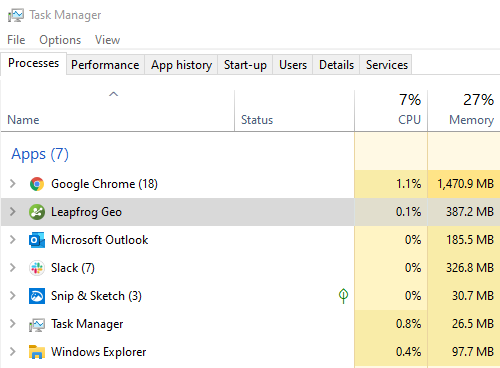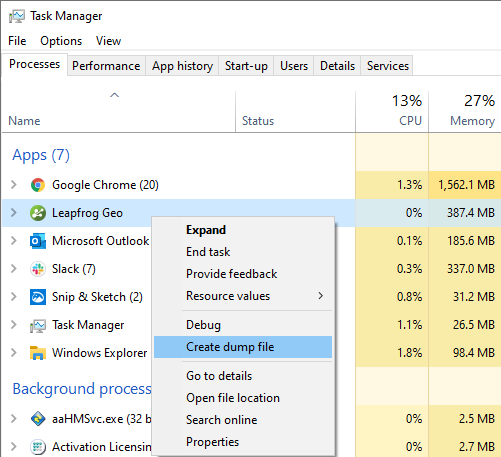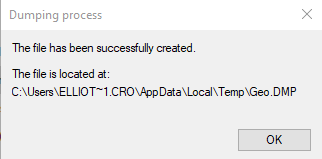Objective:
To create a crash dump file for the Leapfrog application, which the support team may ask for in order to help diagnose an issue.
Resolution:
To generate a crash dump for Leapfrog:
- Get Leapfrog into a Not Responding state or get it to hard-crash with an error dialog – This is required in order to get a useful crash dump file. Be sure to leave any error messages open so that the crash dump will include information about them.
- Start the task manager – Right click on the Windows Start button and select the ‘Task Manager’ option.
- Create the dump file – Right click on the Leapfrog application in the list and select ‘Create dump file’.
- Locate the dump file – Once the file creation is complete, a new window will open showing where the dump file has been created and what it is called. Navigate to this location in Windows Explorer to retrieve the dump file.
The crash dump file can then be sent to the support team to assist in diagnosing the issue.
Notes:
These instructions are based on the Windows 10 UI. Other versions of Windows may differ slightly.
The crash dump file contains information about what is happening internally in Leapfrog when it becomes unresponsive or when the crash occurred, which can be very useful when determining the cause of the issue.