Lyceum 2021 | Together Towards Tomorrow
Como os primeiros a adotar o Leapfrog OpenGround Connector, a Jacobs usa o OpenGround para todos os dados de levantamentos em campo.
O Guillermo apresenta três dos fluxos de trabalho que eles projetaram e implementaram para projetos, e destaca exemplos de modelos criados pela equipe. Os participantes descobrem técnicas de uso do Leapfrog Works para visualizar e compreender todos os dados dos furos de sondagem. Eles também aprendem técnicas de limpeza de dados para trabalhar em projetos com várias fases de dados e maneiras avançadas de usar dados de testes em laboratórios e de campo para classificar os dados de camadas geológicas.
Overview
Palestrantes
Guillermo Mondejar
Geotechnical Engineer, Jacobs UK
Roger Chandler
Geotechnical Information Management Director, Bentley Systems
Duração
21 minutos
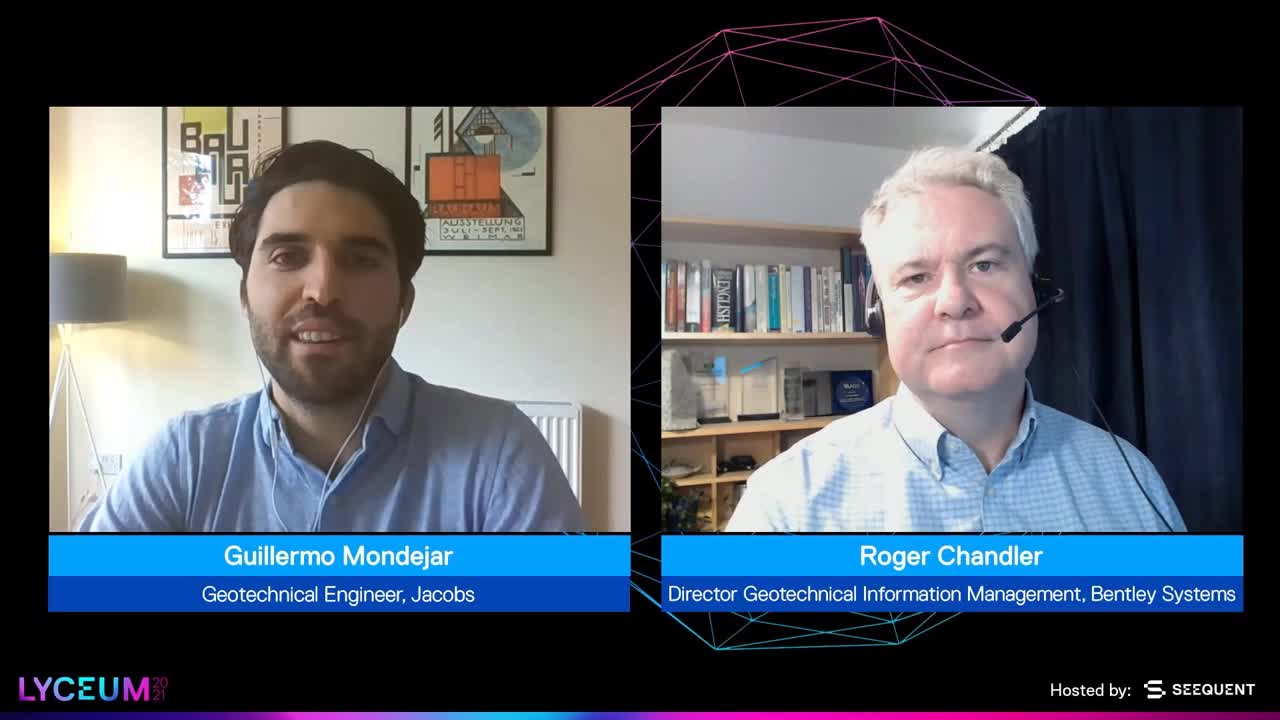
Veja mais conteúdos do Lyceum
Lyceum 2021Saiba mais sobre a solução da Seequent para mineração
Saiba maisTranscrição do vídeo
[00:00:00.451]
(intense music)
[00:00:12.870]
<v ->Hi and welcome to our session today,</v>
[00:00:14.310]
where we’re going to look at the new Workflows enabled by
[00:00:17.160]
Leapfrog works and the OpenGround connection.
[00:00:20.320]
My name is Roger Chandler and I’m the director of
[00:00:22.250]
Geotechnical Information Management here at Bentley.
[00:00:24.950]
and I’m joined today by Guillermo from Jacobs.
[00:00:27.860]
Who’s been part of the Bentley and Seequent early adopter
[00:00:30.510]
program for this functionality.
[00:00:32.510]
Welcome to this session and thank you for joining me
[00:00:34.440]
to share these workflows with others.
[00:00:38.700]
<v ->Hi everyone. Thank you, Roger.</v>
[00:00:40.210]
Thank you Bentley and Seequent for inviting me
[00:00:41.493]
to today’s live stream it’s a great opportunity.
[00:00:44.430]
I’m really glad.
[00:00:47.645]
<v ->Well, we’ve had the pleasure</v>
[00:00:48.930]
of working on this presentation now
[00:00:50.560]
for a couple of weeks and we’ve
[00:00:52.140]
prerecorded the workflow so you can get
[00:00:54.160]
as much content as possible into the next 20 minutes.
[00:00:58.090]
Well, obviously you know your way around the
[00:01:01.184]
capabilities of Leapfrog Works.
[00:01:02.550]
So how long have you been using it,
[00:01:04.077]
and what sort of jobs are you currently using it on?
[00:01:08.456]
<v ->Yeah so Jacobs has been been using Leapfrog</v>
[00:01:11.180]
for a few years in Australia and now in the UK.
[00:01:14.615]
We are now really engaged with the Leapfrog and
[00:01:17.925]
the development of this technology,
[00:01:20.250]
which is making a great change in the industry.
[00:01:24.610]
And we are making the best of,
[00:01:26.480]
of the technology development Leapfrog to,
[00:01:31.300]
to develop our, our projects that we are
[00:01:33.650]
now using it in broadly many projects.
[00:01:37.560]
So we are really, really happy to have
[00:01:40.300]
this possibility of a being part of this technology.
[00:01:45.595]
<v ->Excellent.</v>
[00:01:46.428]
It’s always a pleasure to be working with Jacobs
[00:01:48.870]
on our early adopter programs.
[00:01:50.060]
You were early adopters for OpenGround when it
[00:01:52.360]
came out about three and a half years ago.
[00:01:54.660]
So always at the front of the pack.
[00:01:57.437]
Out of a number of users that I’ve been
[00:01:59.460]
working with are using connector purely
[00:02:01.650]
to import geology information from boreholes.
[00:02:05.350]
But I think the workflow’s you’re going to share today,
[00:02:07.240]
go far deeper than that.
[00:02:08.949]
Would you like to just quickly outline
[00:02:11.450]
the three workflows you’re going to talk about?
[00:02:14.707]
<v ->Yeah. So we’re going to present three, three workflows.</v>
[00:02:18.117]
I said, and the first workflow
[00:02:20.557]
is just briefly making the use of the
[00:02:23.030]
connection and how we can integrate
[00:02:25.610]
all the run investigation data stored
[00:02:28.830]
within our OpenGround database in a single model.
[00:02:32.220]
So whenever we need to import different data sources
[00:02:36.860]
or connect to different projects,
[00:02:38.660]
which is a very nice tool and very,
[00:02:40.797]
very clever way of integrating
[00:02:43.470]
different data sets into a single model.
[00:02:46.270]
The second workflow is going to be about
[00:02:48.820]
how to use Leapfrog to clean and reassess
[00:02:53.720]
the information we have in our OpenGround database
[00:02:56.940]
and making sure we can reinterpret the
[00:02:59.820]
correct geologies in this case or making use of
[00:03:02.357]
Leapfrog to really assess the ground condition in a glance.
[00:03:07.485]
And also I work around to reimport back all the
[00:03:11.805]
interpretation and how we have
[00:03:14.010]
cleaned our database data set.
[00:03:16.950]
We reimport it back into our open round database
[00:03:19.560]
And then the final one is going to
[00:03:21.790]
be about making use of the data
[00:03:25.110]
We have imported from open ground and,
[00:03:28.296]
and use it to, to really add the granularity
[00:03:30.620]
to our ground models or reinterpret
[00:03:32.870]
our ground models that are required in more detail.
[00:03:36.360]
Those are going to be the three workflows today,
[00:03:38.190]
so I guess you guys tune in and, and enjoy it.
[00:03:44.330]
<v ->Excellent.</v>
[00:03:45.163]
Now they are brilliant workflows
[00:03:46.550]
and the next 15 minutes are an introduction
[00:03:49.070]
to the true skill and expertise of the
[00:03:50.810]
Jacobs team. So let’s dive in.
[00:03:59.430]
<v ->So what I need to do for this exercise</v>
[00:04:02.630]
is then connect to our OpenGround database,
[00:04:07.640]
ask you to select the cloud you are connecting to.
[00:04:11.000]
Once the project list has been loaded,
[00:04:14.866]
select the one you want to load, and then you click next.
[00:04:20.660]
The following tables will guide you through
[00:04:23.020]
the information you want to load.
[00:04:24.710]
So whatever information you need to import
[00:04:28.000]
to build your model or have an assessment
[00:04:31.300]
on the ground investigation data,
[00:04:34.670]
whether it’s your geology going descriptions,
[00:04:39.987]
your coring information,
[00:04:42.960]
any Institute tests, you might have.
[00:04:45.380]
[It’s]very important aspect to select this the way
[00:04:49.380]
you want to import that data, either
[00:04:52.060]
as an interval, or as a point.
[00:04:56.550]
So once you select the ones you want to load,
[00:04:59.150]
you will have another loading window
[00:05:02.180]
in which the detailed information
[00:05:05.540]
you want to bring to your scene is going to pop up.
[00:05:09.430]
You will filter whatever information
[00:05:12.400]
you don’t need, or it might be
[00:05:14.747]
formatting in a way Leapfrog works.
[00:05:19.300]
So your bar holds up in loaded and you can quickly
[00:05:22.760]
select the information you want to bring,
[00:05:25.000]
click next and you go through the next of the stages.
[00:05:27.830]
For people who are more familiar
[00:05:30.080]
with leapfrog this is common sense.
[00:05:35.990]
Your geology, you can load whatever information
[00:05:39.660]
you have in your database with coring information,
[00:05:45.902]
it’s similar to select what’s your interval range.
[00:05:49.740]
What is your depth,
[00:05:51.947]
what is the top of your core recovery,
[00:05:57.821]
what is your total core recover, your solid core
[00:06:00.880]
recover, your quality designation.
[00:06:05.800]
That’s going to bring the coring information
[00:06:10.465]
for the standard penetration test.
[00:06:13.580]
We can import your numeric data or your N60,
[00:06:21.280]
or your lab testing, [You] can select
[00:06:25.080]
the right information from your testing.
[00:06:28.900]
Again, I go for the particle size distribution tests
[00:06:35.950]
and so on with the book that’s being loaded.
[00:06:44.860]
So once your boreholes have been loaded,
[00:06:47.470]
the investigation data has been loaded.
[00:06:52.381]
You can always import it in to your scene
[00:06:54.380]
to see it in three dimensions.
[00:06:57.190]
So that was a very good improvement.
[00:07:01.130]
So another workflow I would like to show you how
[00:07:04.500]
to connect to different projects from OpenGround
[00:07:09.070]
That’s always useful when your data
[00:07:11.660]
is not collected in a single project.
[00:07:14.490]
If you want to bring that information, into your scene,
[00:07:19.263]
rather than combining into your master project,
[00:07:23.145]
you can always bring that project into your model,
[00:07:28.670]
connecting to another project in OpenGround,
[00:07:32.470]
and bring another boreholes set or GI set to your model.
[00:07:40.780]
So again, the same pop-up window in which
[00:07:43.350]
we can assign information we’re going to bring.
[00:07:47.170]
And then the data we want to import mostly,
[00:07:52.900]
which is this CPT data, can import
[00:07:56.220]
the current resistance and the side friction.
[00:07:59.825]
We can be looking at that. I’m not going to import
[00:08:02.717]
the geology then I’m not interested.
[00:08:04.650]
I just want to look at the CPT result
[00:08:07.910]
the 3D scene in a very quick way.
[00:08:12.760]
My CPT is loaded. We can always relabel
[00:08:16.790]
the data set so that way, we have
[00:08:21.316]
loaded two projects into the scene.
[00:08:24.590]
And as we have two data sets loading to Leapfrog,
[00:08:29.780]
we can use that information to perfectly see
[00:08:34.065]
the information we might be interested in showing,
[00:08:37.554]
for example, bringing graphics to the scene.
[00:08:41.500]
So we’re looking into RQDs or the core resistance.
[00:08:47.070]
We can look at the graphics very quickly
[00:08:51.000]
and the same with a CPTs.
[00:09:00.690]
So, another very interesting feature,
[00:09:02.853]
having the ability to connect to OpenGround
[00:09:06.264]
it is the the way we can reload the information
[00:09:11.120]
and refresh the information as,
[00:09:13.810]
database progresses, or if another change
[00:09:17.836]
in the database has happened either by
[00:09:24.200]
collecting new data or amending information.
[00:09:28.313]
So this was a very nice example doing that,
[00:09:35.000]
we are going to change just one coordinate
[00:09:38.910]
in one of our, one of our project boreholes
[00:09:42.400]
so we can move it.
[00:09:44.046]
Assuming as an example, this position was relocated,
[00:09:48.566]
but we have received the correct coordinates
[00:09:52.620]
in which then the whole model will
[00:09:57.100]
reprocess this information and
[00:09:59.854]
the project is up to date against the database,
[00:10:05.780]
which is where you want to store your,
[00:10:09.920]
your information very much up to date and
[00:10:13.890]
keep that information in OpenGround,
[00:10:16.540]
rather than working only in Leapfrog.
[00:10:21.150]
Maybe we load the entire project or
[00:10:24.030]
the entire information we have loaded.
[00:10:26.370]
And once you click on reload data,
[00:10:29.585]
that information will reload and
[00:10:35.180]
the whole model will reprocess against
[00:10:38.429]
the up-to-date database.
[00:10:47.800]
Okay, so one good technique
[00:10:49.780]
we can develop to make use of the,
[00:10:53.540]
of the tool is to load your information
[00:10:57.480]
in 3D, as we have already done,
[00:10:59.966]
but then, have a look at if we
[00:11:03.010]
are happy with the description,
[00:11:06.166]
and the information we have received.
[00:11:09.823]
I’m going to just demonstrate how to
[00:11:12.660]
load your geological information.
[00:11:16.500]
And we can always compare this information against
[00:11:20.185]
what we would expect as in term of geologies.
[00:11:23.670]
We can see here, we have a, an alluvial valley,
[00:11:26.620]
on the east side of the scene in which
[00:11:29.943]
we would expect alluvium and river terrace deposits
[00:11:33.670]
on the side of the, of the project.
[00:11:37.300]
However, we have received lots
[00:11:39.200]
of information from our contractor,
[00:11:42.220]
nothing, all these different alluvial deposits
[00:11:47.470]
likely on the wrong, having labeled them incorrectly.
[00:11:55.010]
For that reason for our purpose,
[00:11:56.410]
we can generate a new column that will make our
[00:12:00.890]
interpretation for that we’re going to
[00:12:03.814]
select the east interval selection
[00:12:07.010]
once we select the new column tool,
[00:12:10.930]
which will bring the column we want to correct.
[00:12:17.272]
I’m here, we’re going to to try to reclassify this,
[00:12:22.630]
all these alluvials, alluvium deposits,
[00:12:26.540]
a description to the right geological unit.
[00:12:31.390]
So we won’t believe all these alluvium,
[00:12:33.950]
on this hilly area belong or are really alluvium.
[00:12:39.650]
So we’re going to bring and amend
[00:12:42.750]
this description to the right geology.
[00:12:48.580]
So now we have legally correct information
[00:12:54.360]
from the alluvium deposits and the same we can use
[00:12:58.010]
for this had deposits in which we are not sure
[00:13:01.557]
but we can be sure that this information is incorrect.
[00:13:05.870]
We going to make a correction on this.
[00:13:09.960]
We have now created a new column in,
[00:13:13.440]
our dataset that would have geology code interpretation.
[00:13:21.660]
Having created this interpretation column.
[00:13:25.050]
We can then report this as, as it is
[00:13:31.370]
interpreted into our database, but
[00:13:34.690]
for that we are going to export these descriptions
[00:13:39.930]
to generate a new file that we can then
[00:13:49.305]
reimport back into OpenGround.
[00:14:00.105]
OpenGround will need to read the
[00:14:03.830]
information in the same way as it specs.
[00:14:08.200]
We are going to, import what we have amended
[00:14:15.330]
in our Leapfrog projects so we can update
[00:14:20.070]
our database with the correct information
[00:14:23.950]
and the right geology as we have proven.
[00:14:35.580]
Once we have generated a basic model,
[00:14:38.996]
we might want to add some more
[00:14:41.292]
granularity or more detail to our model.
[00:14:44.590]
That case we have modeled a very simple model
[00:14:48.100]
of superficial and bedrock units.
[00:14:51.350]
So for that we have merged some of the geology
[00:14:54.734]
descriptions and combining them
[00:14:58.510]
into superficiales and bedrock.
[00:15:00.920]
However, we need to interpret the
[00:15:03.770]
weathering profile or whats the,
[00:15:06.860]
the competent bedrock expected depth
[00:15:09.860]
and for the design of a particular asset.
[00:15:13.600]
So, we are looking into a cutting here.
[00:15:16.940]
So we want to just do the interpretation
[00:15:19.761]
of our borehole information and
[00:15:22.840]
use that from the information
[00:15:24.910]
we have loaded from OpenGround.
[00:15:27.920]
So we, bring the coring information
[00:15:31.120]
as we have done earlier.
[00:15:34.520]
We can clearly start to see a pattern in
[00:15:38.663]
our geology or our other recovery in our bedrock unit.
[00:15:45.250]
And in this case is this green, volume.
[00:15:49.574]
So if we wanted to use the information
[00:15:53.470]
as contained in OpenGround and
[00:15:56.730]
regarding the coring information,
[00:15:58.433]
we can reinterpret this coring recovery
[00:16:01.873]
and the RQD information to provide
[00:16:06.860]
a differentiation between the different,
[00:16:11.364]
bedrocks of units we might want to classify.
[00:16:15.190]
So for that, we can generate a new column
[00:16:19.370]
on the coring information data,
[00:16:23.200]
that will bring us a chance to reclassify
[00:16:27.630]
that not only as a unit, as a unique unit,
[00:16:33.113]
but as to differentiate the different subunits.
[00:16:37.990]
For that we’re going to use the same interval
[00:16:41.270]
selection option we were using for the cleanup
[00:16:44.420]
of the, of the data shown earlier.
[00:16:47.460]
And then we can reclassify the geology code based
[00:16:53.770]
on our interpretation of the coring information.
[00:16:57.760]
And again, interpret that geology as, we would like.
[00:17:07.507]
So, once we have all our data,
[00:17:13.232]
so that we can then change what we
[00:17:16.010]
want to use to reclassify that.
[00:17:18.560]
And for that, we the RQDs we were showing earlier,
[00:17:23.840]
and we’re going to use this tool to pick up
[00:17:28.310]
the different subunits in the rock unit.
[00:17:34.342]
We’re going to be selecting different coverings.
[00:17:40.010]
This going to be pretty crude for you but,
[00:17:43.466]
you can go as detailed as you want.
[00:17:51.210]
Okay.
[00:17:52.270]
So now that our boreholes in our remodel area,
[00:17:57.240]
have been reclassified, we can reassign this
[00:18:01.180]
to the geology or the subunit we want to create.
[00:18:05.183]
So we can now create a new lithology,
[00:18:08.170]
that will classify the covering details
[00:18:12.300]
we have selected as a new subunit.
[00:18:15.840]
Now that we have one subunit, we can save this,
[00:18:28.830]
we can have a clear boundary between
[00:18:32.710]
those two subunits, as you can see
[00:18:34.640]
between these pinks and the browns.
[00:18:41.328]
So from here, we can then remodel
[00:18:45.380]
the surface underneath the different layers.
[00:18:51.470]
So generate a new layer that will split this bedrock unit
[00:18:56.360]
into two subunits, and the ground modeling,
[00:19:03.868]
it will generate a new surface.
[00:19:08.729]
I have already done that and
[00:19:12.020]
we can show how this has been created.
[00:19:18.590]
So we can split our ground model
[00:19:20.810]
into two different subunits for the bedrock.
[00:19:23.840]
So we can be sure our rock unit is divided into
[00:19:28.420]
the different, subunits you want to classify.
[00:19:35.641]
<v ->Thank you very much for those great workflows.</v>
[00:19:37.840]
I have one final question for you before we finish today,
[00:19:39.870]
what is your favorite feature of
[00:19:41.753]
OpenGround Connector and Leapfrog works?
[00:19:45.970]
<v ->I think this connection brings the best of both worlds.</v>
[00:19:48.990]
We have been using open ground for many, many years,
[00:19:53.880]
and, and it’s the best way to keep our, our data,
[00:19:57.940]
our Geo data, and how we can manage our
[00:20:01.280]
ground investigation data in a very solid way.
[00:20:04.540]
And, and we want to keep doing it.
[00:20:07.110]
So it’s, it’s always a very good thing about it to,
[00:20:12.200]
to, really make a connection that is going to,
[00:20:14.905]
make all the changes, [to] update our ground model.
[00:20:19.330]
So whenever something, a new ground investigation,
[00:20:22.580]
new phase of ground investigation [has arrived]
[00:20:25.250]
we need to make a change in our database.
[00:20:27.930]
All those changes can then be reflected
[00:20:30.010]
into our Leapfrog model.
[00:20:31.710]
Whether it’s just for visibility,
[00:20:33.815]
or just if we have developed detailed ground models,
[00:20:38.335]
all those, changes will apply into our ground models
[00:20:42.100]
and then our, our ground models
[00:20:44.170]
can count with the latest information,
[00:20:47.650]
to store in our OpenGround data database.
[00:20:49.606]
So I think it’s, [an] exciting time now
[00:20:52.850]
that both are connected and, we’re going to be part
[00:20:56.647]
of the same company and the same workflow
[00:20:59.810]
with a seamless, seamless experience.
[00:21:05.080]
<v ->Very good.</v>
[00:21:06.630]
Well, I hope everybody has taken something
[00:21:09.130]
from the presentation today,
[00:21:10.320]
and have come away with at least one idea
[00:21:12.700]
on how to use your ground investigation data
[00:21:14.830]
from OpenGround to refine your Leapfrog model.
[00:21:17.647]
Thank you ever so much for your time today
[00:21:19.840]
and the time in the preparation of this presentation,
[00:21:22.830]
it’s been a true pleasure working with you
[00:21:24.570]
over the last few weeks.
[00:21:27.240]
<v ->Thank you, Roger.</v>
[00:21:28.327]
Thank you all for tuning in bye-bye.
[00:21:30.514]
(intense music)





